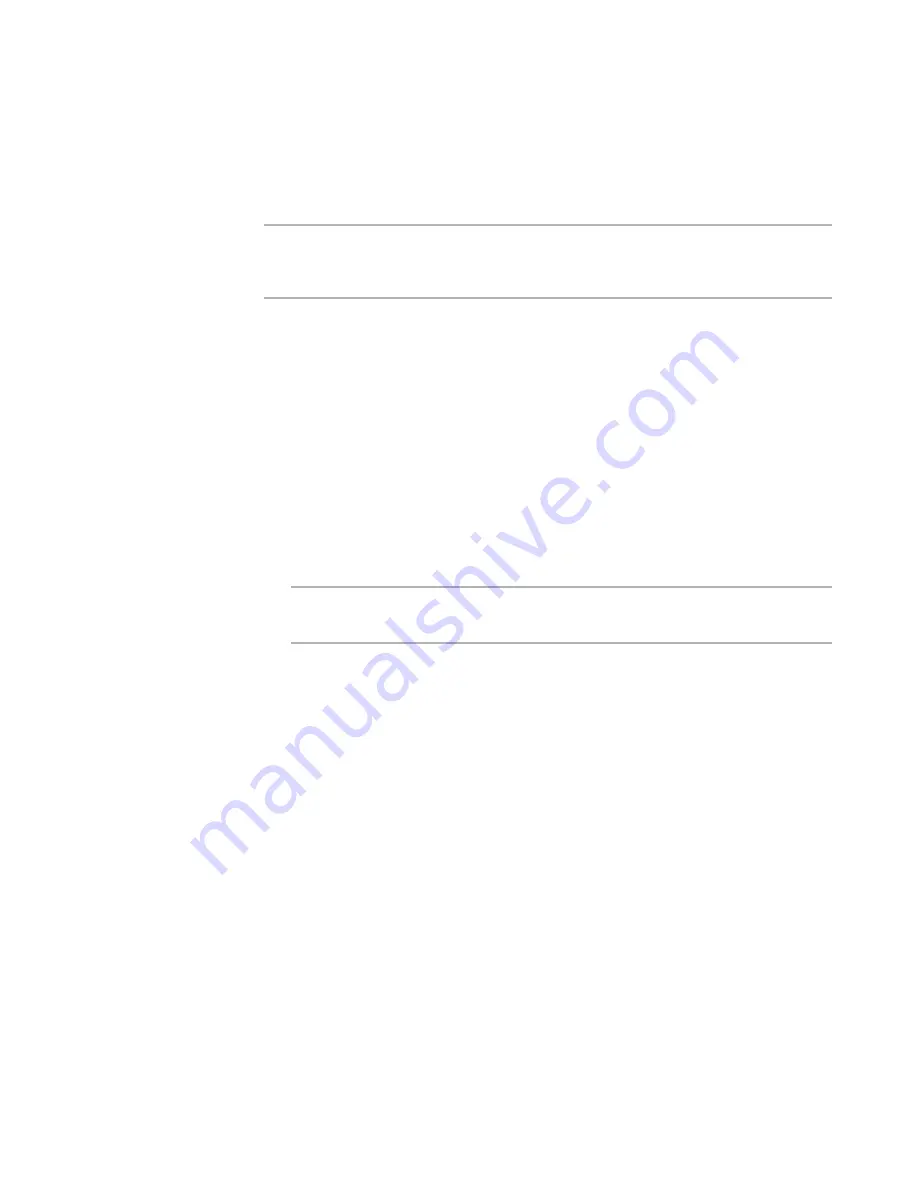
Windows Installer Editor Reference
321
Distributing an Installation
Using WiseUpdate in an Installation
To use WiseUpdate® effectively, you must use it in two or more successive versions of
your application. Using it in one version of your application only enables that version to
check for later versions over the Internet.
Note
To avoid web connection errors when you use WiseUpdate with IIS 6.0 or later, you
must add a MIME type to the IIS server for each type of file that you let users download
from the Internet.
Process for using WiseUpdate effectively
1. Select Installation Expert > WiseUpdate page.
2. Mark Include WiseUpdate Client.
This causes WiseUpdate Client, a small executable file (WiseUpdt.exe), to be
included in the installation and installed on the destination computer in the main
application directory along with your application.
3. Configure the WiseUpdate page.
See
Configuring the WiseUpdate Page
on page 321.
4. When the installation is tested and ready for distribution, upload the installation
files, the Readme file, and the update file to a Web server.
See
Uploading WiseUpdate Files With an FTP Client
on page 325.
Warning
If you do not upload the files before deploying your application to end users, an
error occurs when they check for upgrades.
5. Test the WiseUpdate process.
See
Testing WiseUpdate
on page 325.
6. Distribute your application using your usual method. Examples: CD or WebDeploy.
7. The next time you update your application, do the following:
a. Format it as an upgrade or a patch.
b. Update the Version field on the Product Details page, otherwise the
maintenance mode will be entered.
c.
Upload the updated installation files to the Web server.
After you upload the updated application, end users who have WiseUpdate will be
prompted to update their application over the Internet.
See also:
WiseUpdate
Configuring the WiseUpdate Page
Completing the WiseUpdate page causes the WiseUpdate Client to be installed in the
application directory on the destination computer along with your application. Most of
the fields on this page specify information to be embedded inside WiseUpdate Client.






























