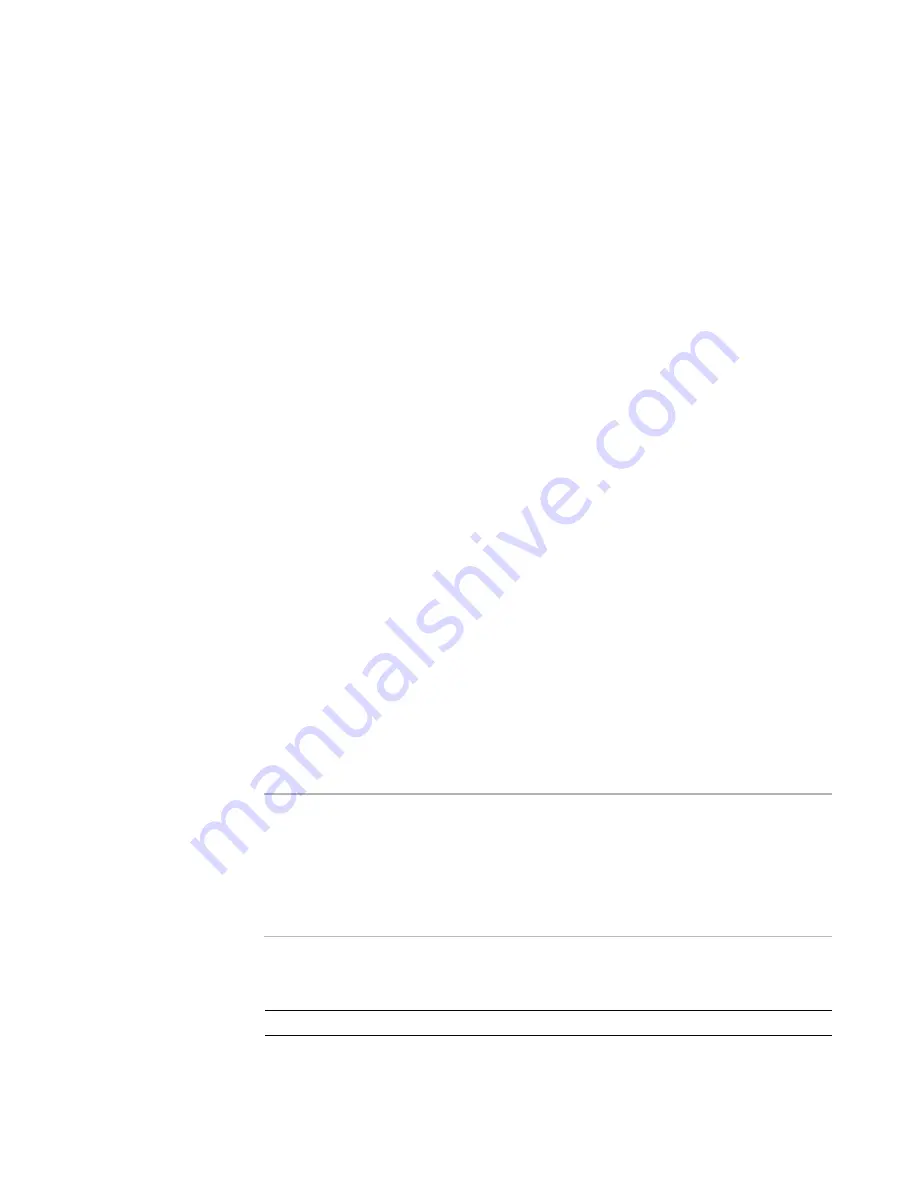
Windows Installer Editor Reference
121
Defining an Installation Project
5. Click OK on the Feature Condition dialog box.
The condition appears in the Current Feature drop-down list. If you want to make file
changes or other system changes on the destination computer only if this condition is
true, you first select this condition from the Current Feature drop-down list.
To delete a condition
1. Select Installation Expert > Features page
2. Select a condition.
3. Click Delete at the right of the Features page.
You are prompted to choose what to do with the components that are associated
with the condition. Conditions can contain files, registry entries, and so on, all of
which make up components. When you delete a condition, one of two things can
happen:
You can delete all the components that have been added to the condition.
You can move all the components associated with the condition to the
condition’s parent feature. If you choose to move the components, they are
placed under the parent feature, and are installed unconditionally.
See also:
Features Page
on page 110
Managing Binary Resources
Use Installation Expert > Resources page to add and update binary resources, and to
change the names or source files for existing binary entries. It provides an easy way to
edit and update peripheral files. (Examples: graphics you might have added for an
installation dialog box or .DLLs you might call with a custom action.) Any changes you
make here are reflected in the Binary table that you can access in Setup Editor > Tables
tab.
The Resources page also lets you link binary data to its source files, by marking binary
resources to be refreshed. As a result, the binary data is updated during compile with
any modification that might have been made to the source file.
Note
The Resources page might contain entries you did not add, such as images, icons, and
Wise .DLL files. The images and icons appear on wizard dialog boxes during installation.
If you are using the default installation wizard, do not delete these resource entries;
otherwise you might encounter errors during compile. The Wise .DLL files support
advanced functionality that you add to an installation (example: custom actions).
Removing or refreshing these files can result in advanced functionality ceasing to work
correctly.
Columns on the Resources page
Name
Name of the row in the Binary table






























