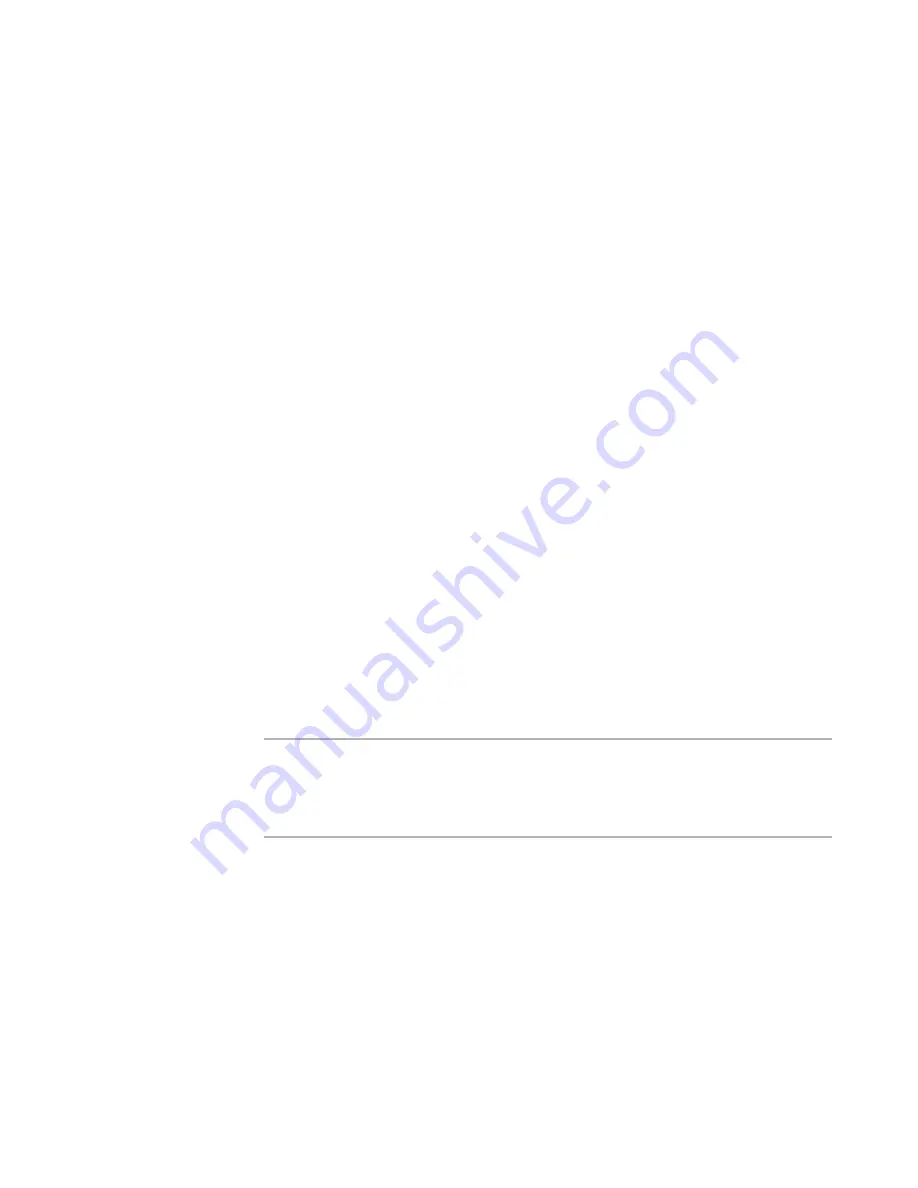
Windows Installer Editor Reference
191
Your Installation on the Destination Computer
The next time you open the Server Roles and Services dialog box, the options you
added to the roles.txt file appear in the list of server roles and services.
Setting a Requirement by Creating a Launch Condition
You can use launch conditions to check system requirements on the destination
computer. (Example: The value of properties or environment variables.) Windows
Installer defines several properties at run time that are useful for defining conditions.
See Hardware Properties and Operating System Properties in the Windows Installer SDK
Help.
To set basic requirements, use the System Requirements page.
See
Setting a Requirement on the System Requirements Page
on page 187.
To create new launch conditions and edit existing ones, use the Launch Conditions icon
in Setup Editor > Product tab.
To create a new launch condition
1. In Setup Editor > Product tab, right-click the Launch Condition icon and select New
> Launch Condition.
The Launch Condition Details dialog box appears.
2. Complete the dialog box:
Condition
Enter the new condition or click Build to create a condition in Condition Builder.
See
Creating Conditions With Condition Builder
on page 441.
Message Text
Enter the error message that appears if the destination computer doesn’t meet
the condition. It should communicate to the end user why the installation
cannot run.
3. Click OK.
The new condition appears in the list in the upper-right pane.
Note
If the launch condition depends on a system search, move the AppSearch action so that
it precedes the LaunchCondtions action in the User Interface sequence. For silent
installations, also move the AppSearch action in the Execute Immediate sequence.
See
About Installation Sequences
on page 495.
To edit or delete an existing launch condition
In Setup Editor > Product tab, select the Launch Condition icon to display current launch
conditions in the upper-right pane.
z
To edit a launch condition, double-click it.
z
To delete a launch condition, select it and press Delete.
Performing a System Search
Use the System Search page to search the destination computer:






























