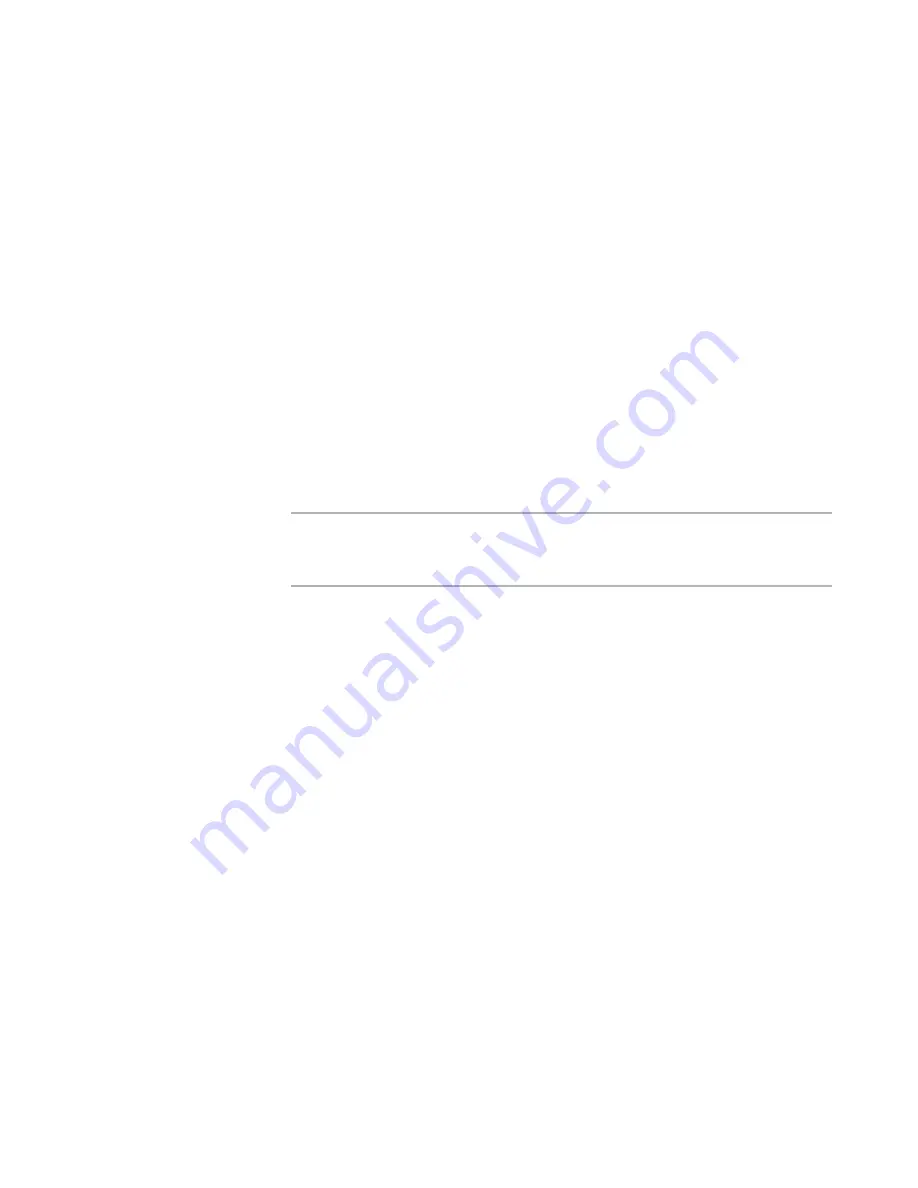
Windows Installer Editor Reference
368
Merge Modules and Transforms
If you select multiple merge modules, they’re listed on the Dependencies page.
Double-click a module name to open the Dependency Module Details dialog box for
a specific merge module.
Fields are populated with information extracted from the merge module.
3. Complete the dialog box:
Module ID
To specify a different merge module, click Browse.
Language ID
To specify a different language for the dependent merge module, change
Language ID. (Example: Do this if the merge module you selected includes a
complete language group but you want your merge module to be dependent on
only one language in this group.) To ignore any language considerations, enter
0.
Version
To ignore any version considerations for the merge module upon which the new
merge module will be dependent, leave Version blank.
4. Click OK.
The merge module is added to the Dependencies page.
Note
The information on the Dependency Module Details dialog box fills the
ModuleDependency table, which you can see in Setup Editor > Tables tab. See
ModuleDependency Table in the Windows Installer SDK Help.
See also:
Available Tabs and Pages in Merge Modules
on page 365
Setting Exclusions for a Merge Module
¾
Available in merge module files (.WSM, .MSM) only.
The Exclusions page lets you add, edit, and remove the exclusions for a merge module.
Exclusions are a way of preventing two incompatible merge modules from being merged
into the same installation. You can set merge modules to be exclusions of each other.
Example: Suppose you have two versions of the same merge module: version 1.0 and
version 1.1. These two merge modules should never be installed together, so you make
each an exclusion of the other.
Completing the Exclusions page enters the exclusion information in the ModuleExclusion
table in the Windows Installer database and triggers compile and verification error
messages if both merge modules are included in the same installation.
To add an exclusion to a merge module
1. Select Installation Expert > Exclusions page.
If there is no Exclusions page, you are not in a merge module file.
2. Click Add at the right of the Exclusions page and specify one or more merge
modules to exclude from the current merge module.






























