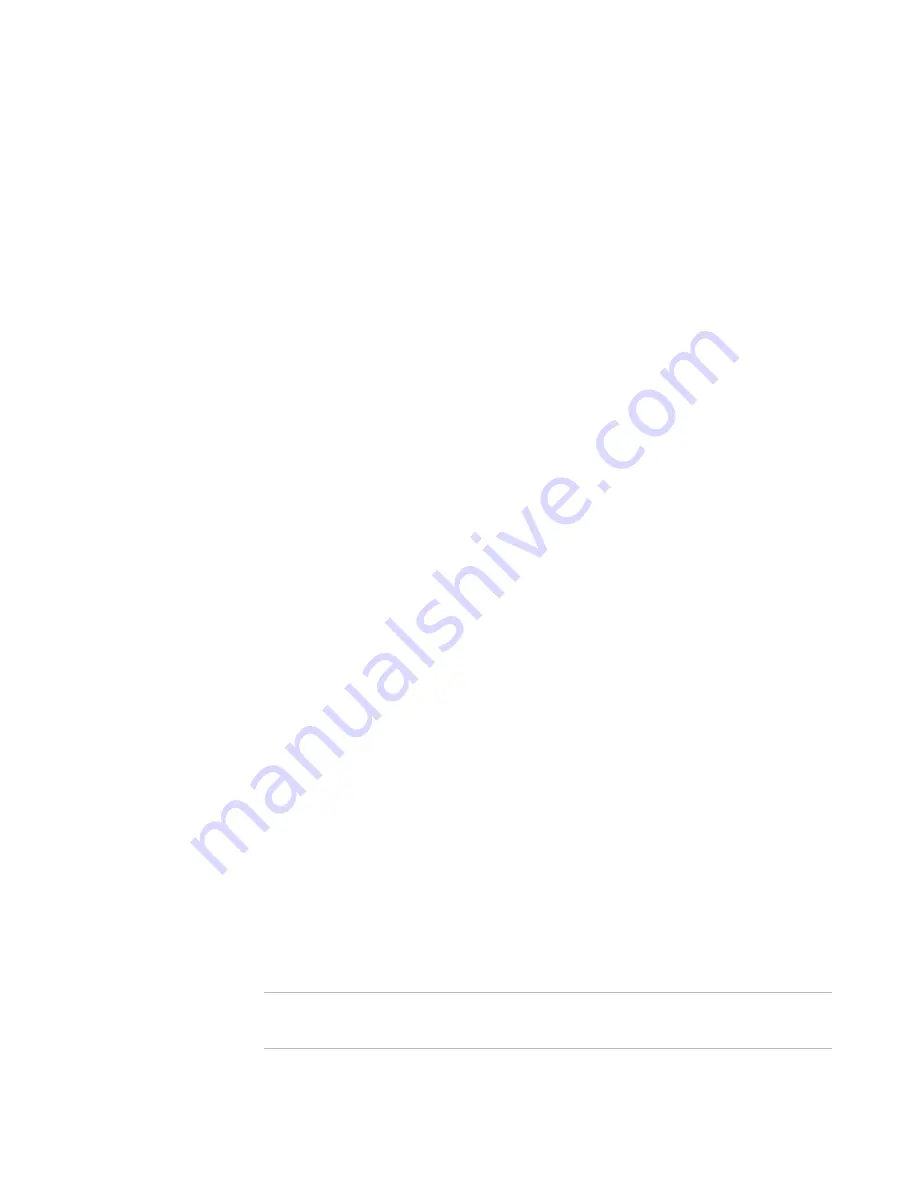
Windows Installer Editor Reference
266
Advanced Installations
a. Use a computer that has the .NET Framework installed and has the assemblies.
This typically is a development computer.
b. For each .NET assembly, run the Assembly Registration tool (regasm) from the
Visual Studio command prompt. Run regasm with the argument /regfile and
specify a file name.
Example: regasm AssemblyFileName /regfile:RegFileName.reg.
This command generates a .REG file containing the registry entries you need to
allow the .NET assembly to be called as a COM component. Search for
“Assembly Registration Tool (Regasm.exe)” in the MSDN Library
(
msdn.microsoft.com/library/
).
c.
On the Registry page, import the .REG file you created for each assembly.
See
Adding Registry Keys
on page 163.
6. If the destination computer does not contain the .NET Framework, add support for
the .NET Framework to the installation. On the Prerequisites page, select the
desired release and then select the runtime from .NET Framework Runtime
Version.
The Windows Vista and later operating systems already include the .NET
Framework.
See
Adding Prerequisites to a Release
on page 221.
7. Finish building the installation as usual, then compile and distribute it.
See also:
About Microsoft .NET Technology
on page 548
Requirements for Creating a .NET Installation
on page 552
Frequently Asked Questions About Microsoft Windows Installer
on page 546
Creating a .NET Installation When You Have the .NET Framework
on page 264
About Web Installations
You can create an installation that installs Web resources to a Microsoft Internet
Information Server (IIS) by using the Web Files page in Installation Expert.
To learn about file-related functionality on the Web Files page, see
Files or Web Files
Page
on page 125 and its subtopics.
To learn about Web-related functionality, see:
Features That Support Web Installations
on page 267
Creating a Web Site
on page 268
Creating a Virtual Directory
on page 270
Creating a New Web Folder
on page 273
Setting Installation Options for a Web Installation
on page 274
Setting Installation Options for a Child Virtual Directory
on page 275
About the Web Site Details Dialog
on page 276
Installing Web Settings From a File
on page 278
Note
If you cannot see the Web Files page in the list of pages in Installation Expert, select
Web Application or All from the Page Views drop-down list in the upper-left corner.






























