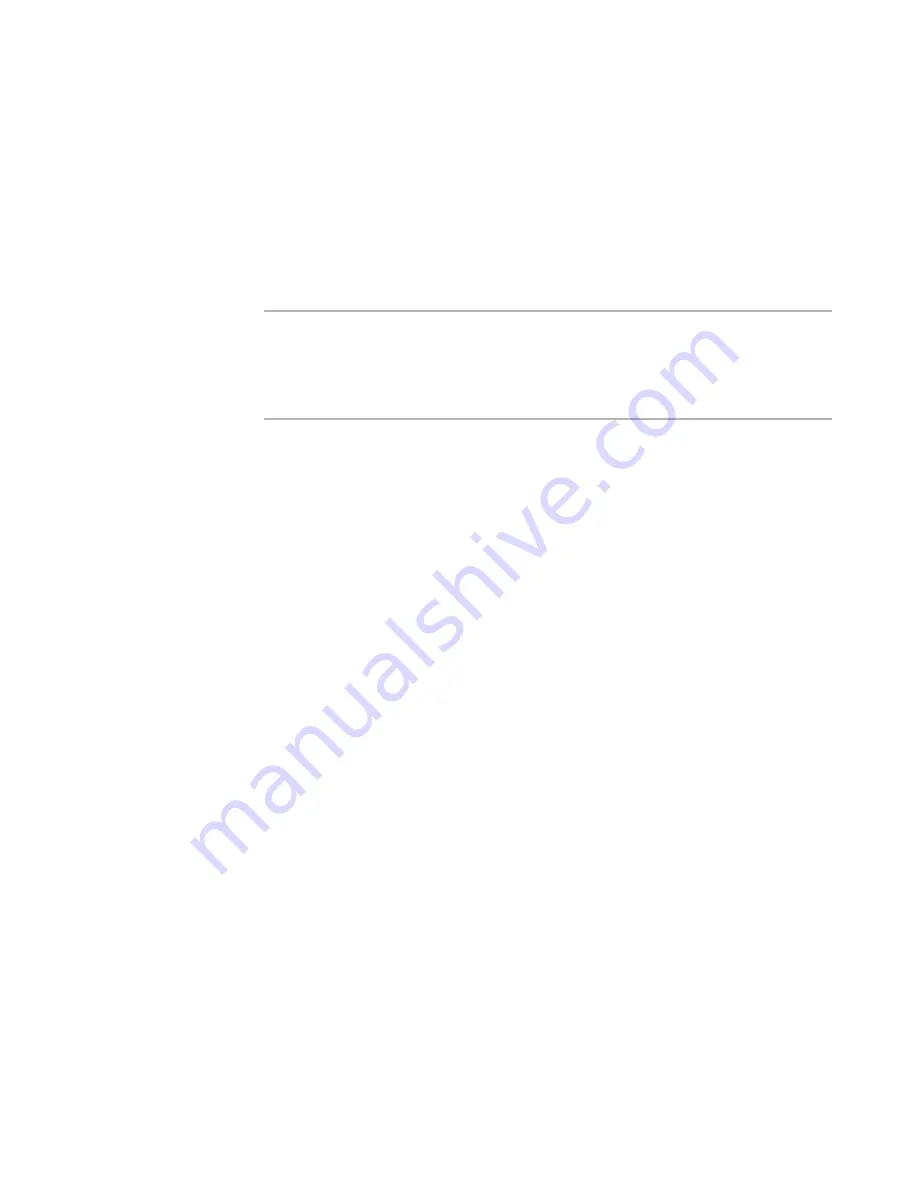
Windows Installer Editor Reference
436
Setup Editor
Editing Binary Data in the Icon Table
On the Tables tab, you can edit binary data in the Icon table. Most items in this table are
graphics (example: shortcut icons). You can export binary files for editing and then
import them back into the installation. Exported binary files are formatted as Windows
bitmaps.
The Binary table also contains binary data. To edit binary data in the Binary table, use
the Resources page.
See
Managing Binary Resources
on page 121.
Warning
Deleting, adding, or editing table data directly is not recommended unless you are an
experienced Windows Installer developer with a clear understanding of Windows
Installer database technology. Editing table data might cause unexpected, undesirable
behavior, including damage to the installation. We cannot provide technical support for
problems arising from table editing.
To edit binary data
1. In Setup Editor > Tables tab, click the Icon table.
The table’s data appears in the upper-right pane. You can change the data in the
Name fields as you would in any other table.
2. In the Data column, click a binary field (displayed as {binary data}) and press F2 or
Enter.
The Edit Binary Data dialog box appears.
3. In the Action section, mark an option:
Read binary data from file
Import binary data from an external file.
Write binary data to file
Export binary data to an external file so it can be edited.
4. In File Name, do one of the following:
If you are reading from an external file, specify the full path of a file to read.
If you are writing to a file, enter the full path of the file. By default, this file is
exported to the directory where the Windows Installer database file is stored. To
export to a different directory, specify a full path, such as C:\TEMP\FILENAME.
5. Click OK.
















































