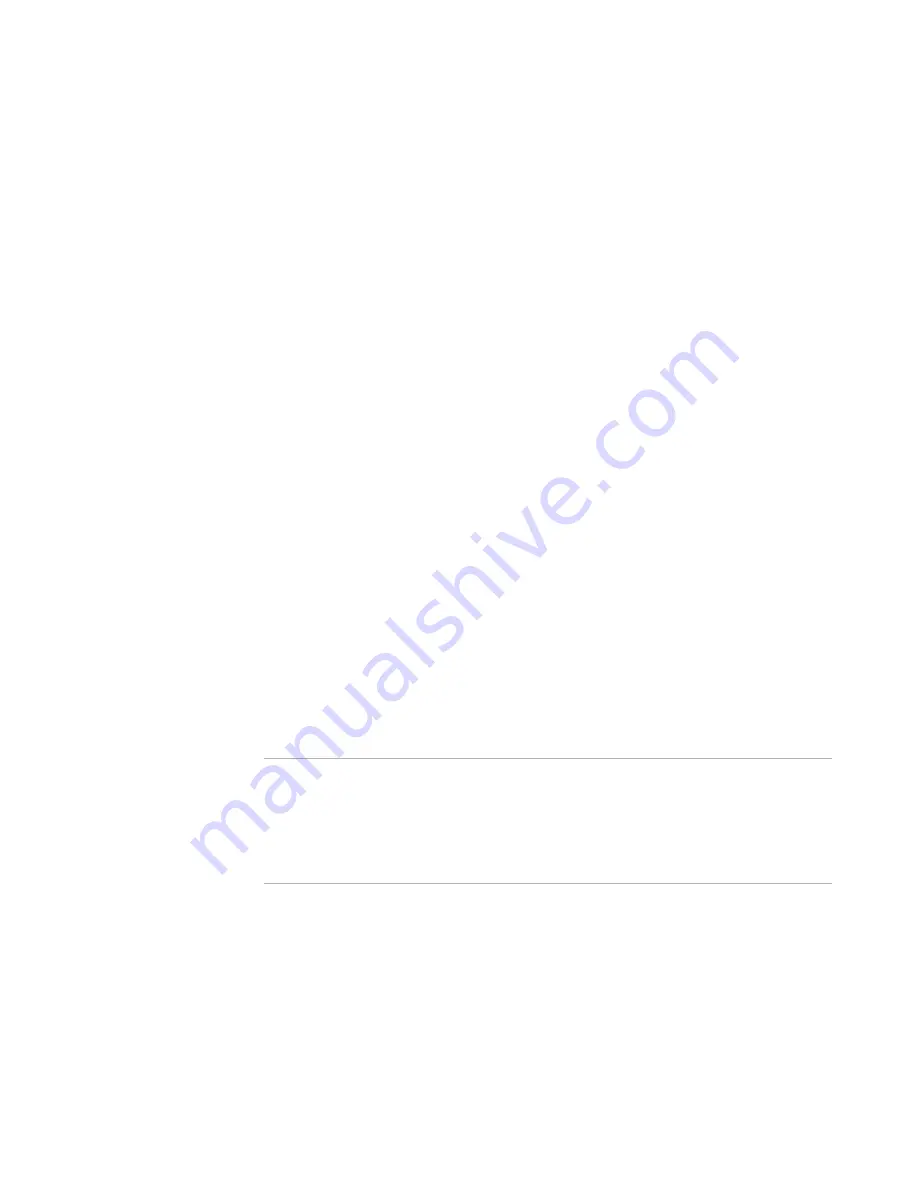
Windows Installer Editor Reference
182
Assembling an Installation
a. From Current Feature, select a feature or condition. (Because any item you
add must be assigned to a specific feature, you cannot add an item when All
Features is selected.)
Items that you add to a feature are installed on the destination computer
only if the feature is installed. Items that you add to a condition are installed
only if the feature is installed and the condition is true.
b. Click Add at the right of the page and select Service Control.
On the Features or Components tab in Setup Editor, right-click a feature or
component and select New > Service Control.
The Service Control Details dialog box appears.
2. Complete the dialog box:
Service Name
Select a service contained in the currently-selected feature, or enter the name
of a service you expect to be installed on the destination computer. This name is
used internally by the service to register itself properly in the registry, so this
value must match the internal name of the service that’s stored within the
application file.
Arguments
Enter any arguments to be passed to the service on the command line at
startup.
Install Action
Mark the actions to perform on the service when your application is installed.
Uninstall Action
Mark the actions to perform on the service when your application is uninstalled.
Wait for service action to complete before continuing
Mark this if the installation should wait until the actions specified above finish
before continuing with installation.
3. Click OK.
The service control item appears. To edit it, double-click its name. To delete it, use the
right-click menu.
Note
To both stop and delete a service, do not mark both the Stop Service and Delete
Service check boxes in the same control service action; instead, create two control
service actions. On the first control service action, mark Stop Service and Wait for
service action to complete before continuing. On the second control service action,
mark Delete Service. This ensures that the service is completely stopped before the
installation tries to remove it.
Adding an ODBC Item
You can use Installation Expert or Setup Editor to define the ODBC (Open Data Base
Connectivity) data sources, drivers, and translators to include in an installation. For
information about ODBC, consult technical documentation provided by Microsoft.
To add an ODBC item
1. Do one of the following:






























