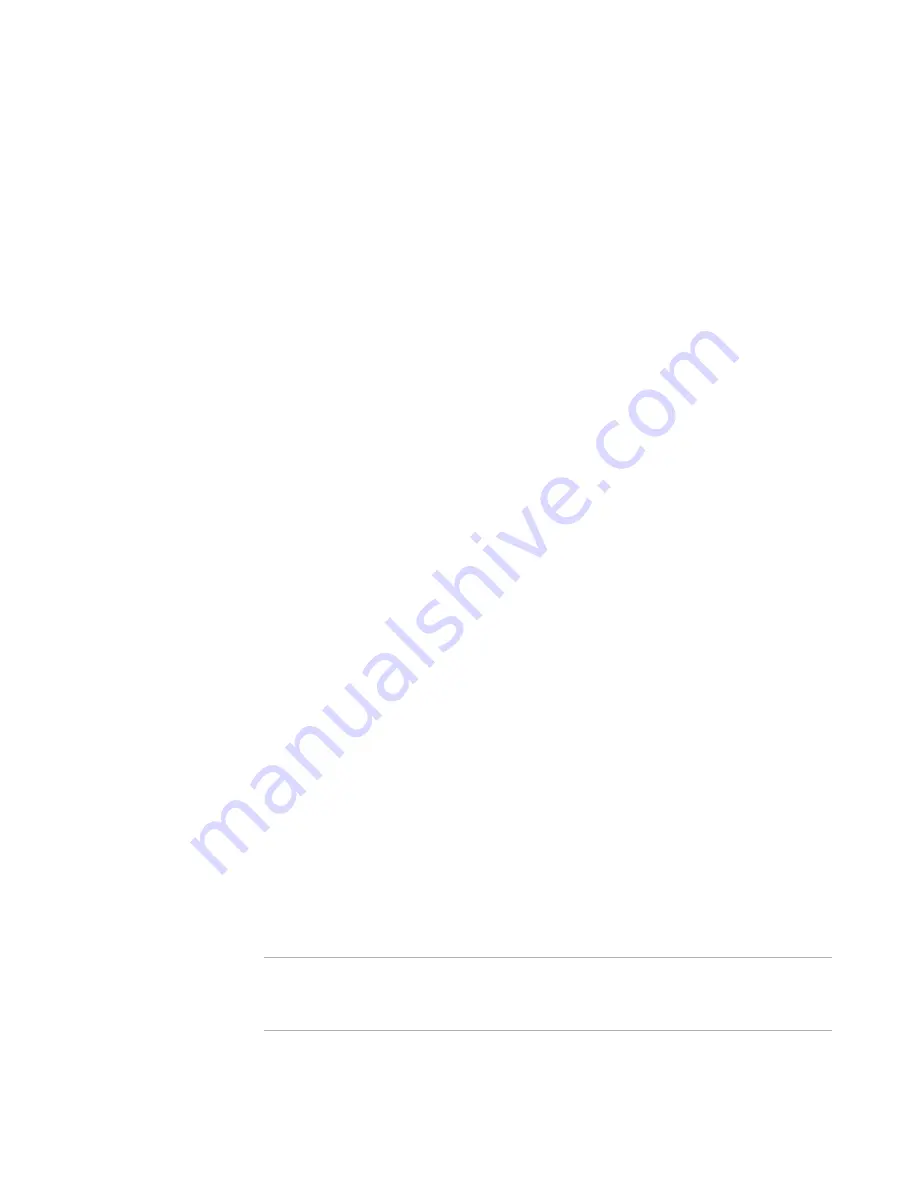
Windows Installer Editor Reference
98
Working With Wise Installation Files
z
Rebuild project name
Compiles all files in the project you selected in Solution Explorer.
z
Compile
Compiles the current project or installation file. This is the only command available
for installations that are not part of a Visual Studio installation.
Compile Results
If you are working in an .MSI or .MSM, compiling saves the file. If file paths are stored in
the .MSI, compiling first refreshes the files with the latest version. If files cannot be
read, or other errors occur, errors are listed in the Task List. (In Visual Studio: errors
appear in the Visual Studio Output window as they are encountered and then, at the end
of the compile, they are listed in the Task List.) Use the Task List to determine the
source of the errors.
See
Using the Task List
on page 26.
If you see messages that files are missing, you can suppress the file refresh by marking
the Don’t update or recompress files when saving check box on the Product Details
page.
If merge modules are missing, you can download them using Help menu > Download
Redistributables. (In Visual Studio: Help menu > Wise Help > Download
Redistributables.)
See also:
Testing An Installation
on page 99
Running An Installation
on page 99
Running the Debugger
on page 488
Testing and Running An Installation
To test an installation, you can:
z
Test the installation, which appears to run but does not install files or change the
system.
See
Testing An Installation
on page 99.
z
Debug the installation in an .MSI debugger, which lets you step through the
installation while viewing the property values and other table data. This actually
runs the installation, and lets you see exactly what it is doing at any time.
See
Running the Debugger
on page 488.
z
Run the installation on your computer, which installs files and changes the system.
See
Running An Installation
on page 99.
z
Run the installation and install it into a virtual layer. After you test the installation,
you can then delete the layer to restore your computer to its original state.
See
Running An Installation
on page 99.
Note
When working in a .WSI, you can set the installation to generate more than one
installation program by adding releases to the Releases page. If you test, debug, or run
an installation that contains multiple releases, you are prompted to select a release.






























