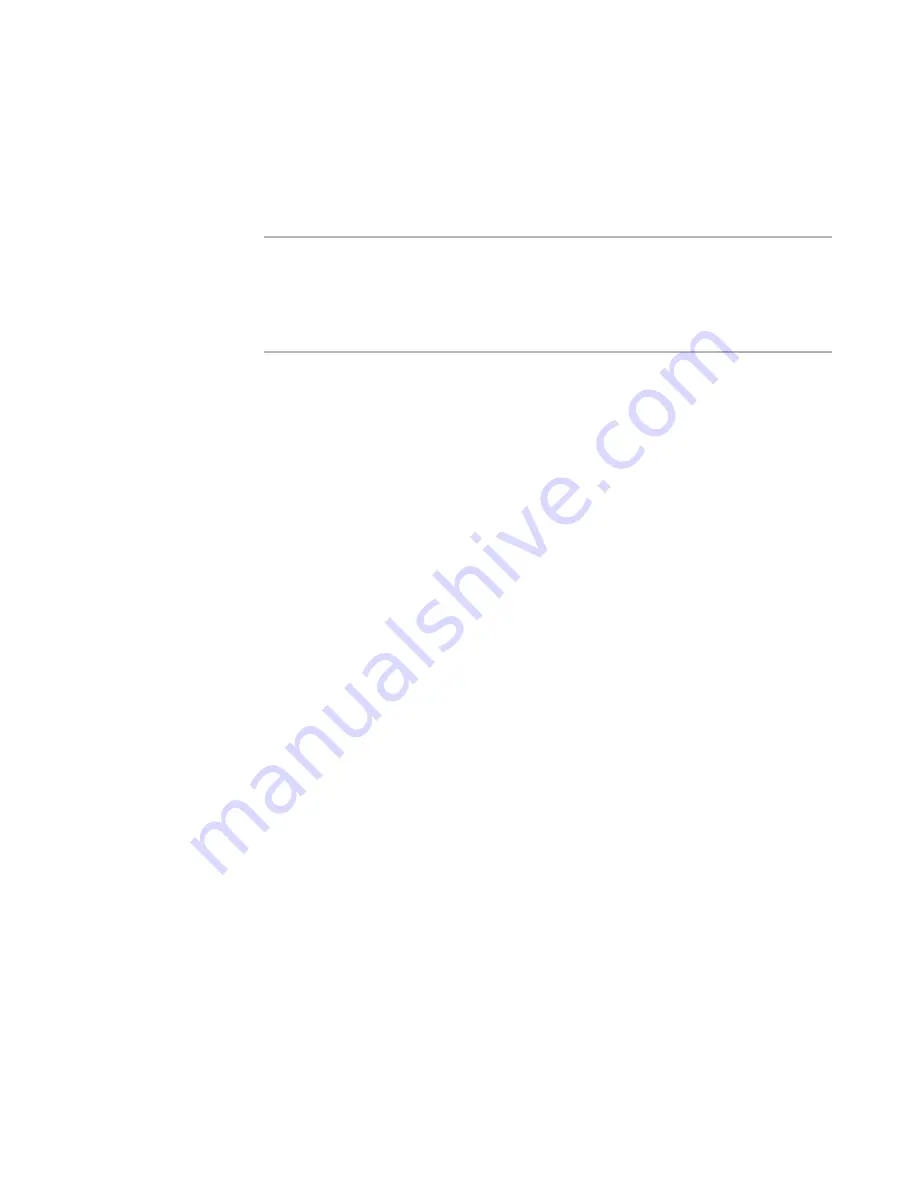
Windows Installer Editor Reference
302
Translating an Installation
The translated text strings are inserted into the installation.
If you chose to compare the text strings during the import, an error message informs
you when one or more text strings in the installation have been changed since the
export. In that case, the translated strings that correspond to the changed strings are
not imported. You should re-export the changed text strings for additional translation.
Note
In .TXT files, if tab characters for one or more text strings are added or deleted during
translation, the text strings cannot be imported. To find out if there are any text strings
that are not imported and therefore not translated, go to the Language Strings dialog
box and compare the entries in the Changed and Exported columns. They should match.
See
Keeping Track of Changed Text Strings
on page 309.
Translating Text Directly Without Exporting It
Typically, you export all text strings, file names, and directory names to a file to have
them translated. Then you import the translations back into the installation. However, in
some instances you might need to translate a small amount of text, such as a single
dialog box control or a single file name. Rather than going through the process of
exporting and importing changed text strings, you can make these changes yourself for
each language.
Example:
Suppose you have translated an installation to German. Then you add a Cancel button to
an existing dialog box. You already know the German translation for “Cancel” because
other dialog boxes contain a Cancel button. In this case, you don’t need to export,
translate, and import the changed string; you can change the text for the new Cancel
button.
You have the following options for translating changed text:
z
Translate specific text in the Language Strings dialog box. This lets you see at a
glance the translation status of text strings in the installation.
See
Translating Text on the Language Strings Dialog
.
z
Change specific text in Installation Expert and Setup Editor.
See
Changing Text in Installation Expert and Setup Editor
on page 303.
Both of the above procedures assume that you already have the translation for the
changed text.
z
If you are adding an entire new language, you can export, translate, and import all
text strings in the installation.
See
Defining and Translating Into Additional Languages
on page 293.
z
If you change several strings and need to put them in a file for the translator, you
can export, translate, and import only the strings you changed.
See
Translating Text Strings by Exporting to a File
on page 299.
Translating Text on the Language Strings Dialog
In the Language Strings dialog box, you can change translated text for any of the
selected languages. Do this when you have only a small amount of text to be changed
and you know the translation for that text.






























