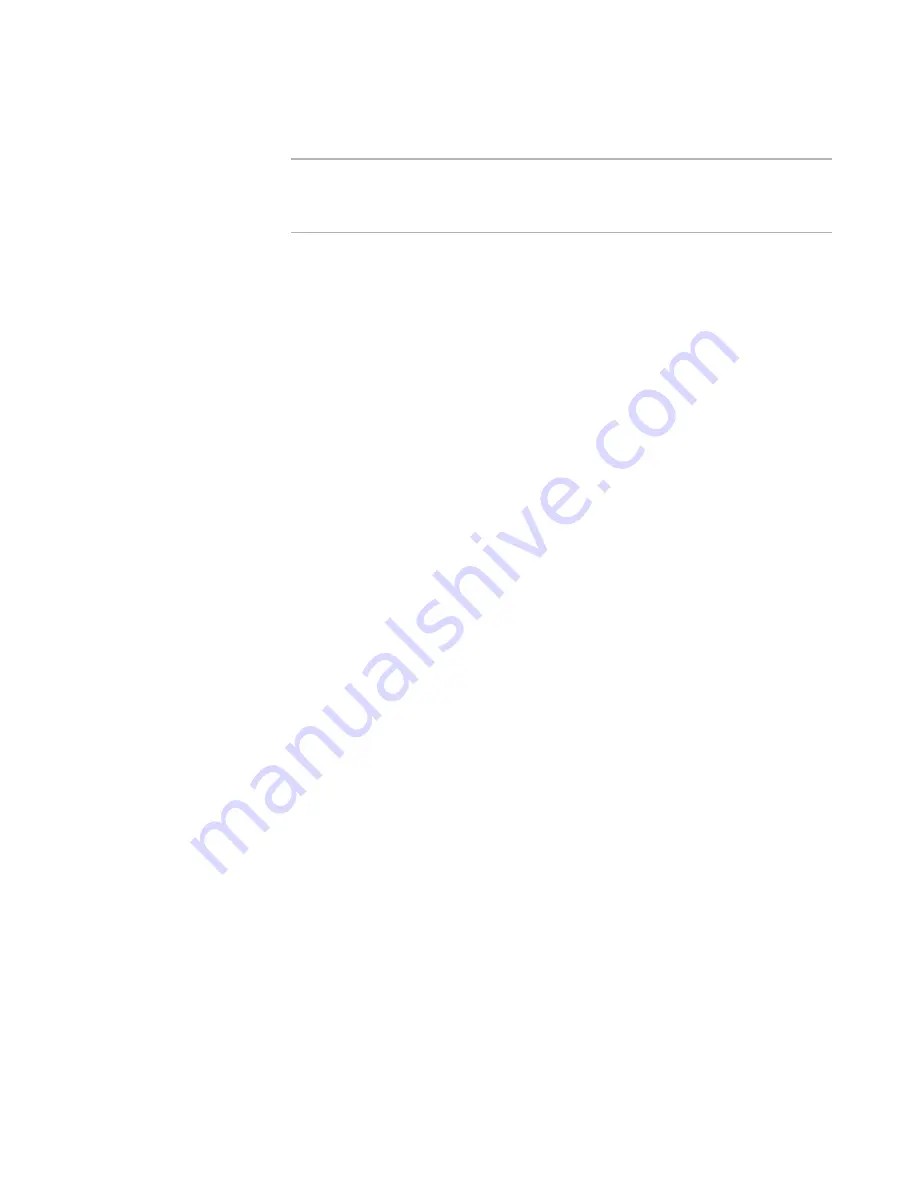
Windows Installer Editor Reference
354
Working With Source Paths
The Undo Check Out dialog box appears, listing all files that have been checked out.
Note
When you add a installation to source control, the installation file (.WSI or .MSI) is
added and is also checked out, so it might appear in this dialog box even if you
previously did not check it out.
2. Mark the check boxes of the files for which to undo check out. This backs out your
changes to the file, and checks the file back into source control.
See also:
Using Source Control
on page 348
Adding an Installation to Source Control
on page 349
Showing History of the Installation File
¾
Not available in the Visual Studio integrated editor.
You can use this feature only if you’ve added the current installation to your source code
control system (SCCS).
You can view the history of an installation in terms of its check in/check out activity in
the SCCS. You can only view the history of the installation file (.WSI or .MSI), not the
other source files associated with the installation. If an XML copy of the installation
exists, the Show History command displays the history of the XML file instead of the
installation file. To view the history of files other than the installation file, use your SCCS
directly.
To view the history of the installation file, select Source Control menu > Show History.
Dialog boxes from your SCCS appear. For information on these dialog boxes, consult the
documentation for your SCCS. In Microsoft Visual SourceSafe, the History Options dialog
box appears, followed by the History of ProjectFileName.wsi dialog box.
See also:
Using Source Control
on page 348
Adding an Installation to Source Control
on page 349
Showing the Differences Between Installation Files
¾
Not available in the Visual Studio integrated editor.
You can use this feature only if you’ve added the current installation to your source code
control system (SCCS).
SCCS applications commonly have functionality to let you see the differences between
the installation located on your local computer and the installation in the SCCS.
To access this feature from Windows Installer Editor, select Source Control menu >
Show Differences. Dialog boxes from your SCCS appear. For help using these dialog
boxes to show differences, consult the documentation for your SCCS.






























