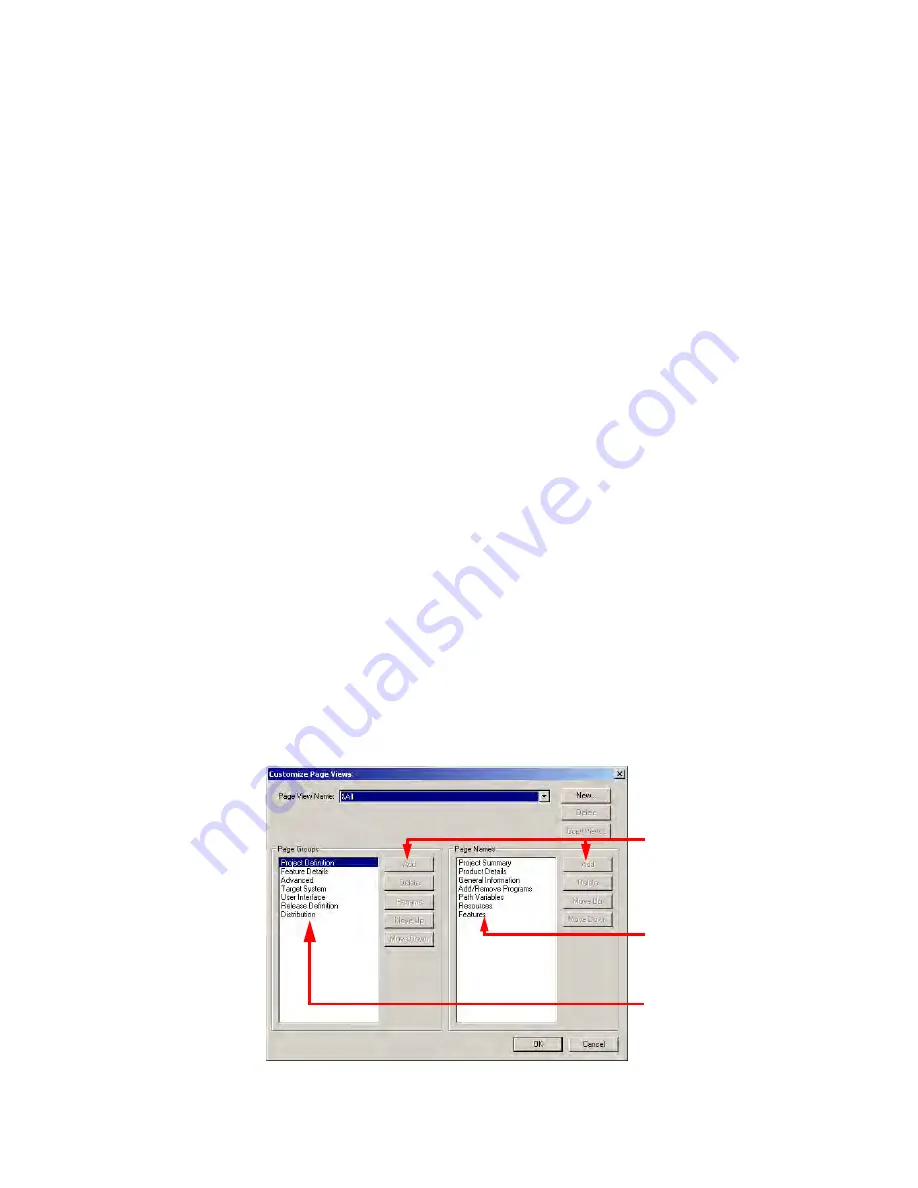
Windows Installer Editor Reference
23
Introduction
See
Creating and Editing Installation Templates
on page 54.
When you use a template to create an installation, the default page view is the page
view that was displayed when the template was created. If the template’s default page
view is a custom page view, you can customize it.
See
Customizing Page Views
on page 23.
(Requires a repository connection.) You can share page views that are associated with
an installation template because the page view is stored in the template, which is
located in the share point directory.
Which Page View Appears?
z
The Display the page view associated with a project when a project is
opened check box in Wise Options determines what page view appears. If you clear
this check box, the page view in Installation Expert does not change when you open
a project regardless of its associated page view.
See
Setting Installation Expert Options
on page 47.
z
The All page view is used when you open an installation file that does not have an
associated page view. An .MSI does not have an associated page view.
See also:
Using Installation Expert
on page 20
Customizing Page Views
You can create customized Installation Expert page views that display only the page
groups and pages that you use most often. You can customize the page view of custom
installation templates or create customized page views that are not associated with a
template. You cannot customize the predefined page views, but you can make a copy of
a predefined page view and then customize it.
When you customize a page view, you can specify how many page groups appear, what
the group names are, and what pages appear under each group.
Customized Page Views dialog box
Buttons to edit page groups
and pages are unavailable
when a predefined page
view is selected in Page
View Name.
These pages appear under
the group selected in Page
Groups.
The page groups appear on
the left side of Installation
Expert.
















































