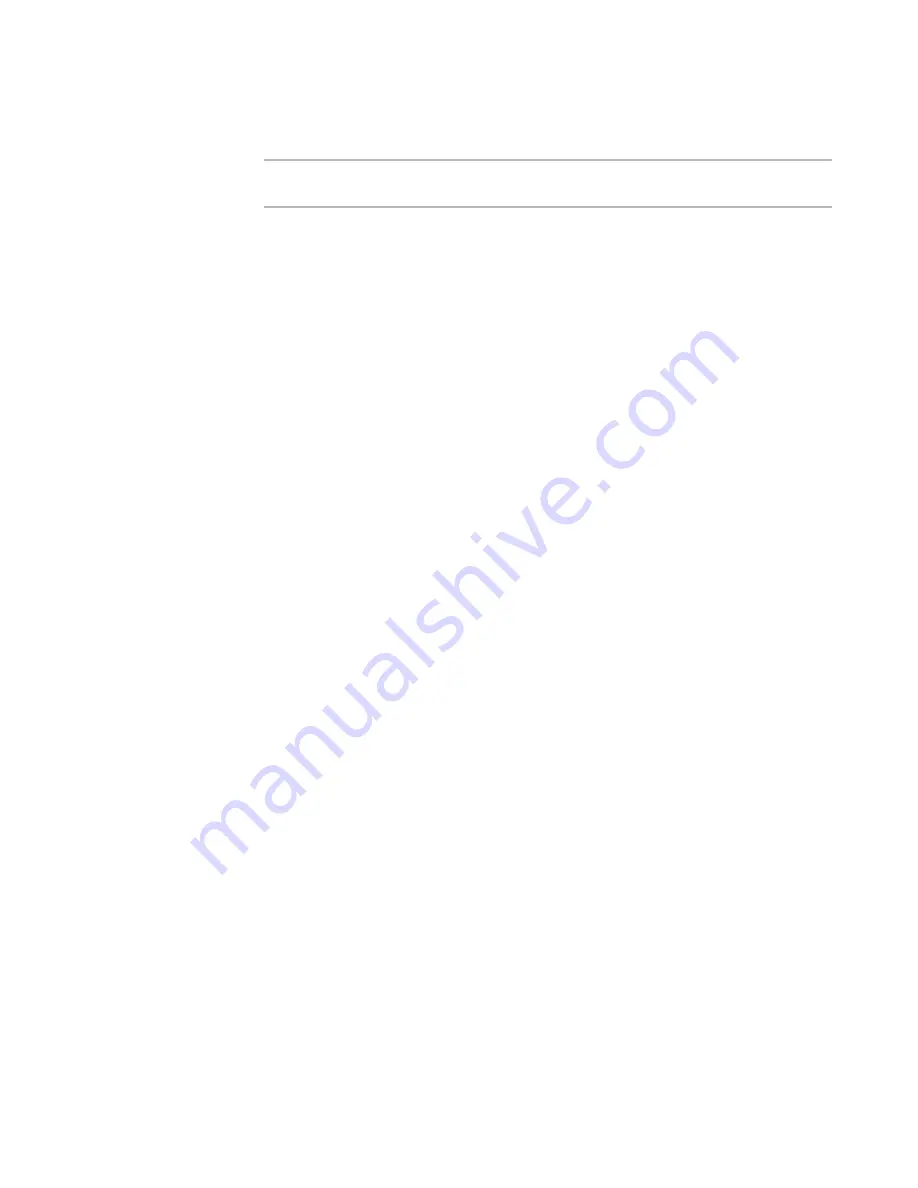
Windows Installer Editor Reference
255
Advanced Installations
Applying Logging Options to an Installation
¾
Not available in a transform.
Command lines cannot be applied to a transform.
You can use a command line to set logging options that determine what activities are
logged during the installation. For information on logging options, see Logging in the
Windows Installer SDK Help. You can set logging options for all versions of Windows
Installer or for Windows Installer 3.0 and later.
In Windows Installer 4.0 and later, you can set logging options in the installation instead
of with a command line.
See
Setting Version-Specific Windows Installer Options
on page 198.
To apply logging options to an installation
1. Click the Logging tab on the Command Line Details dialog box.
See
Creating a Command Line To Apply to an Installation
on page 251.
2. To enable the Logging Options check boxes, mark Create Log File.
This enables the field to its right, which displays the default location for a log file
created during installation. The default location is the Temp directory.
3. To change the location of the log file, specify a new path.
4. To set logging options for all versions of Windows Installer, mark the appropriate
check boxes in the All Windows Installer versions section:
* - Wildcard, log all information
Logs all information, but does not use verbose output. This is marked by
default. When this check box is marked, the first four options in this section are
enabled. Clear this check box to enable all the other options in this section.
v - Verbose output
Logs more detailed information about each event or error.
+ - Append to existing file
Appends the log to an existing log file.
! - Flush each line to the log
i - Status messages
w - Non-fatal warnings
a - Start up of actions
Logs actions as they are started.
r - Action-specific records
u - User requests
c - Initial UI parameters
Logs the initial user interface parameters.






























