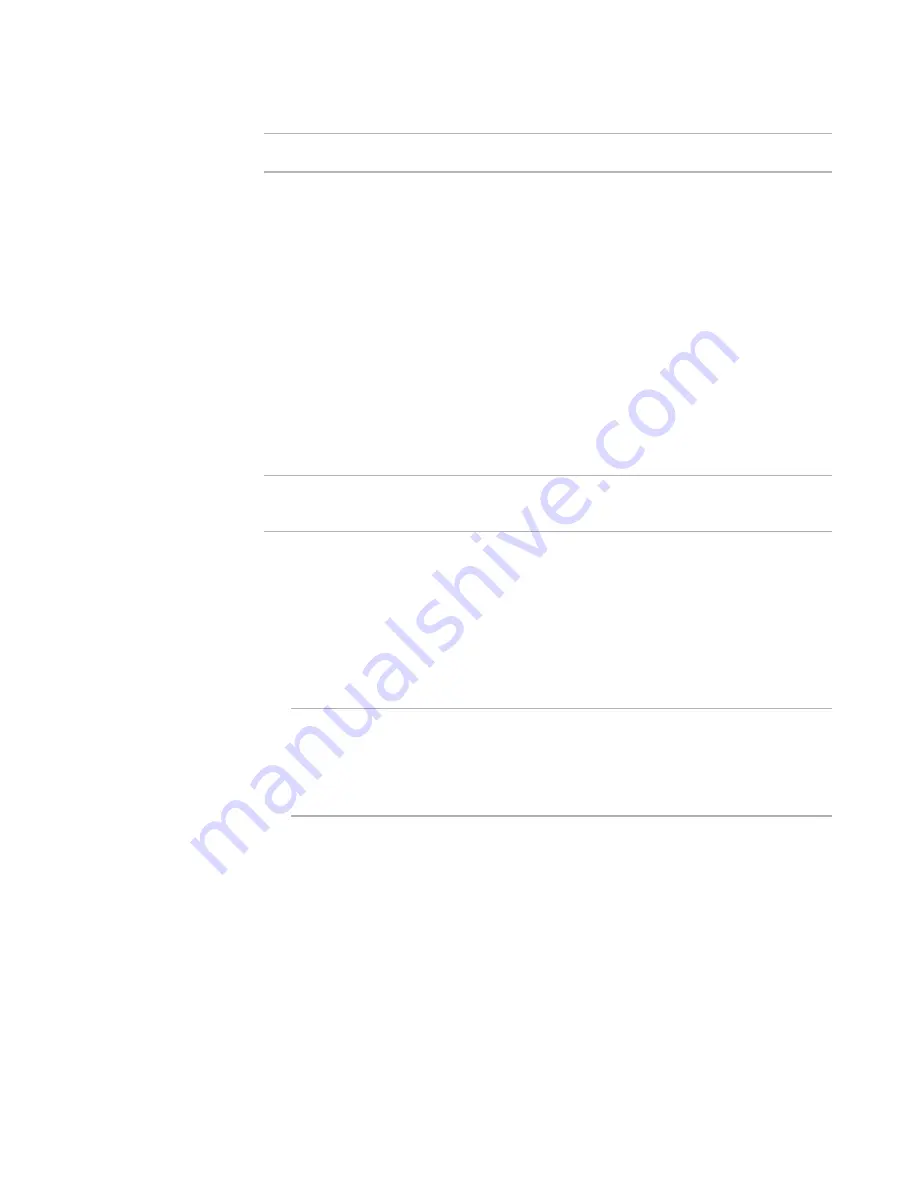
Windows Installer Editor Reference
289
Translating an Installation
Note
The Languages page is unavailable for transforms. Edit languages in the base .MSI.
Creating a Translated .MSI
You can translate an installation to another language and have it compile to one or more
.MSI files. A separate .MSI is created for the default language plus each language that is
marked on the Languages page.
z
You can compile all languages into one installation file.
See
Outputting a Multiple-Language Release
on page 210.
z
If you have customized any of the user interface elements of this installation, you
must translate the changed text before translating the installation.
See
Translating Text Strings You Have Added or Changed
on page 299.
z
If the language you need is not listed on the Languages page, you must define a
new language and translate its text strings.
See
Defining and Translating Into Additional Languages
on page 293.
Note
If the installation contains Web resources, adding or changing a language regenerates
the Web dialog boxes in the installation.
To create a translated .MSI
1. Select Installation Expert > Languages page.
2. From Current Release, select a release.
3. Mark the check box next to each language to translate this installation to.
Some .MSI files might not have languages listed on the Languages page. In that
case, you must use the .WSI that compiled the .MSI.
Note
If this installation was created in a previous version of Windows Installer Editor, but
you did not update the path variables when you first opened the installation in the
newer version, you will receive an error when you mark a language check box. To fix
this, close the installation, reopen it, and click Yes in the prompt that asks you to
update variables.
The remaining steps are optional.
4. Double-click the marked language.
The Language Details dialog box appears.
5. Complete the dialog box:
Destination File
Specify the full path for the translated .MSI; be sure to include the .MSI file
extension.
If you leave this field blank, this language is always compiled to an .MSI whose
name is created by adding an underscore and the language name to the
installation file name. Example: If you mark the check box for German and the
















































