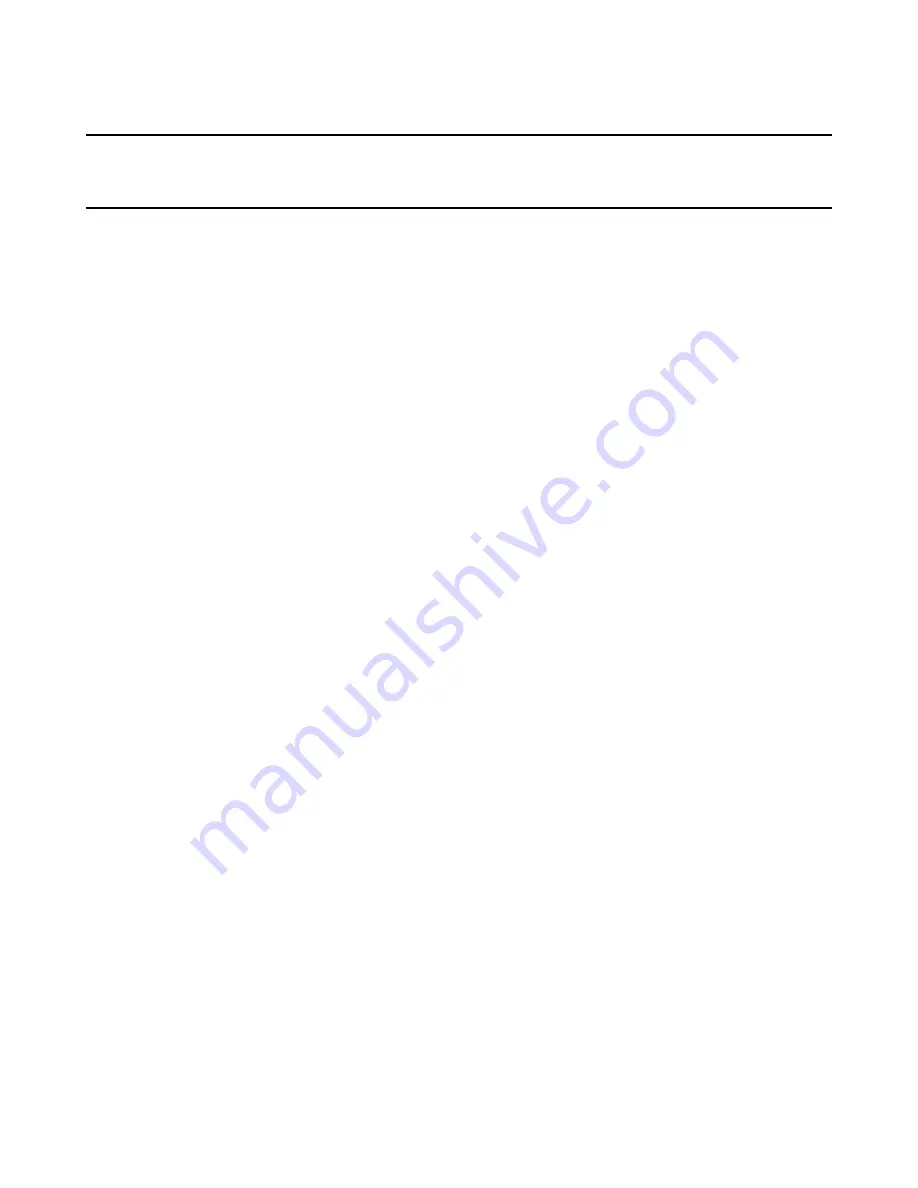
Windows Installer Editor Reference
287
Chapter 9
Translating an Installation
This chapter includes the following topics:
z
About the Languages Page
on page 287
z
Defining and Translating Into Additional Languages
on page 293
z
Translating Text Strings You Have Added or Changed
on page 299
z
Resizing Dialog Controls After Translation
on page 304
z
About the Language Menu
on page 305
z
About the Language Strings Dialog
on page 308
z
Keeping Track of Changed Text Strings
on page 309
z
What Pre-Translated Languages Are Available?
on page 309
z
Language IDs
on page 310
About the Languages Page
You can translate the default dialog boxes in an installation into any language. Windows
Installer Editor contains five pre-translated languages in addition to English; the optional
Language Pack contains translations for 20 additional languages. You can add any
language that is not already pre-translated.
The Languages page displays pre-translated languages. Pre-translated languages
contain translations for all default text in the installation’s user interface elements.
Examples: error messages; disk prompts; text and controls on dialog boxes;
descriptions or names for launch conditions, features, or shortcuts; property values, file
names, and directory names.
Use the Languages page to:
Translate an installation into one or
more languages
This translates the default text in the
installation’s user interface elements. It does
not translate your application or any user
interface elements that you customize in the
installation.
See
Creating a Translated .MSI
on page 289.
Define a new language
Do this when the language you need is not one
of the pre-translated languages.
See
Defining and Translating Into Additional
Languages
on page 293.
















































