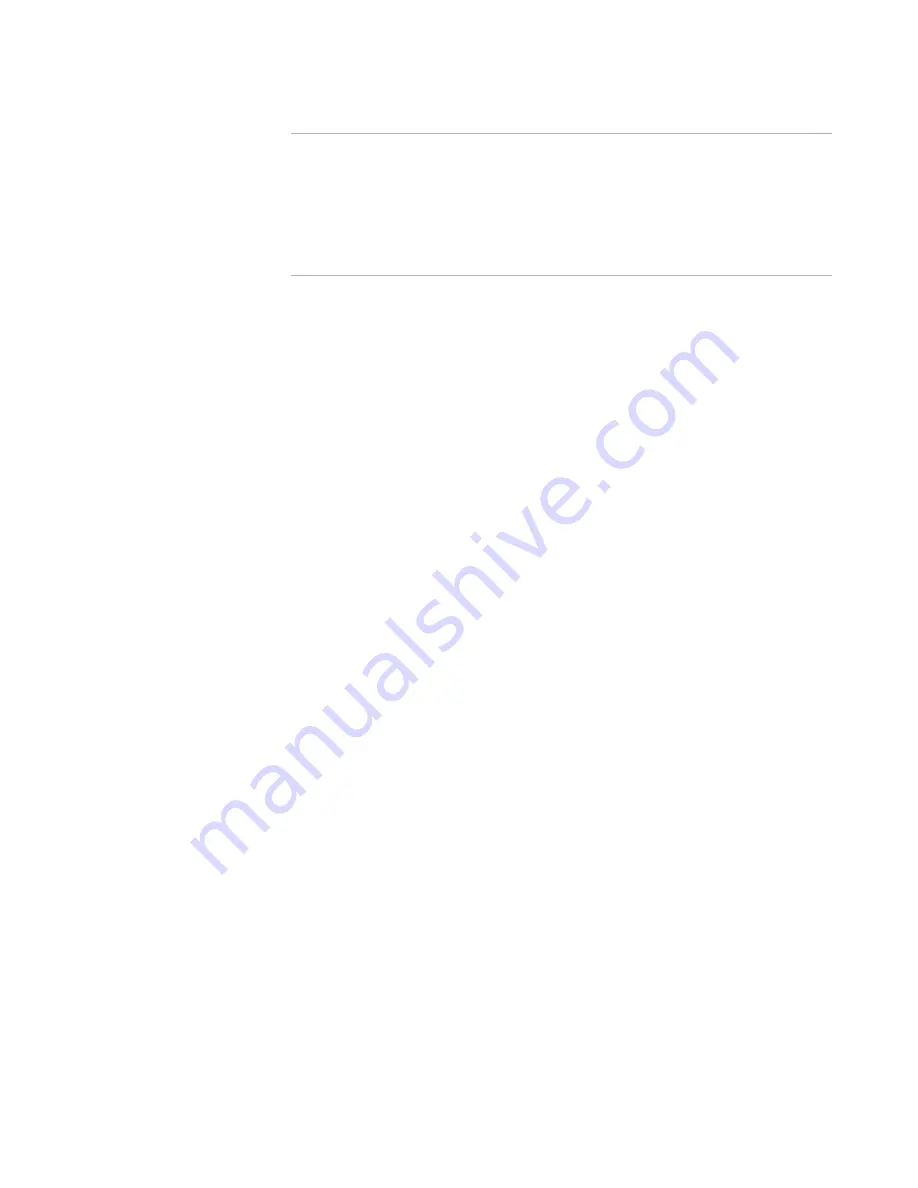
Windows Installer Editor Reference
338
Upgrading Applications
Note
The Microsoft Windows Installer engine is called to perform the administrative
installation. If the operation fails for any reason, the error message generated by
Windows Installer displays. To work around the error open the .MSI, set it to
generate uncompressed files, and recompile. Then specify the uncompressed
version on the Specify Previous Version page. To set an .MSI to generate
uncompressed files, go to the Media page, click Details at the right of the page, and
in Compression Option select Uncompressed external files.
7. Repeat the steps above to add additional previous versions.
8. When you finish, click Next on the Specify Previous Versions page.
The Specify Upgrade Version page appears.
9. Complete the page:
Upgrade MSI path
The earlier versions of your application will be upgraded to the version you
specify here. By default, the path to the current installation’s .MSI appears.
Advanced
Click this to enter advanced settings. The Advanced Upgrade Version Details
dialog box appears. Complete the dialog box and click OK.
See
Advanced Upgrade Version Details
on page 341.
Add a Digital Signature to the Patch
(Windows Installer 3.0 or later.) Mark this to digitally sign the patch.
10. Click Next on the Specify Upgrade Version page.
11. If you are prompted to run an administrative installation again, click Yes. If you are
prompted to update the package code, click Yes.
If you marked the option to add a digital signature, the Specify Digital Signature
Settings page appears. A warning message appears if the original installation was
not signed.
12. To add a digital signature to the patch, complete the Specify Digital Signature
Settings page.
See
Adding a Digital Signature to a Patch
on page 341.
If Windows Installer 3.0 or later is installed on your computer, the Patch Sequencing
page appears. Complete the page and click OK.
See
Specifying the Patch Sequence
on page 343.
Otherwise, the Compile Patch page appears.
13. Complete the Compile Patch page:
Output .MSP file
Specify a full path for the patch file that you distribute to end users.
Advanced Settings
Click Advanced to display the Advanced Patch Settings dialog box. Complete the
dialog box and click OK.
See
Specifying Advanced Patch Settings
on page 344.






























