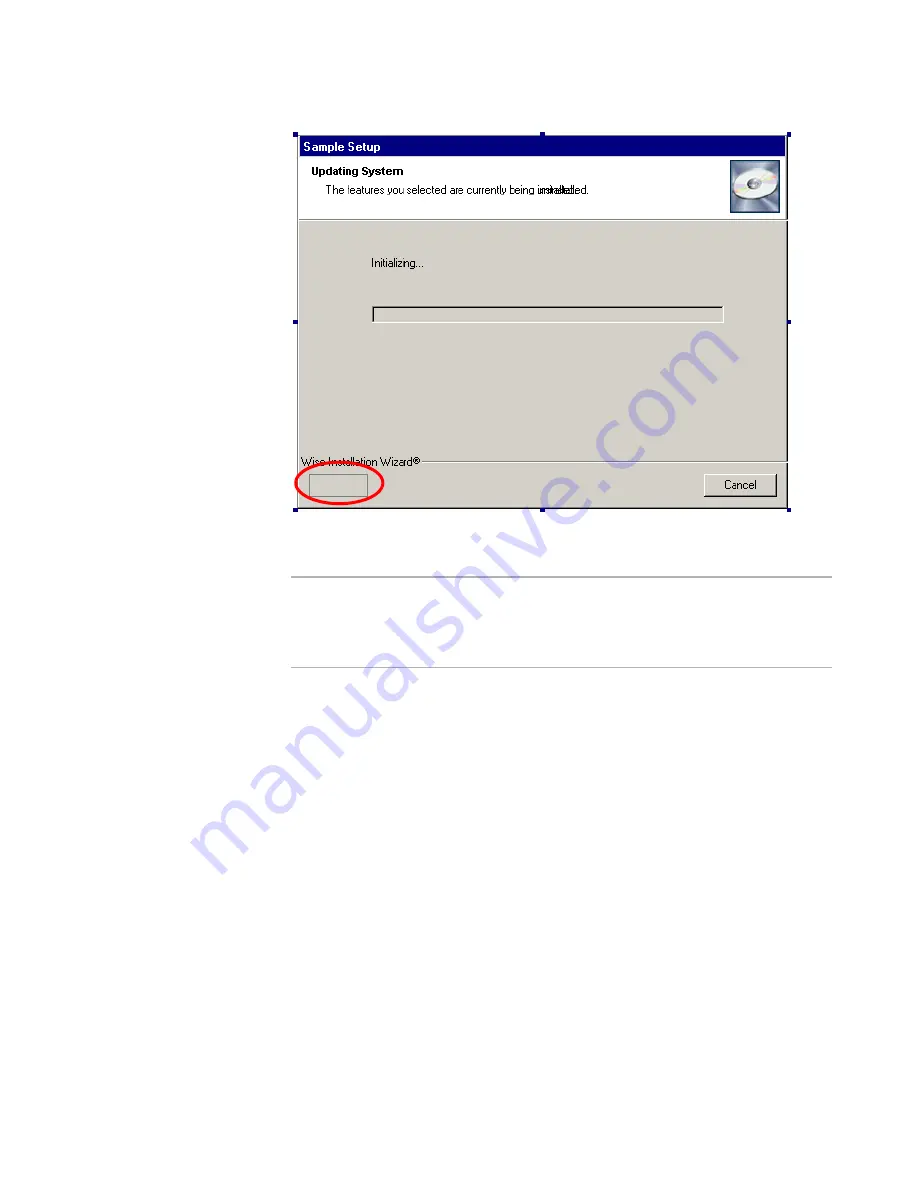
Windows Installer Editor Reference
474
Working With Dialogs
3. Click the small outline and resize and move it to accommodate the content items
you plan to add. You can adjust it later.
Note
Although a default billboard area is already created, you also can create your own.
Right-click the dialog box and select Add > Billboard. On the Properties dialog box
that appears, click the Events tab. Make sure the Subscribe to Event list contains an
entry where Event is set to SetProgress and Attribute is set to Progress.
4. Create one or more billboard controls:
a. Right-click the dialog box and select Billboards > New.
The Billboard Details dialog box appears.
b. Complete the dialog box:
Name
Enter a descriptive name for this control.
Feature
Select a feature from the list. This control’s content item only appears during
installation if this feature is installed.
Action
Select an action from the list. We strongly recommended that you leave the
default, InstallFiles, because usually only this action takes time to complete.
The control’s content items are displayed while this action is performed
during installation.
Display After
If this is the first control, select <display first>. Otherwise, select the
control that this one should appear after.
c.
Click OK.






























