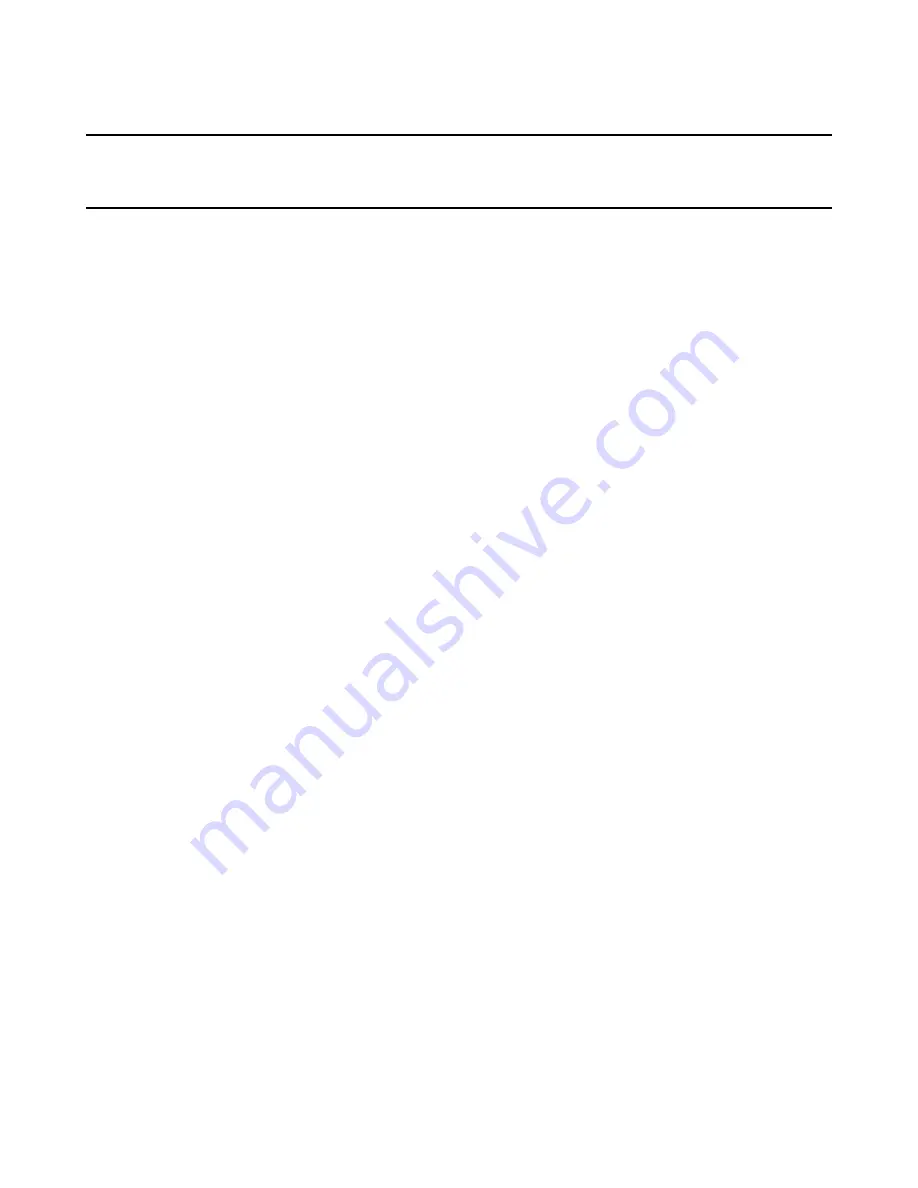
Windows Installer Editor Reference
487
Chapter 19
Debugger for Windows Installer
This chapter includes the following topics:
z
About the Debugger
on page 487
z
Running the Debugger
on page 488
About the Debugger
The Debugger for Windows Installer is an easy-to-use tool that lets you step through an
installation to isolate and resolve problems. You can view the installation’s actions and
their properties, the installation database tables, and the Windows Installer log file, and
you can evaluate conditions. Use the debugger when an installation doesn’t perform as
you anticipated and you can’t readily determine why.
The Debugger for Windows Installer runs an installation, which can be an .MSI, a .WSI,
or a transform (.MST), and lets you see exactly what it is doing at any time. As the
installation runs, the debugger displays temporary Windows Installer properties that you
can change to see how they affect the installation. Example: You can test a radio
button’s conditions by changing its current values, or change the current value of an
installation directory.
The debugger does not fix problems in the installation. Once you have used the
debugger to test the installation, use Windows Installer Editor to make the appropriate
changes in the .MSI, .WSI, or .MST file. You cannot edit the installation within the
debugger; you can only change temporary values to see how they affect the installation.
See
Working With Temporary Tables and Columns
on page 490.
See also:
Running the Debugger
on page 488
The Debugger Window
To start the Debugger for Windows Installer, see
Running the Debugger
on page 488.
To show or hide any pane, use the View menu.
Parts of the Debugger window
The debugger window consists of the following panes:
Actions
Lists the actions in the installation. These correspond to the
actions in the Normal Installation mode of MSI Script. Dialog
box actions can change depending on whether you are
installing or uninstalling your application.
















































