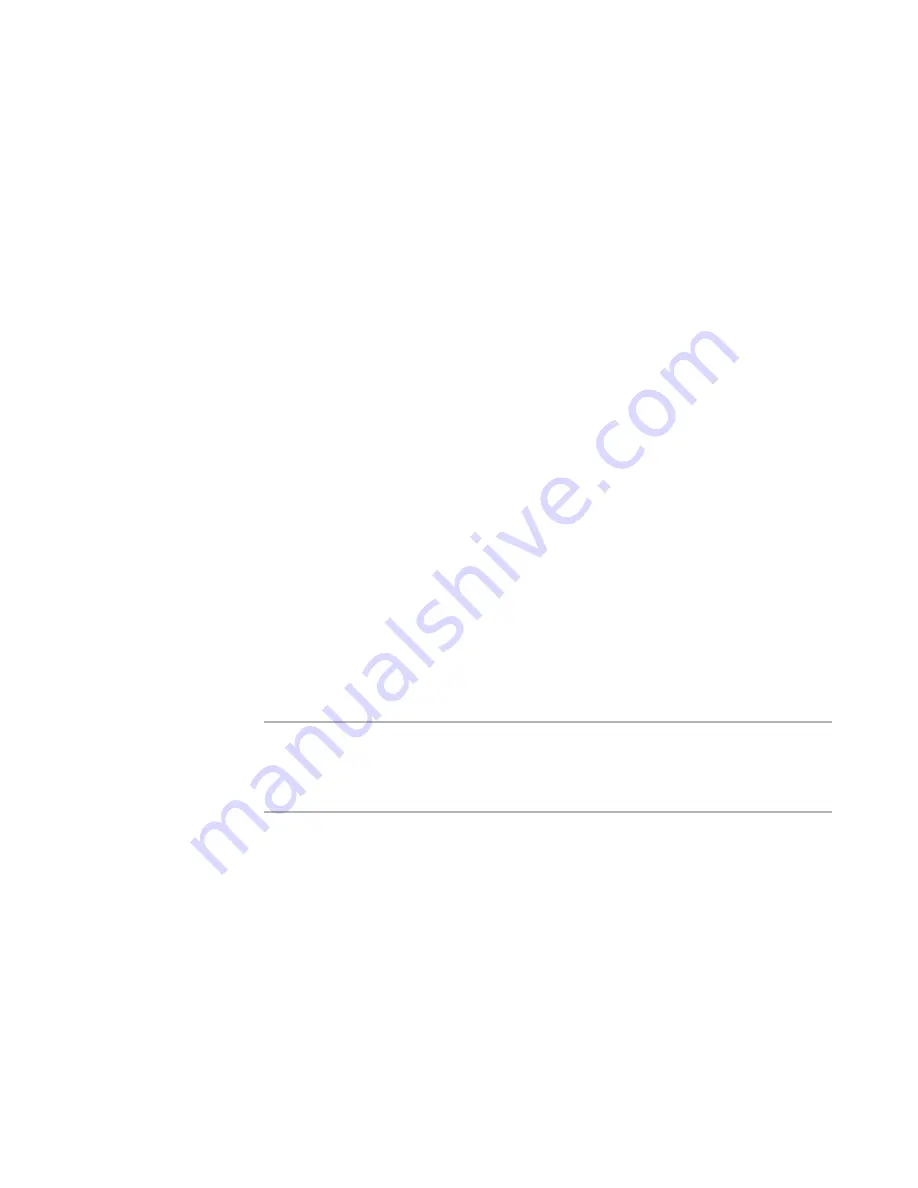
Windows Installer Editor Reference
138
Assembling an Installation
Private directory
If an assembly is private, used by only one application, install it into any installation
directory, provided its path contains a maximum of 256 characters. See Private
Assemblies in the Windows Installer SDK Help.
See also:
Files or Web Files Page
on page 125
Visual Studio Solution Page
on page 157
Installation Directories
on page 128
How Assembly Dependencies are Added to an Installation
When you add a .NET assembly to an installation, and the assembly has dependencies
on other files, you can add the dependency files to the installation in the following ways:
z
You can add the dependency files manually.
z
Windows Installer Editor can scan the assembly’s manifest and add the dependency
files.
z
Windows Installer Editor can scan the assembly’s manifest and prompt you to add
the dependency files.
The scan feature is controlled by the following settings:
z
In Wise Options > .NET Assemblies tab, use the Scan Dependencies drop-down
list.
z
In the Import Visual Basic, C#, or J# tool, on the Select Configuration dialog box,
use the Automatically add Assembly Dependencies without prompting check
box. (Not available in the Visual Studio integrated editor.)
You can exclude dependencies from the assembly scan for a specific installation or for all
installations.
See
About Dependency Scan Exclusions
on page 139.
Note
On .NET Framework versions earlier than 1.1, the scan does not occur when you add an
assembly from a UNC or mapped network drive (example: the share point directory). To
enable scanning of such assemblies, either upgrade to .NET Framework version 1.1 or
later, or change your .NET security so that the directory is fully trusted.
Assembly Dependencies
When you add a .NET assembly to an installation, Windows Installer Editor can scan the
assembly’s manifest for dependencies and prompt you to add the dependency files to
the installation.
If the scan finds dependencies, the Assembly Dependencies dialog box lists
dependencies for all the assemblies you added. In the Assembly Dependencies dialog
box, you can check the checkbox next to a dependency name to add the dependency to
the installation. If you uncheck the check box, the dependency is added to the project
dependency exclusion list and is skipped by future scans of the current installation.
You can remove dependencies from the project dependency exclusion list.
See
Removing Dependencies from the Project Dependency Exclusion List
on page 398.






























