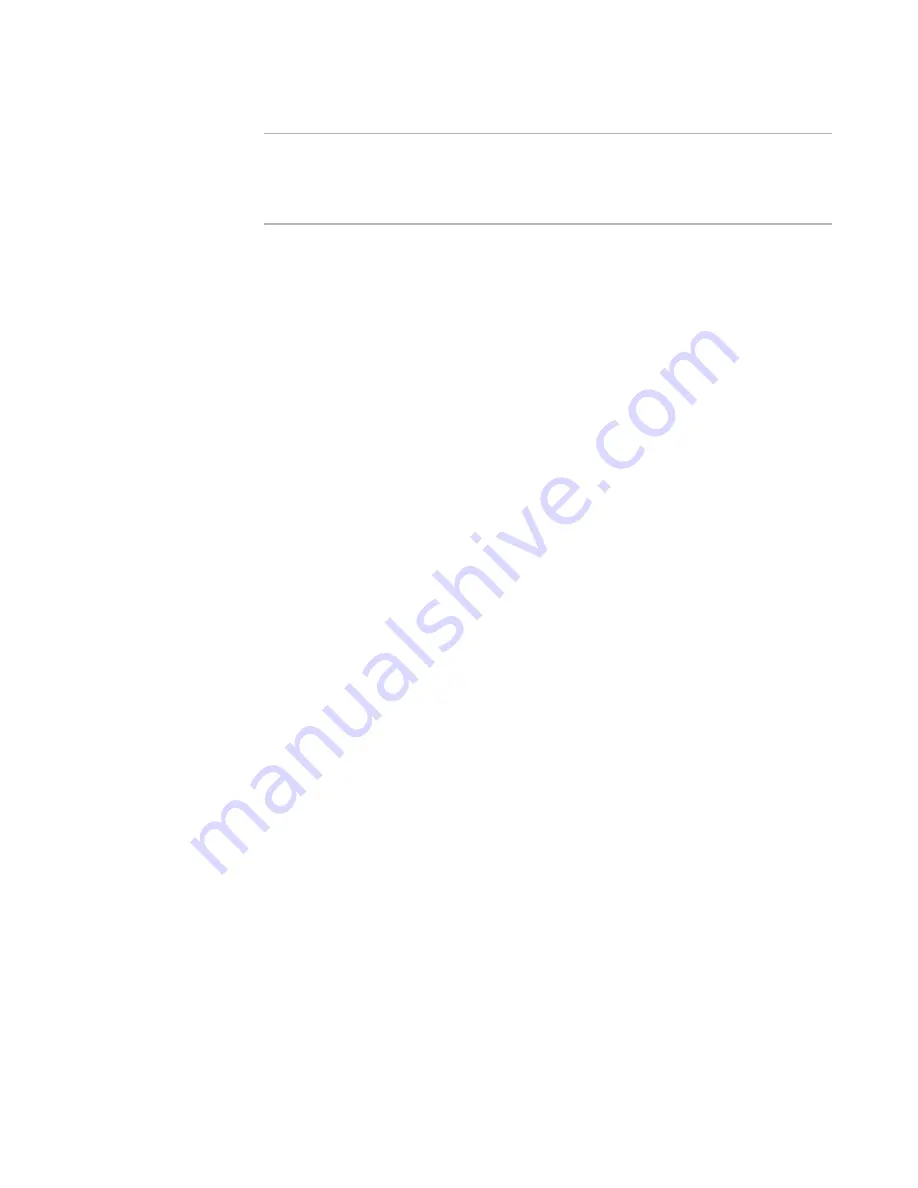
Windows Installer Editor Reference
134
Assembling an Installation
Warning
If you are working in a Visual Studio solution, selecting a file outside the solution breaks
the integration of the installation with the solution. When you build the solution, the
outside file will not be built. Also, a source file outside the solution cannot be added to
source control.
To hide this dialog box in the future
From Show this Dialog, select Hide. This turns the dialog box off for all instances in
which it would normally appear.
To make the dialog box appear again, click the Prompts tab in Wise Options and activate
the dialog box.
See also:
Using a Wise Package Studio Repository
on page 29
Viewing Shared File Resources
on page 152
Files or Web Files Page
on page 125
Adding Files to an Installation
on page 130
Adding Contents of Directories to the Installation
You can add the entire contents of a directory to an installation or use wildcard filters to
add only specified files in the directory. You also can link a directory that you add to the
installation so that it is dynamically updated when the source directory changes.
To add contents of directories to the installation
1. Select Installation Expert > Files or Web Files page.
2. From Current Feature, select a feature or condition. (Because any item you add
must be assigned to a specific feature, you cannot add an item when All Features
is selected.)
Items that you add to a feature are installed on the destination computer only if the
feature is installed.
Items that you add to a condition are installed only if the feature is installed and the
condition is true.
3. In the upper-left list box, select a directory whose contents you want to add.
4. In the lower-left list box, select a directory where you want to add the contents.
5. Click Add Contents.
The Add Contents dialog box appears.
6. Complete the dialog box:
Dest. Directory
Enter the name of the installation directory that will hold the contents of the
directory you’re adding. If you don’t enter a directory name, the contents are
added to the directory that’s selected in the lower-list box.
Include Wildcards, Exclude Wildcards
To add or exclude files based on specific criteria, enter a semicolon-delimited list
of wildcards. Wildcards apply only at the moment you click OK on this dialog
box unless you also mark the Update installation check box below. (Example:






























