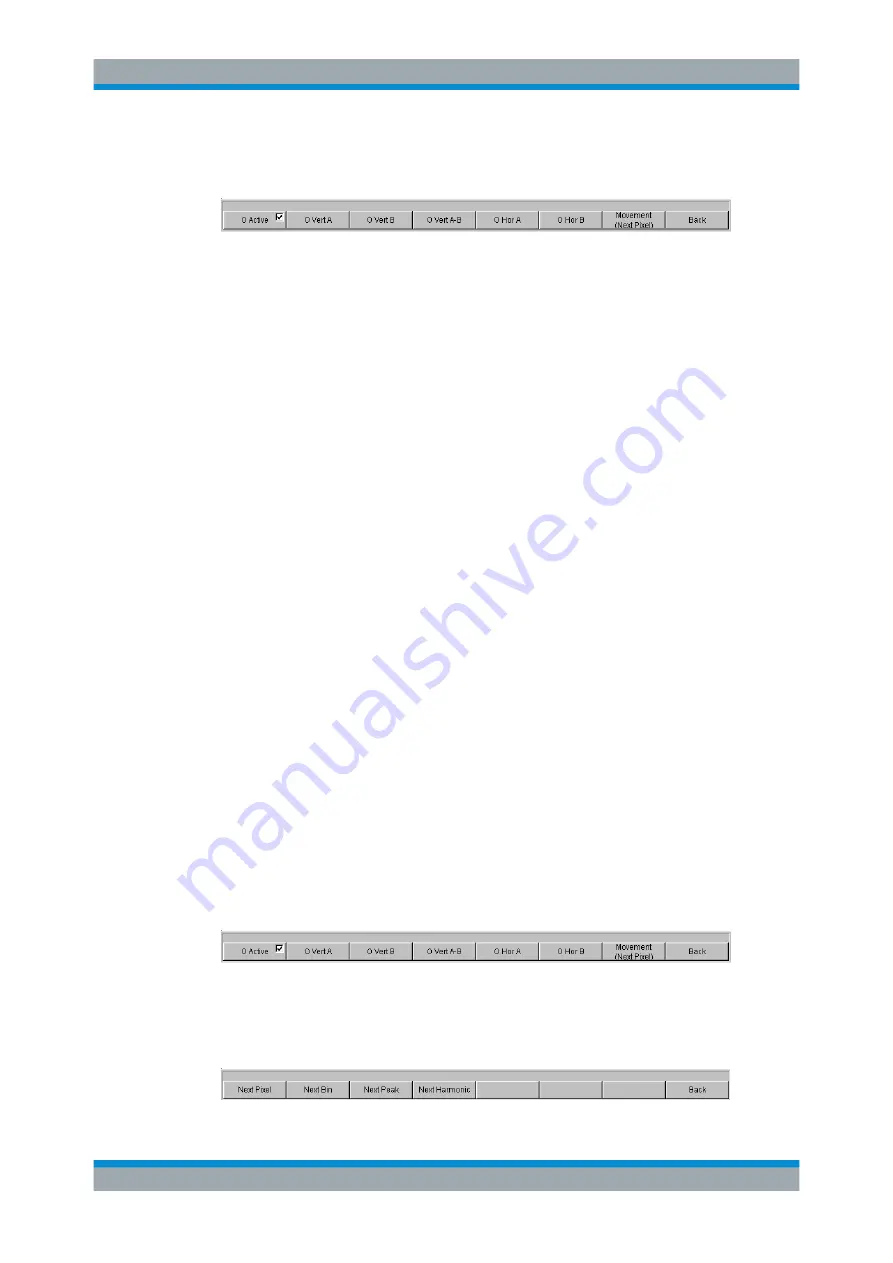
Manual Operation
R&S
®
UPP
163
User Manual 1411.1055.32 ─ 10
If, for example, the cursor was activated with the "O-Cursor" button, the following soft-
keys appear:
For the "O Active" button, a softkey with an additional checkbox is used. The softkey
indicates that the O-cursor is active and that further settings for this cursor are availa-
ble under the adjacent softkeys. Activating/deactivating the checkbox shows/hides the
cursor in the graph.
The two buttons "O Vert A" or "O Vert B" activate vertical cursors and place them on
TRACE A or TRACE B. Both the cursor and its label fields are displayed in the color of
the associated trace.
Activating the "O Vert A-B" button displays a gray cursor which represents the differ-
ence between the values for TRACE A and TRACE B.
The two buttons "O Hor A" or "O Hor B" activate horizontal cursors and place them on
TRACE A or TRACE B. Both the cursor and its label fields are displayed in the color of
the associated trace.
The "Movement" button leads to the next softkey level where you define how the cur-
sor can be moved. The second line of the label shows the currently set step size in
parentheses.
Moving the Cursor
Only one cursor is active and can be moved in the graph at any one time. The active
cursor is displayed with a solid line; the inactive cursor is displayed with a broken line.
The "O<->X" button alternately switches the O and X cursor. Alternatively, the [ENTER]
key can also be used to switch between cursors.
In the case of operation using the mouse, the desired cursor or one of its display fields
can be activated and moved by simply clicking with the mouse.
A cursor can be moved in a number of different ways:
●
On the external PC keyboard, the keys TAB / CTRL + TAB move the cursor to the
right / left.
●
In the case of operation using the mouse, the cursor can be clicked and moved by
holding down the mouse key.
The step size with which a cursor is moved can be set using softkeys. To do so, the
softkey of the desired O or X-cursor must first be selected:
The "Movement" button opens the next softkey level where various step sizes for mov-
ing the cursor are offered irrespective of the graph currently being used. This is descri-
bed in greater detail below. The currently selected step size is indicated in brackets in
the second label line of the "Movement" button.
Measurement Displays
Содержание R&S UPP
Страница 1: ...R S UPP Audio Analyzer User Manual User Manual Version 10 1411105532 ÅP ...
Страница 34: ...Contents R S UPP 18 User Manual 1411 1055 32 10 ...
Страница 630: ...Instrument Functions R S UPP 614 User Manual 1411 1055 32 10 Format ...
Страница 631: ...Instrument Functions R S UPP 615 User Manual 1411 1055 32 10 Format ...






























