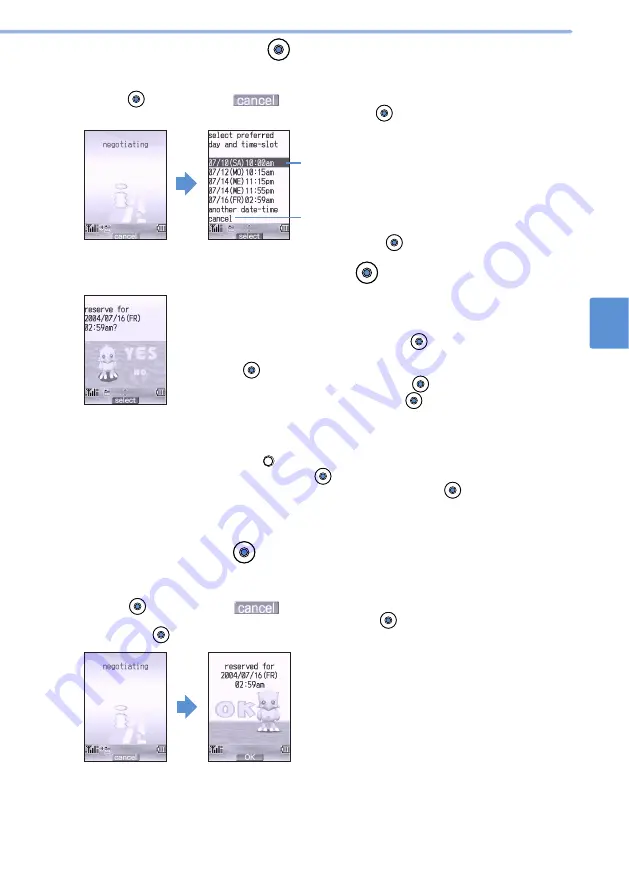
619
Troubleshooting
Software
U
pdate
22
2
Select “2.reserve” and press
(select).
The update date and time selection screen appears.
•
To cancel the operation, select “3. no update”.
•
Press
(cancel) while
appears, a prompt appears asking whether to end the
operation. To end the operation, select “YES” and press
(select).
The server time appears.
If 24h is set in Standby screen, the time
appears in the 24-hour system.
When selected to cancel the operation, a
prompt appears. To end the operation, select
“YES” and press
(select).
3
A prompt appears.
■
To update at the date and time other than the displayed one
1
Select “another date-time” and press
(select).
A confirmation screen for selecting date and time appears.
2
Press (OK).
3
Select the date of updating and press
(select).
4
Select an update time slot and press
(select).
The updating date and time selection screen reappears. The date and
time slot list selected in Steps
3
-
4
appear.
•
In the time slot list, available dates and times appear with symbols. By
pressing
(explain), description for the symbols appear. Check the
contents and press
(OK).
5
Select an updating date and time and press
(select).
A prompt appears.
•
Proceed to Step 4.
Select an updating date and time and press
(select).
4
Select “YES” and press
(select).
The selected date and time is reserved.
•
To cancel the operation, select “NO”.
•
Press
(cancel) while
appears, a prompt appears asking whether to end the
operation. To end the operation, select “YES” and press
(select). (Depending on the timing
of pressing
(select), it may not be canceled.)
Содержание D506i
Страница 1: ... 04 4 Manual for ...
Страница 226: ...224 ...
Страница 318: ...316 ...
Страница 416: ...414 ...
Страница 480: ...478 ...
Страница 624: ...622 MEMO ...
Страница 625: ...623 MEMO ...
Страница 626: ...624 MEMO ...
Страница 627: ...625 MEMO ...
Страница 628: ...626 MEMO ...
Страница 629: ...627 MEMO ...
Страница 630: ...628 MEMO ...
Страница 631: ...629 MEMO ...
















































