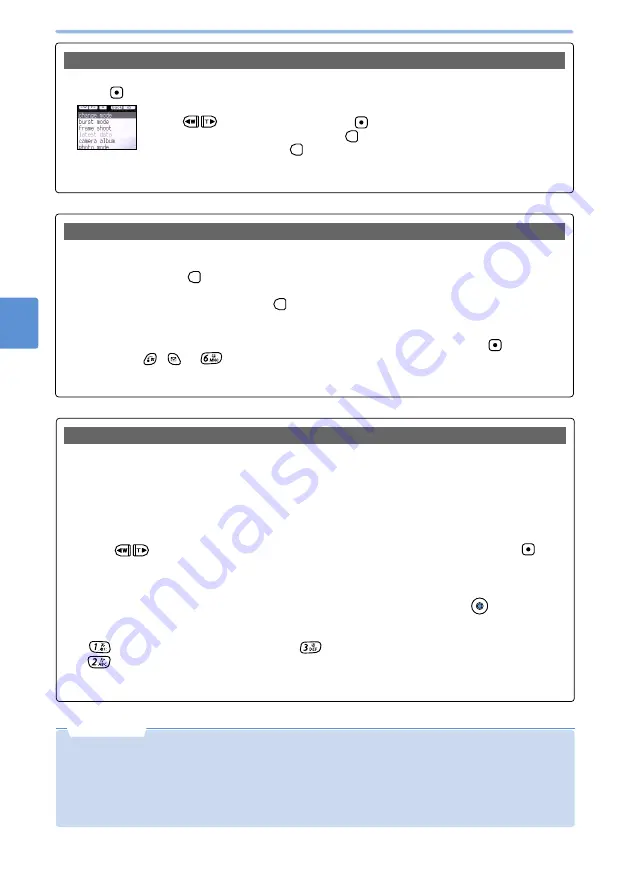
134
Using
the
Camera
Function
8
Before
Using
the
Camera
Before Using the Camera (continued)
The photography menu allows you to perform several operations in Close Shoot for still images or video clips.
1
Press
while the Still Image Photography screen or the Video Photography screen is displayed.
The photography menu appears.
•
Use
to select an item, and press
.
•
To return to the previous screen, press
.
•
If you press and hold down
while the photography menu is displayed, the camera
ends.
About the photography menu for Close Shoot
•
Default: “INFO on”
You can turn on/off the display of icons on the photography screen.
1
Press and hold down
while the Still Image Photography screen or the Video Photography
screen is displayed.
•
To show the icon, press and hold down
again.
•
Alternatively, you can turn on/off this by selecting “INFO on” or “INFO off” respectively, from the sub
menu in Open Shoot, or from the photography menu in Close Shoot.
•
When the Compact light is turned on, Auto timer is set, or photo size is changed using
(press and
hold down),
,
or
, the icons are displayed for about 1 second even if the icon display is
disabled.
•
The setting remains effective even after the end of photographing.
Turning off the icon display (Photography information on/off)
You can switch between Still Image Photography, Video Photography, and Barcode Reader.
•
The switching is not allowed during the still image saving, video recording, code scanning, and setting
operations.
■
To switch in Close Shoot
•
This operation can also be performed by opening mova to switch and then closing it.
1
Select “change mode” from the photography menu.
2
Use
to select “camera mode”, “movie mode”, or “bar code reader” and press
.
■
To switch in Open Shoot
1
Select “change mode” from the submenu.
2
Select “1. camera mode”, “2. movie mode”, or “3. bar code reader” and press
(select).
•
Alternatively, you can use the following keys in the photography screens or the code scan screen to
switch between screens.
:
Switches to Still Image Photography
:
Switches to Barcode Reader
:
Switches to Video Photography
•
In the code scanning screen, you can not switch between screens with the submenu. Some key
operations allow you to perform switching.
To switch between the camera functions (Change mode)
•
The still images and video clips saved in the built-in memory can be retained for about one month without a
battery or with a drained battery. However, they may be lost after that period. Data can also be lost in a
breakdown, during repair work, and for other reasons. NTT DoCoMo assumes no responsibility for the loss
of saved data.
We recommend that you save your important image data using the
Memory Stick Duo or the data link
software (see p.485, 594).
N o t e
Still Image
Photography
screen
Содержание D506i
Страница 1: ... 04 4 Manual for ...
Страница 226: ...224 ...
Страница 318: ...316 ...
Страница 416: ...414 ...
Страница 480: ...478 ...
Страница 624: ...622 MEMO ...
Страница 625: ...623 MEMO ...
Страница 626: ...624 MEMO ...
Страница 627: ...625 MEMO ...
Страница 628: ...626 MEMO ...
Страница 629: ...627 MEMO ...
Страница 630: ...628 MEMO ...
Страница 631: ...629 MEMO ...






























