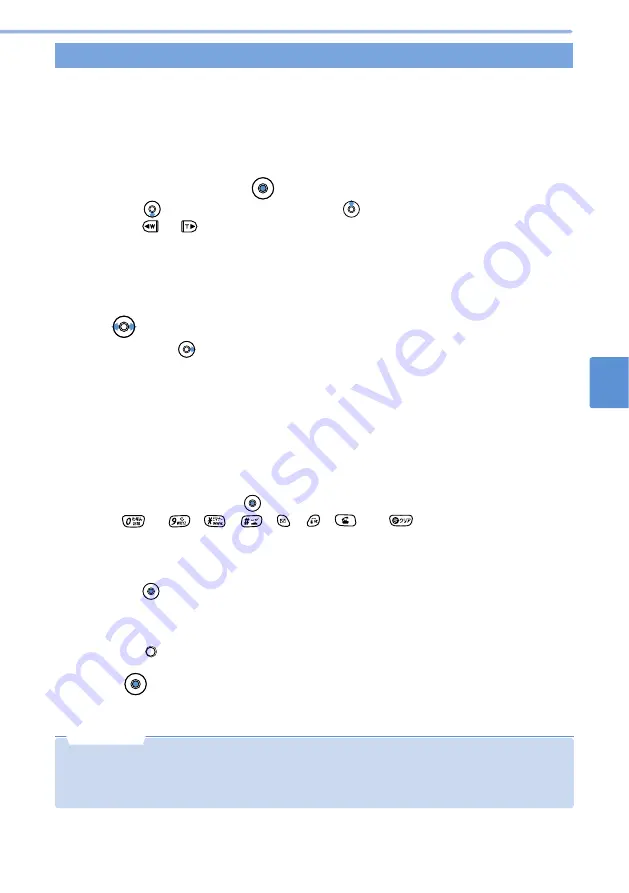
203
Customizing
D
isplays
a
nd
Other
Indications
Set
S
tandby
Screen
9
Displaying an image of “preset album”
1
In standby, select “customize”
“stand-by DSP”
“1.stand-by image”
“3.preset album” from the menu.
The picture list or title list appears (see p.163)
•
Alternatively, you can select “setting”
“screen
•
display”
“stand-by DSP”
“1. stand-by
image”
“3. preset album” from the menu.
2
Select an image and press
(details).
•
Pressing
displays the next image. Pressing
displays the previous image. (You can
also use
or
to select an image.)
•
To select a digital clock, select among digital clocks 1 to 10, and 3D digital.
•
To set a seasonal image, select season.
•
To select an analog clock, select among analog clocks 1 and 2.
•
To display a message, select among messages 1 to 3. When a message is set, the content of
the message appears.
3
Use
to select the desired clock.
•
When you press
, the display changes in the following order:
Digital clock (small), Digital clock (large), Analog clock, Calendar, No clock.
4
Change the digital clock display format and location as needed.
•
Follow Step 5 in
Displaying an image of “camera album” or “import album” (see p.202).
•
The image display format cannot be changed.
•
If an analog clock or no clock is set, the clock display format or location cannot be changed.
■
To play an animation
1
Select “play” from the submenu.
•
To stop playback, press
(stop). Alternatively, you can end playback by pressing any of
to , , ,
,
, and .
■
To enter a message
When you select a message in Step 2, you can enter a message.
1
Select “edit message” from the submenu.
2
Press (select).
3
Enter a message (up to 40 single-byte or 20 double-byte characters).
•
In the Standby screen, up to 8 double-byte characters can be displayed on one line.
•
You cannot change the line.
4
Press (store).
5
Press (select).
The Standby screen is set.
▲
▲
▲
▲
▲
▲
▲
•
In month view, Saturdays are indicated in blue, Sundays and holidays in red. Note that the screen display
does not change even if holidays are changed or created anew. The holidays are based on the Law
Concerning National Holidays and a law that revises part of the Aged Welfare Law (Art. 59, 2001) (as of
March 2004).
N o t e
Содержание D506i
Страница 1: ... 04 4 Manual for ...
Страница 226: ...224 ...
Страница 318: ...316 ...
Страница 416: ...414 ...
Страница 480: ...478 ...
Страница 624: ...622 MEMO ...
Страница 625: ...623 MEMO ...
Страница 626: ...624 MEMO ...
Страница 627: ...625 MEMO ...
Страница 628: ...626 MEMO ...
Страница 629: ...627 MEMO ...
Страница 630: ...628 MEMO ...
Страница 631: ...629 MEMO ...






























