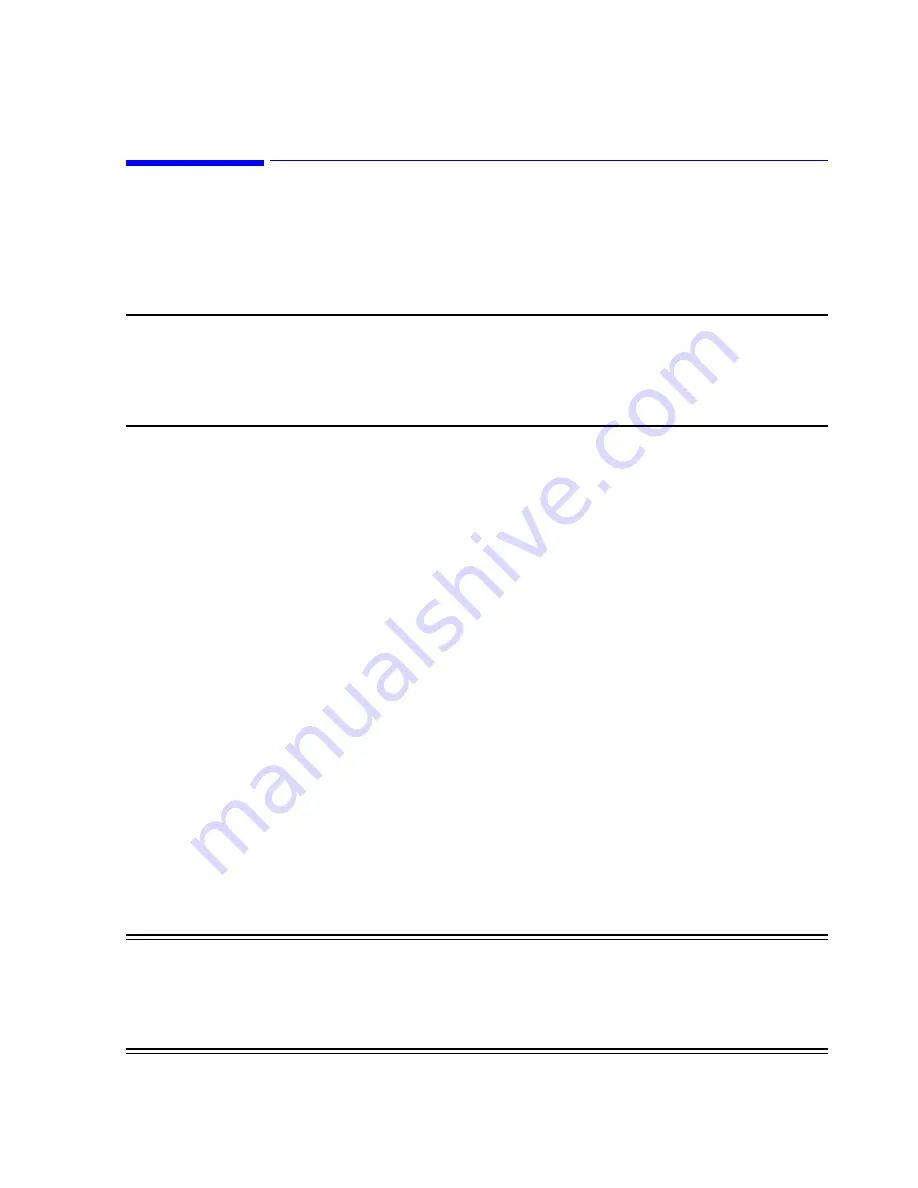
Testing Product Assurance 8-1
8
Testing Product Assurance
Testing Product Assurance
Before using the Philips system clinically with patients, proper performance of the
system shall be verified. This section includes a series of
Product Assurance
Tests
that shall be performed after system installation and any system repair or upgrade to
verify system functionality.
Note
These validation tests do not check all system specifications but are intended to verify
performance of the primary features of Information Center functionality. However,
successful completion of the performance tests shall yield a fully functioning system.
When performing product assurance tests, Information Centers and Clients must be
connected to the SDN or Clinical Network.
Visual Tests
Prior to using the Philips system with patients, thoroughly inspect all system
components, cables, and connectors.
System Components
Step 1. Check all components
of the Information Center system for signs of
mechanical damage.
If damage to a component is found, assess the damage to determine if repair or
replacement is required. Repair or replace the component as required before
continuing the Product Assurance Tests.
Cables
Step 2. Check all cables
of the Information Center system for signs of abrasion,
wear, or other damage.
If any cable shows evidence of damage, repair or replace the cable prior to using the
Information Center system for patient monitoring.
Connectors
Step 3. Check all cable connectors
for signs of mechanical damage and each cable
connection for connection integrity.
If any cable connector shows signs of damage, replace the cable prior to using the
Information Center system for patient monitoring.
Step 4. Check that all
cable connectors are securely fastened
to the rear of each
device, including all cable ties. See
Warning
Verify that the speaker plug is securely fastened and cannot accidentally be
pulled out. Verify the Strain Relief bracket and cable ties are attached. If a
Keyboard-Video-Mouse Switch is connected, verify that the keyboard and
mouse cables are securely fastened to the rear of the Switch and cannot
accidentally be pulled out. Refer to Chapter 5 for details.
Summary of Contents for IntelliVue Series
Page 152: ...IntelliVue Information Center Application Software 3 22 Software Description ...
Page 442: ...Troubleshooting 7 156 Maintenance Troubleshooting and Repair ...
Page 488: ...Procedure B 12 Web Installation on the Database Server ...
Page 492: ...Procedure C 4 External Modem Installation ...
Page 500: ...Using RAS D 8 Dial In Procedure for Remote Access to Information Center Systems ...
















































