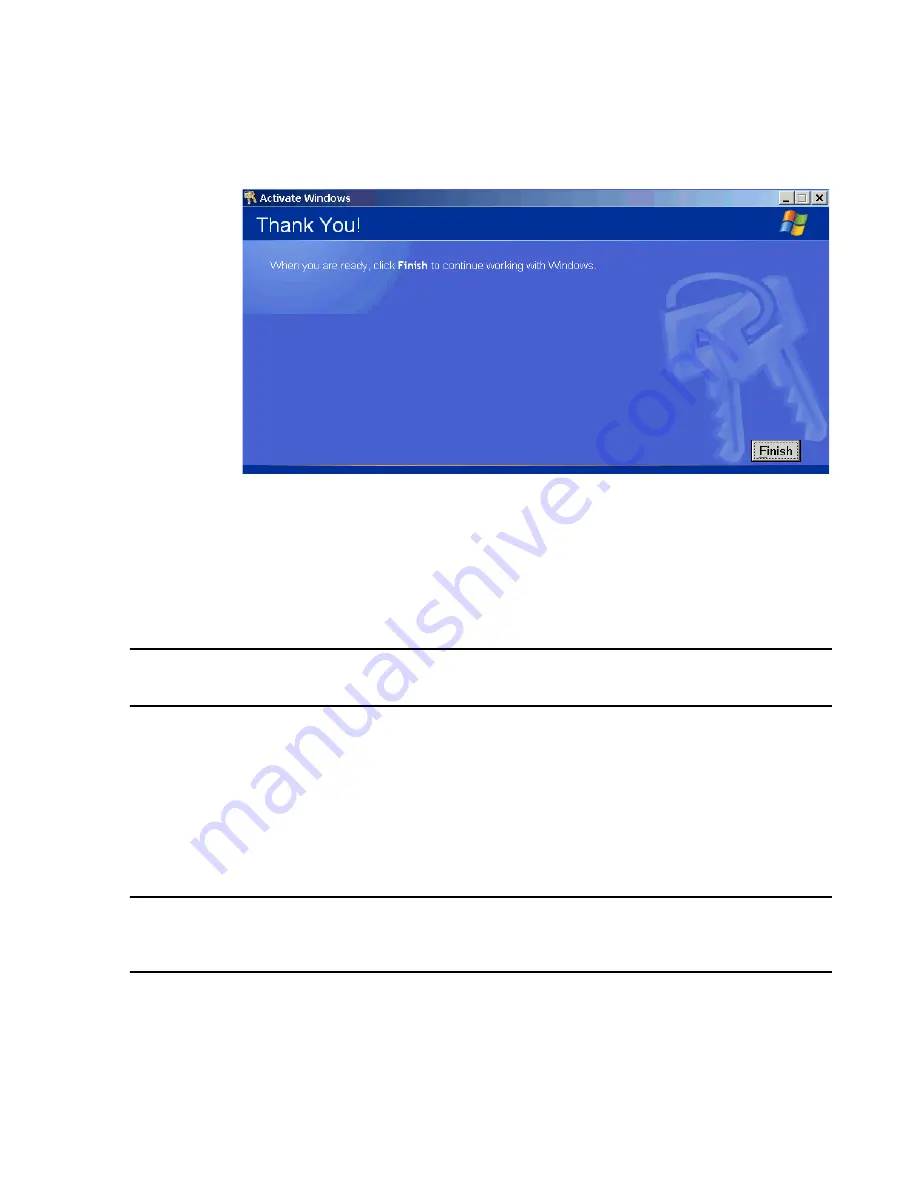
Troubleshooting
Maintenance, Troubleshooting, and Repair
7-153
Step 3.
When the confirmation ID number is entered, click
Next
.
Figure 7-66 OS Activation Complete
Step 4.
Click
Finish
to complete the activation.
Step 5.
On
Simplified Chinese installations only
: the date format must be manually
configured. To configure the date format, on the Database Server (or M3150 on local
database systems), to the
Control
Panel
, and open
Regional
Options
. In the Data
section, select a long date format that does
not
show Chinese characters. Press
ok
to
exit Regional Options.
Note
If an ELO Touch display is connected, it must be recalibrated. See “Touch Display
Calibration” on page 5-26 for the procedure.
Application
Software
The installation procedure is given in the following steps.
Step 1.
Modify the hostname and/or IP Address (via Control Panel -> Network) if
necessary. Reboot the PC.
Step 2.
On the Database Server only: when the Server comes back online, double-click the
IIS Configuration
icon on the desktop. This automatically configures all the IIS
settings.
Caution
On M3154 Database Servers, make sure to run the IIS Configuration before installing
the application software. If IIS Configuration is not run, a complete OS installation
will need to be done.
Step 3.
Insert the Application Software CDROM into the CD drive of the device.
With the application software CDROM inserted, Philips application software can be
installed.
Step 4.
Browse to the CDROM Directory and double-click the
mastersetup
icon.
Summary of Contents for IntelliVue Series
Page 152: ...IntelliVue Information Center Application Software 3 22 Software Description ...
Page 442: ...Troubleshooting 7 156 Maintenance Troubleshooting and Repair ...
Page 488: ...Procedure B 12 Web Installation on the Database Server ...
Page 492: ...Procedure C 4 External Modem Installation ...
Page 500: ...Using RAS D 8 Dial In Procedure for Remote Access to Information Center Systems ...






























