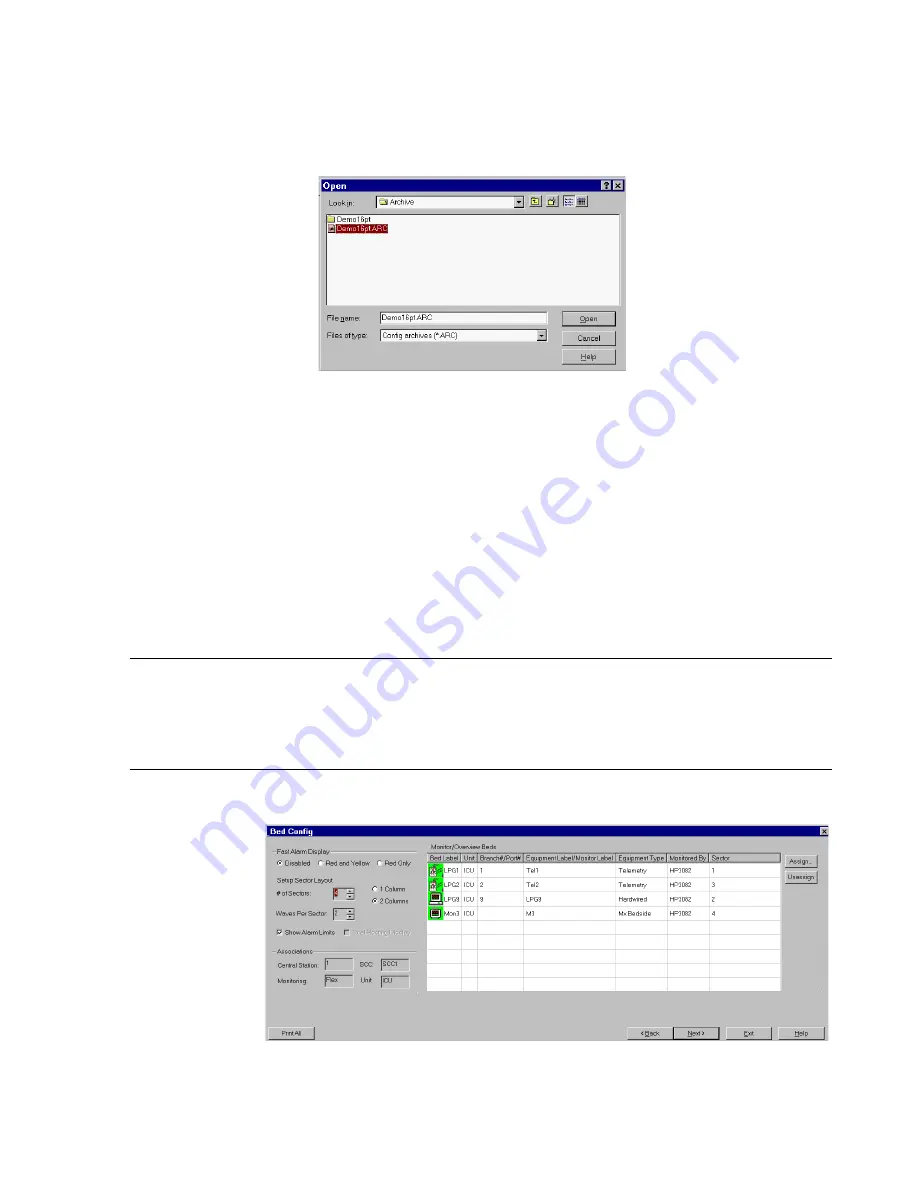
IntelliVue Information Center Demo Mode Software Installation
Demo Mode Installation Procedure
F-3
Your systems
host name
must be set to
DEMO
to use the configuration
provided. This archive file uses friendly bed labels in a 16 patient 8x2 format
(see sample screen).
All systems have 24 hours of data for retrospective review applications. The
two patient sectors (Archive 1 & 2) also have alarm review data.
Note
To change the number of beds being displayed in Demo Mode it is
recommended not to change the number of patients
!
This will erase all the
data and settings. Use the
Bed Config
Setup Sector Layout - go to Bed Config
and change the number of patients; e.g., from 16 to 12
(see sample screen
below).
To run the Demo Mode simulator files, go to the Desktop window and double-
click on the RunDemo icon which has been installed on the screen.
Bed Label
Type of Bed/Simulator
TeleB1 - TeleB3
Telemetry
EASIB1 - EASIB3
EASI Telemetry
Alarm1 - Alarm2
SDN in Alarm with Alarm Review Data
Bed4 - Bed7
SDN
Bed11,12,14
SDN
Summary of Contents for IntelliVue Series
Page 152: ...IntelliVue Information Center Application Software 3 22 Software Description ...
Page 442: ...Troubleshooting 7 156 Maintenance Troubleshooting and Repair ...
Page 488: ...Procedure B 12 Web Installation on the Database Server ...
Page 492: ...Procedure C 4 External Modem Installation ...
Page 500: ...Using RAS D 8 Dial In Procedure for Remote Access to Information Center Systems ...
















