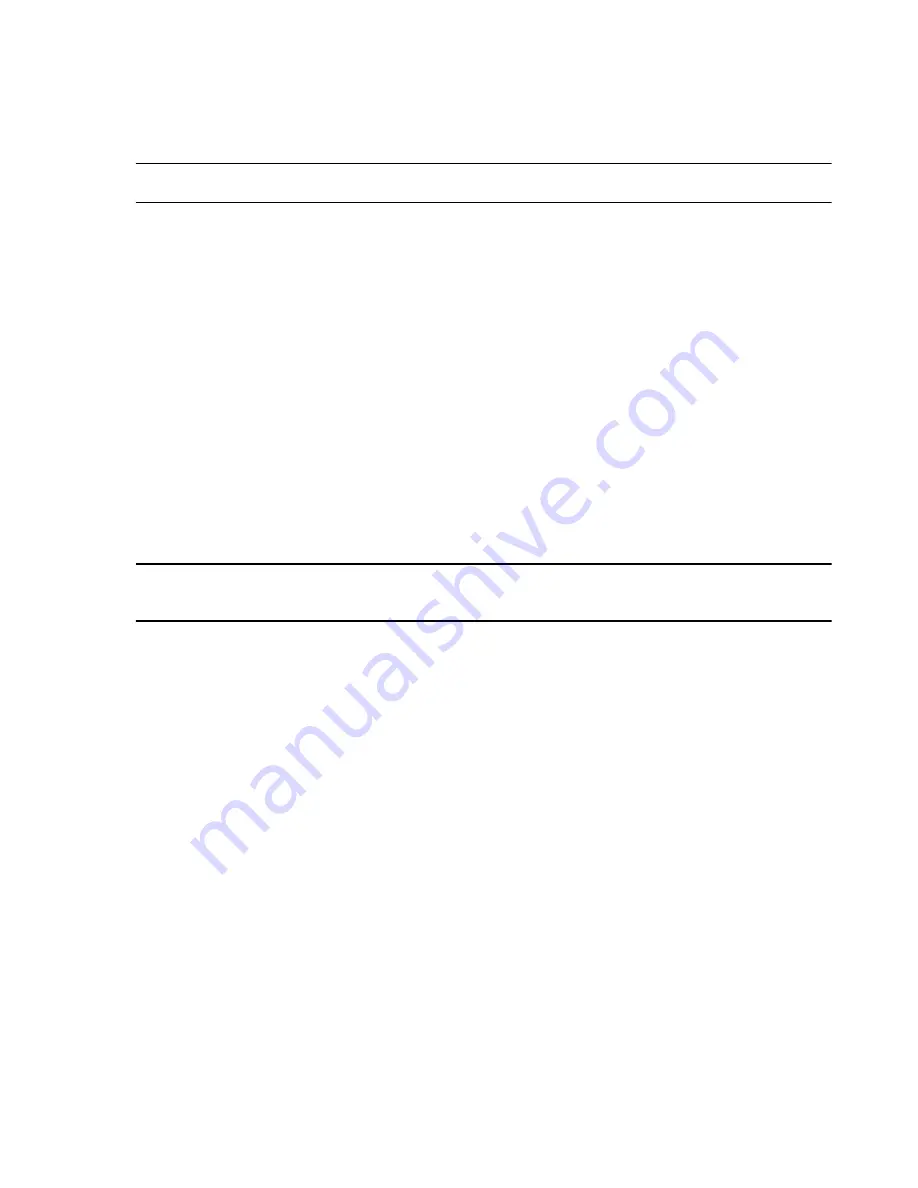
Network Names and IP Addresses
Hardware Installation
5-37
Note
When selecting a
Host Name
, refer to the
Note
on
Host Names
.
Step 4.
To set the
IP Address,
click on
Start->Settings->Network Connections
.
Step 5.
Right-click on the
Monitoring
LAN
icon, and select
Properties
.
Step 6.
Highlight the
TCP/IP
in the Protocols window and click on
Properties
brings up
the
Internet Protocol TCP/IP Properties
window of
Step 7.
Enter an
IP Address
for this device using one of the
Recommended IP
Addresses
for that type of device given in
.
Step 8.
Enter a
Default Gateway
for this device:
For Information Centers and Clients, use the
IP Address
of the Server
.
For the Server, use the
factory default value
.
Step 9.
Click
OK
to close the
TCP/IP Properties window
,
OK
again to close the
Network
window, and then close the
Control Panel
to return to the
Desktop
.
Step 10.
Shutdown
and
Restart
the device to return to the
Windows Main Menu
.
Note
After all Host Names have been changed, Database Server and all connected Information
Center/Client software must be reinitialized. See
on page 6-5.
After setting
Host Names
and
IP Addresses
,
Network Interface Card
(NIC)
configurations must also be verified. The following steps give the procedure for NIC
configuration for the various model Information Centers and Client PCs.
Step 11.
Click on
Start
,
Settings
and
Control Panel
to reopen the
Control Panel
window.
Step 12.
Double click on the
Network Connections
icon to reopen the
Network
Connections
window of
.
Summary of Contents for IntelliVue Series
Page 152: ...IntelliVue Information Center Application Software 3 22 Software Description ...
Page 442: ...Troubleshooting 7 156 Maintenance Troubleshooting and Repair ...
Page 488: ...Procedure B 12 Web Installation on the Database Server ...
Page 492: ...Procedure C 4 External Modem Installation ...
Page 500: ...Using RAS D 8 Dial In Procedure for Remote Access to Information Center Systems ...






























