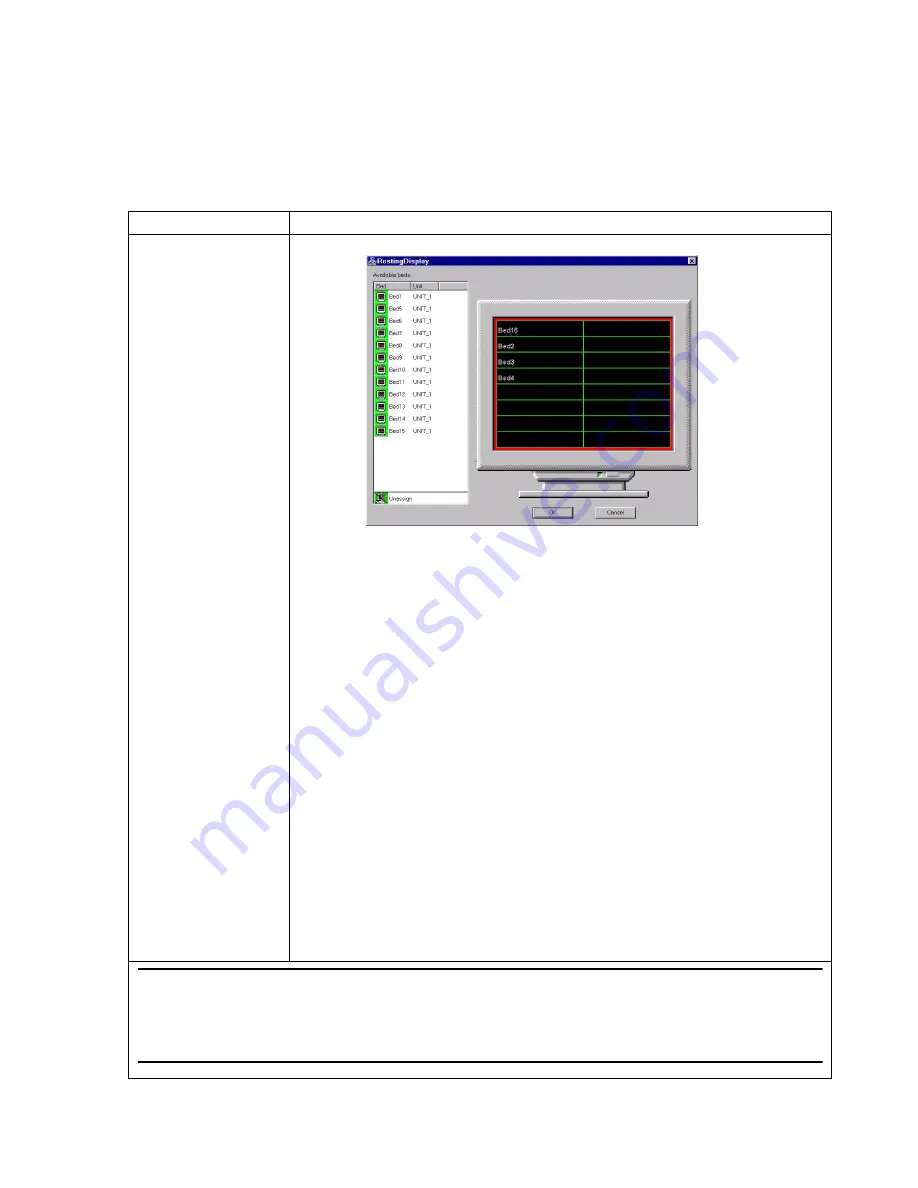
Configuration
Software Installation & Configuration
6-49
Buttons
below
Monitor/Overview Beds
are for assigning beds to
Patient Sectors
. They
do the following:
Button
Description
Assign
Resting Display
window opens for making and changing bed assignments to
Patient Sectors
The
Resting Display
window is for assigning patient
Beds
to
Patient Sectors
. It has the
following fields.
Available beds
lists the
Bed
labels and clinical
Units
that have been associated with patient
monitors on this device, but not presently assigned to a
Patient Sector
.
• For
Information Centers
that monitor
M3/M4/IntelliVue patient monitors
,
Available
beds
are those associated with these monitors in
Equipment Setup
, but not presently
being monitored by any Information Center.
• For
Information Centers
that monitor
SDN monitors
,
Available beds
are those
associated with SDN monitors in
Equipment Setup
that share the same SCC as this
device, but not presently being monitored by any Information Center.
• For
Information Centers
that monitor both
M3/M4/IntelliVue and SDN monitors
,
Available beds
are those associated with both M3/M4/IntelliVue and SDN monitors (that
share the same SCC) in
Equipment Setup
, but not presently being monitored by any
Information Center.
• For
Clients
,
Available beds
are those presently being monitored by an Information Center
but not yet assigned to a
Patient Sector
on this Client.
• For
Patient Link, If
there are 12 or less beds configured, only one default CareGroup (#1
Olive) is created, and all
Available beds
are assigned to this Olive CareGroup. If there are
16 beds configured, two CareGroups (#1 Olive and #2 Teal) are created. In this
configuration, beds assigned to sectors 1-8 are assigned to CareGroup #1 and beds assigned
to sectors 9-16 are assigned to CareGroup #2. The default attributes of the CareGroup(s) are
auto-alarm notification =
Red
Alarms
and Overview prompt sound =
enabled
.
Note
If all
Patient Sectors
have been assigned, clicking
Change Sector Assignment
brings up the following
message.
There are no unassigned sectors left. Please increase the number of sectors if possible, or unassign a sector.
Summary of Contents for IntelliVue Series
Page 152: ...IntelliVue Information Center Application Software 3 22 Software Description ...
Page 442: ...Troubleshooting 7 156 Maintenance Troubleshooting and Repair ...
Page 488: ...Procedure B 12 Web Installation on the Database Server ...
Page 492: ...Procedure C 4 External Modem Installation ...
Page 500: ...Using RAS D 8 Dial In Procedure for Remote Access to Information Center Systems ...
















































