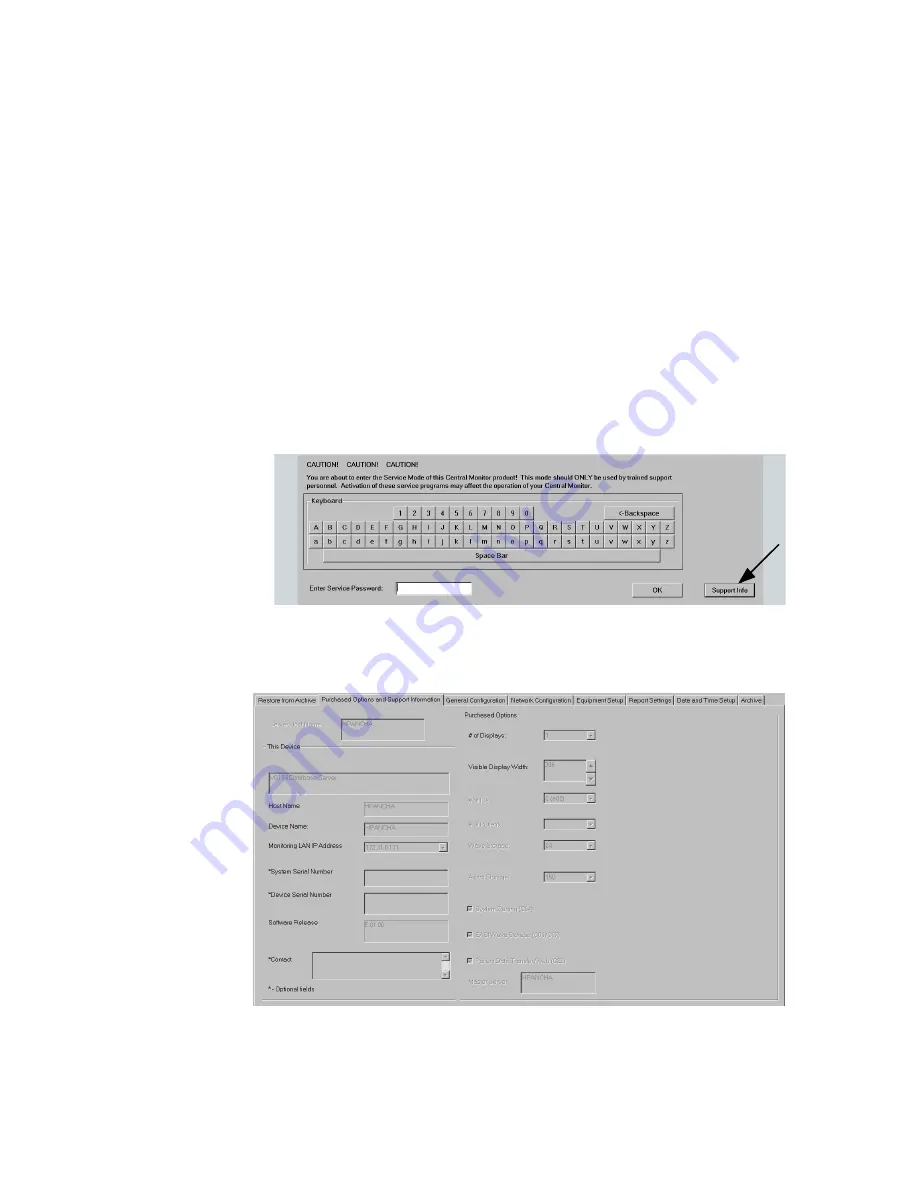
Troubleshooting
7-22
Maintenance, Troubleshooting, and Repair
Status Log
If the system does not seem to be operating properly or some unusual hardware or
software event occurs, users should access the
Status Log
to determine the
operational status of devices on the system. The
Status Log
can be accessed by
users from the
All Controls
window and is the first place users should look to
identify a problem with a Philips hardware device.
Users can quickly review the
Status
column of this
Log
to identify devices that are
not in proper operational condition, e.g. “
Offline
”, or are not listed, meaning they are
no longer connected to the SDN. These device conditions can then be reported to
service personnel for corrective action.
Support Information
Users can also access the
Purchased Options and Support Information
window, which lists who to contact when a problem occurs and gives a variety of
information about the Information Center or Client that may be useful to service
personnel. Clicking on
Service
in the
All Controls
window brings up the
Service
Password
window of
.
Figure 7-6 Service Password Window Showing Support Info Button
Clicking on
Support Info
brings up the
Purchased Options and Support
Information
window shown in
, which is
Read Only
.
Figure 7-7 Purchased Options and Support Information Window -
Read Only
Summary of Contents for IntelliVue Series
Page 152: ...IntelliVue Information Center Application Software 3 22 Software Description ...
Page 442: ...Troubleshooting 7 156 Maintenance Troubleshooting and Repair ...
Page 488: ...Procedure B 12 Web Installation on the Database Server ...
Page 492: ...Procedure C 4 External Modem Installation ...
Page 500: ...Using RAS D 8 Dial In Procedure for Remote Access to Information Center Systems ...
















































