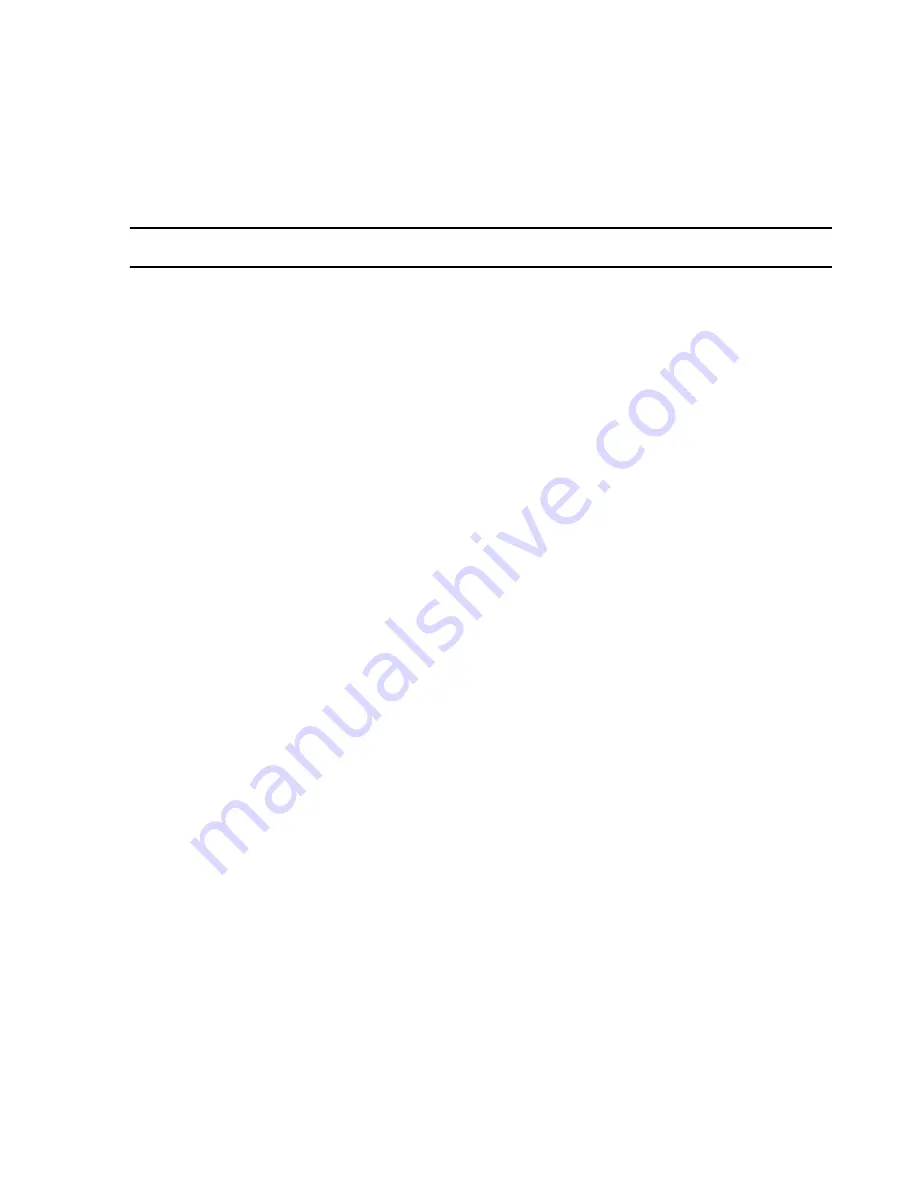
Troubleshooting
Maintenance, Troubleshooting, and Repair
7-53
Step 11.
Run
HyperTerminal
by clicking on
Start / Programs / Accessories /
Hyperterminal / HyperTerminal
to bring up the
New Connection -
HyperTerminal
window.
Note
If a
Connection Description
window appears, click
Cancel
to close it.
Step 12.
Click on
File
in the
New Connection - HyperTerminal
window to display its
menu.
Step 13.
Click on
Properties
to open the
New Connection Properties
window.
Step 14.
Click on the
Connect to
tab to display its menu.
Step 15.
Click on the
Connect Using
pull down arrow to display its menu.
Step 16.
Click on
COM1
.
Step 17.
Click on
Configure
to display the
COM1 Properties
window.
Step 18. Configure the
COM1
port
to the following RS 232 settings:
Bits per second: 9600
Data bits:
8
Parity: None
Stop bits:
1
Flow control:
Xon/Xoff
Step 19.
Press
Enter
twice to get to the command line. If the command line does not appear,
recycle power on the switch (disconnect and connect power cable).
Step 20.
At the command line prompt, enter the following:
– Type
2
for
Switch Config
– Type
4
for
Spanning Tree operation
The first 8 ports are displayed. To view the other ports, go to
Edit
and press
Enter
. Use the down arrow navigate.
The ports configured to
10/100 Mb/s Half Duplex
should be set to
FAST
mode,
and the
100 Mb/s Full Duplex
ports should be set to
NORM
.
– When done, press
Enter
– Press
Cancel
Cisco 1900
Switch
Clicking on
Switch
in the
Network Statistics
window on upgraded systems displays the list
of switches (and their IP Address configured in
Network Configuration
). Clicking on a
switch in the list displays the
Catalyst 1900 Switch Manager
. If asked for a user name and password, enter the Console Password,
m3150
.
Summary of Contents for IntelliVue Series
Page 152: ...IntelliVue Information Center Application Software 3 22 Software Description ...
Page 442: ...Troubleshooting 7 156 Maintenance Troubleshooting and Repair ...
Page 488: ...Procedure B 12 Web Installation on the Database Server ...
Page 492: ...Procedure C 4 External Modem Installation ...
Page 500: ...Using RAS D 8 Dial In Procedure for Remote Access to Information Center Systems ...






























