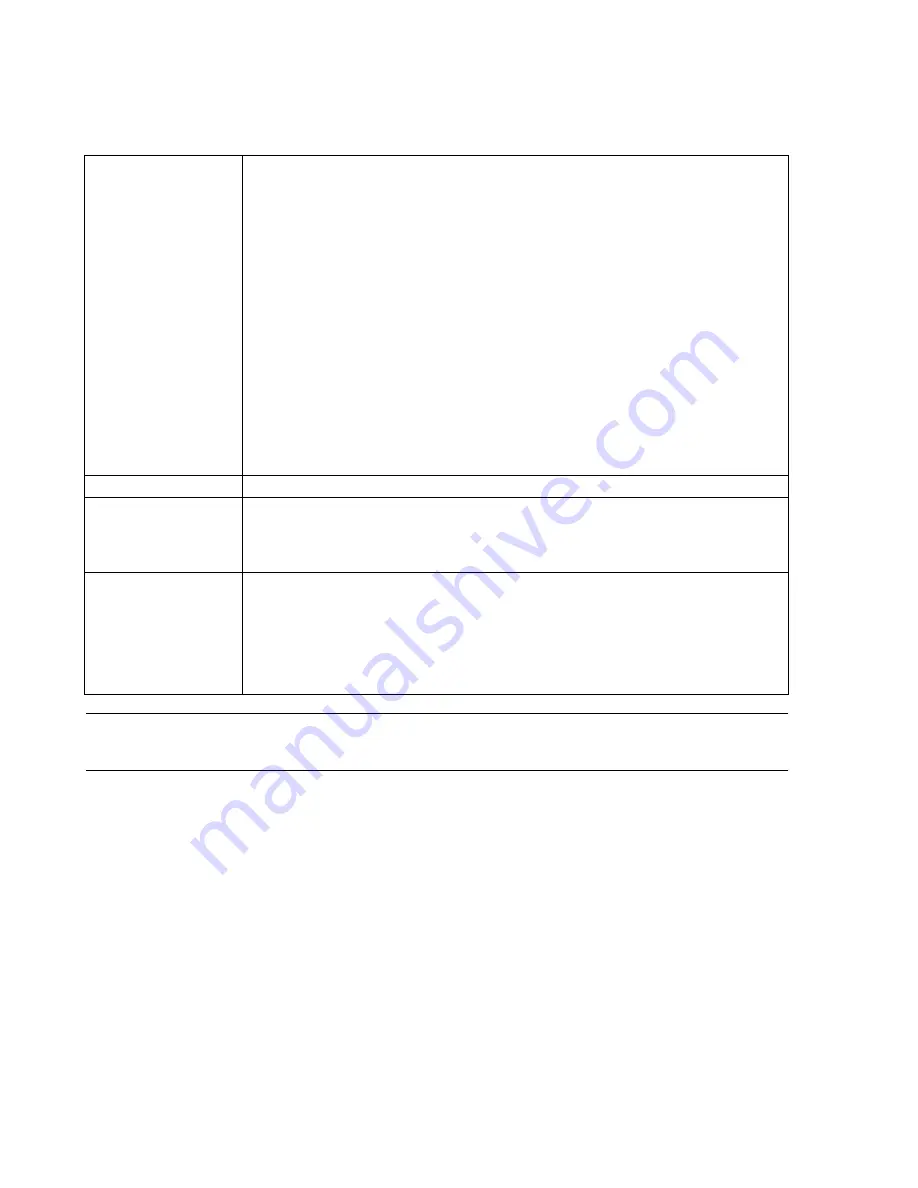
Configuration
6-30
Software Installation & Configuration
Note
On Database Server systems, a 24 Port Switch configuration is required before the user is
allowed to continue to the next configuration window.
Procedure
The procedure for configuring the
Network Configuration
window is as follows.
Step 1.
Add
Clinical Unit Names
.
•
Click New to bring up the Add/Edit window.
•
Type in the name of the Clinical Unit being added in the Type new name or label: field
•
Select if this Unit is a fixed or flex monitor
•
If the 12-Lead Export option is enabled in the Purchased Options and Support
Information Page, enter in the Department ID (
TraceMaster supports Department ID: 01-99.
ID 00 is “lost and found”)
•
Click OK.
•
Repeat Step 1 for each Clinical Unit being served by the Server.
Step 2.
Add
SCC
names.
•
Click New to bring up the Add/Edit window.
New
Adds a new Network Device to the list.
• Click
New
to bring up the
Network Devices
window.
Fields
in the
Network Devices
window are:
•
Device Type
- Select the type of device being added:
12-Lead ECG Management,
24
Port
-
Switch, Alert Data Export Client, Application Server, Holter, Networked Printer,
SNTP Time Source, Wireless Access Point
•
Device Name
- Enter a name for the device. It has a limit of 15 characters.
•
Host Name
- Enter a name for the device being added. It has a limit of 15 characters. This
field is required to add Holter, Alert Data Export Client, Application Server, SNTP Time
Source, and 12-Lead ECG Management devices.
•
IP Address
- Enter the IP Address of the device being added. The device IP Address is
assigned when it is installed. The IP Address is required to add Access Point, 24 Port
Switch, and Application Server devices.
•
Port
- Enter the port number. These must be unique for each DBS. The range of port
numbers is 8010-8050. This field is enabled only if Alert Data Export Client is selected.
•
MAC Address
- (Media Access Control Address) is the 12 digit HEX number that uniquely
identifies the printer. This number must be obtained from the printer’s configuration printout
•
Select Printer
- Assign a printer to be added to the network. This field is enabled only if
Network Printer is selected as the device type.
Edit
Change the information for a
Device
in the
List of network devices
Remove
Remove a
Device
from the
List of network devices
Note—
When removing a network printer, if there are reports configured to be printed to the
printer, a warning message is displayed and those reports must be removed before the printer can
be removed.
Monitor IP Address
Range
Opens a window to review and edit the acceptable range of IP Addresses that can be used by Mx/
IntelliVue patient monitors. (
Acceptable range is 172.31.16.0 - 172.31.79.255
). The fields are as
follows:
•
IP Address Range Starting Value -
Enter or edit the first IP Address in the range of IP
Addresses that can be assigned to Mx/IntelliVue patient monitors.
•
IP Address Range Ending Value
- Enter or edit the last IP Address in the range of IP
Addresses that can be assigned to Mx/IntelliVue patient monitors
Summary of Contents for IntelliVue Series
Page 152: ...IntelliVue Information Center Application Software 3 22 Software Description ...
Page 442: ...Troubleshooting 7 156 Maintenance Troubleshooting and Repair ...
Page 488: ...Procedure B 12 Web Installation on the Database Server ...
Page 492: ...Procedure C 4 External Modem Installation ...
Page 500: ...Using RAS D 8 Dial In Procedure for Remote Access to Information Center Systems ...






























