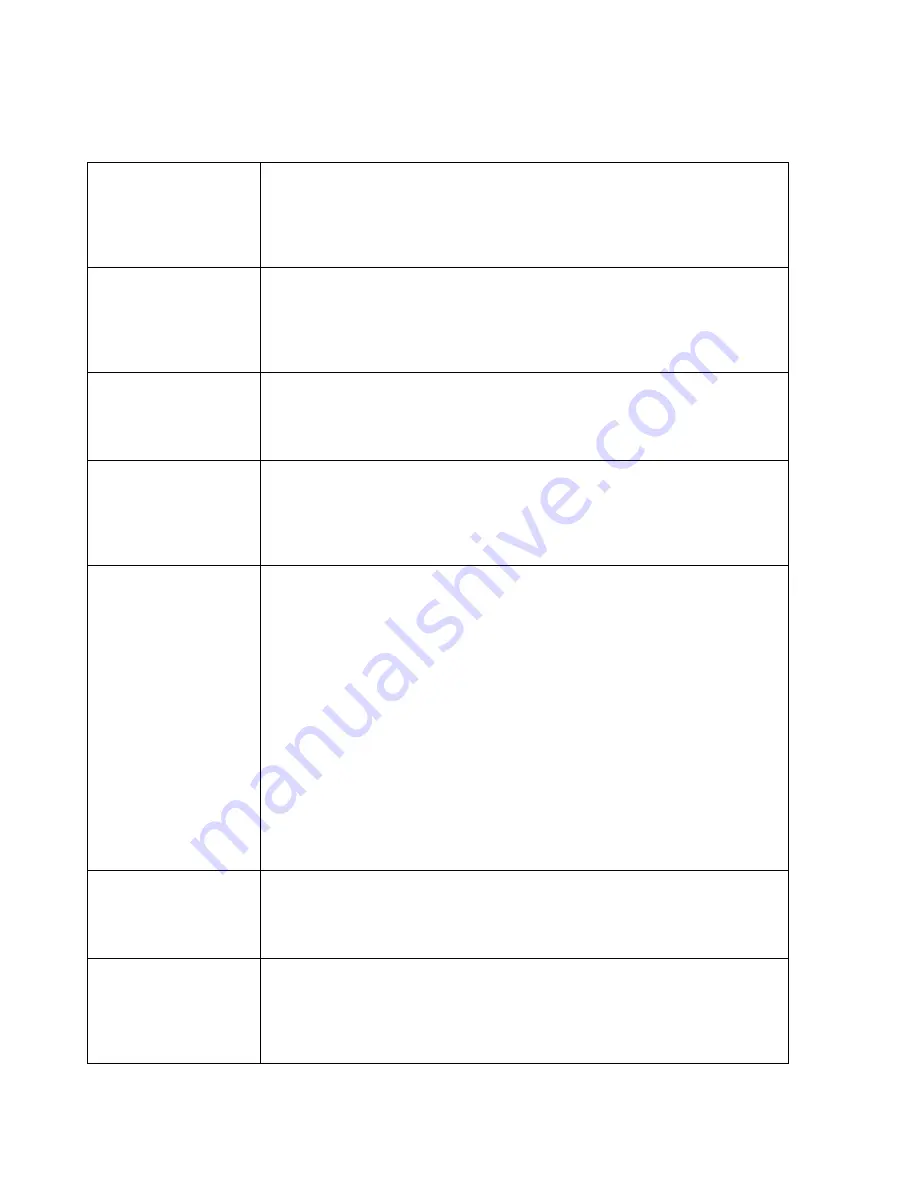
Configuration
6-18
Software Installation & Configuration
Wave Storage
Number of hours of patient waves stored by the Server.
• Networked Information Center: not applicable
• Database Server:
24
hours,
48
hours,
72
hours, or
96
hours
• Local Database Information Center:
24
hours,
48
hours,
72
hours, or
96
hours
• Information Center Client: not applicable
• Patient Link:
24
hours,
48
hours,
72
hours, or
96
hours
Alarm Storage
Number of 30 second alarm events stored by the Server.
• Networked Information Center: not applicable
• Database Server:
150
• Local Database Information Center:
50
or
150
• Information Center Client: not applicable
• Patient Link:
50
or
150
EASI Wave Storage (E01)
• Networked Information Center: not applicable
• Database Server:
Enable
or
Disable
• Local Database Information Center:
Enable
or
Disable
• Information Center Client: not applicable
• Patient Link:
Enable
or
Disable
Patient Data Transfer/
Web (C22)
Access to patient data via the hospital’s web is
Disabled
or
Enabled
• Networked Information Center: not applicable
• M3154 Database Server:
Enable
or
Disable
• Local Database Information Center: not applicable
• Information Center Client: not applicable
• Patient Link: not applicable
Master Server
If the Patient Data Transfer/Web option was enabled (above) on the Database Server, the
Master Server name field is active. Enter in the hostname of the Master Database Server.
Note—
The Master Server must be installed and configured first. However, if the Master
Server is down, and a non-master server is in Config Wizard, it cannot enable the Patient Data
Transfer/Web option and enter in the Master server. Enter in the hostname of the non-master
server and continue through the Config Wizard. When the Master Server is back up, you must
do the following at the non-master server (both Servers remain in monitoring mode):
1. On the non-master server, enter Service Mode
2. Go to
Configuration -> Server Config
3. Select the hostname of the non-master server that was entered as the master and press
Remove
(the Patient Data Transfer/Web option is still enabled)
4. On the Master Server, enter Service Mode
5. Go to
Configuration -> Server Config
6. Enter in the non-master hostname that was removed in step 3 and press
Add
.
7. Follow the prompts on the screen and verify that language and software compatibility are
correct.
Alert Data Export (C65)
• Networked Information Center:
Enable
or
Disable
• Database Server:
not applicable
• Local Database Information Center:
Enable
or
Disable
• Information Center Client: not applicable
• Patient Link: not applicable
12-Lead Analysis/Export
(C16)
Enables 12-lead export capability
• Networked Information Center:
Enable
or
Disable
• Database Server:
not applicable
• Local Database Information Center:
Enable
or
Disable
• Information Center Client:
Enable
or
Disable
• Patient Link:
Enable
or
Disable
Summary of Contents for IntelliVue Series
Page 152: ...IntelliVue Information Center Application Software 3 22 Software Description ...
Page 442: ...Troubleshooting 7 156 Maintenance Troubleshooting and Repair ...
Page 488: ...Procedure B 12 Web Installation on the Database Server ...
Page 492: ...Procedure C 4 External Modem Installation ...
Page 500: ...Using RAS D 8 Dial In Procedure for Remote Access to Information Center Systems ...






























