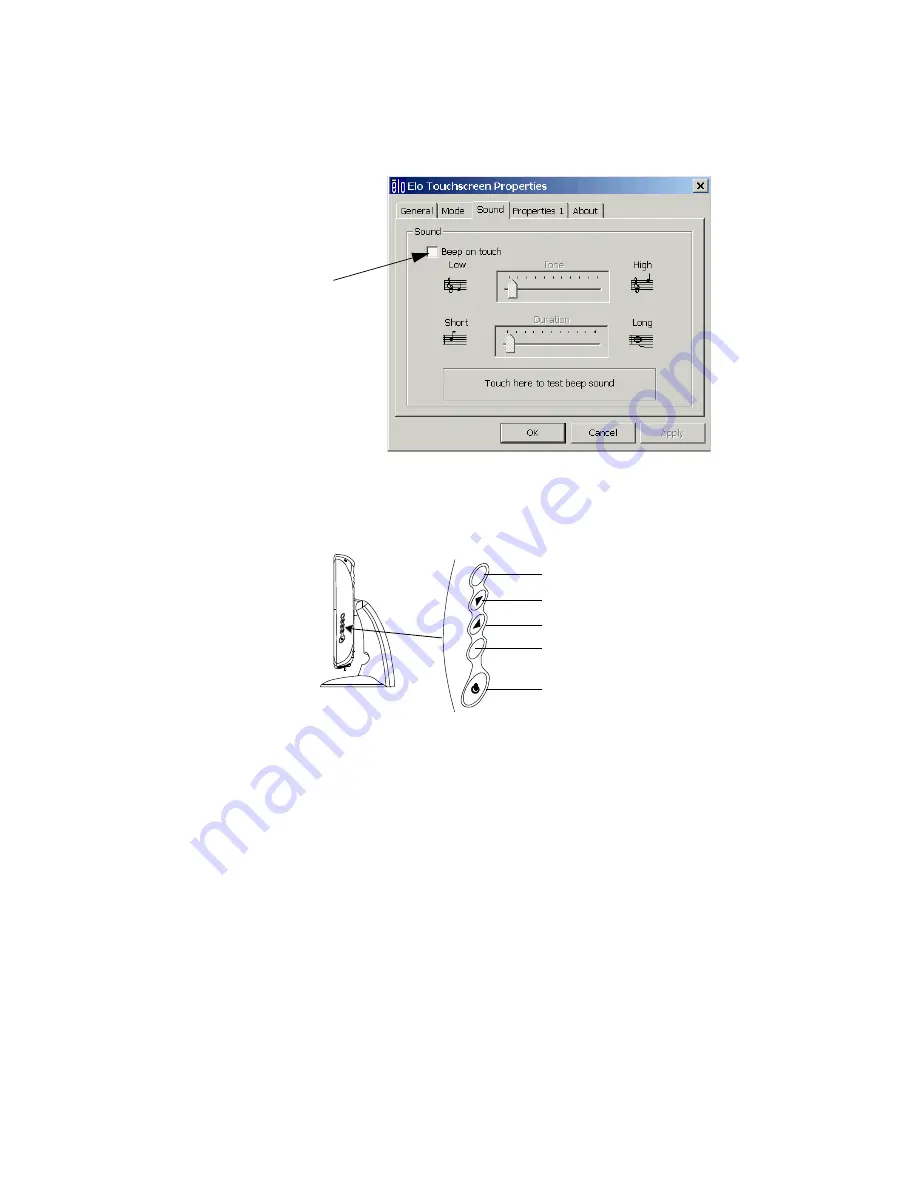
Interconnecting the System
Hardware Installation
5-27
Step 5.
Select the Sound tab and disable the
Beep on touch
setting. Press
OK
Step 6.
Close the
ELO Touchscreen Properties
window.
Display Controls
The touch display has five control buttons on the side of the display, as identified in Figure
5-28. These control the On Screen Display (OSD) functionality of the touch display.
Figure 5-28 Touch Display Controls
These controls must be disabled.
Step 1.
Press and hold the top two buttons (Menu and Brightness) until the message
OSD
IS LOCK
appears on the screen. (If the same buttons are pressed again, it becomes
unlocked).
Step 2.
Press the Menu button to confirm that the Menu buttons are disabled.
Step 3.
Press and hold the top and third buttons (Menu and Mute) until the message
POWER IS LOCK
appears on the screen. (If the same buttons are pressed again, it
becomes unlocked).
Step 4.
Press the Menu button to confirm that POWER button is disabled.
Step 5.
To re-enable these controls for troubleshooting purposes, repeat steps 1-4.
Make
sure they are disabled when troubleshooting is complete!
Disable
MENU
E
N
T
E
R
S
E
L
E
C
T
Menu
Brightness/Plus/Clockwise
Mute/Minus/Counter-Clockwise
Select item
Power
Summary of Contents for IntelliVue Series
Page 152: ...IntelliVue Information Center Application Software 3 22 Software Description ...
Page 442: ...Troubleshooting 7 156 Maintenance Troubleshooting and Repair ...
Page 488: ...Procedure B 12 Web Installation on the Database Server ...
Page 492: ...Procedure C 4 External Modem Installation ...
Page 500: ...Using RAS D 8 Dial In Procedure for Remote Access to Information Center Systems ...
















































