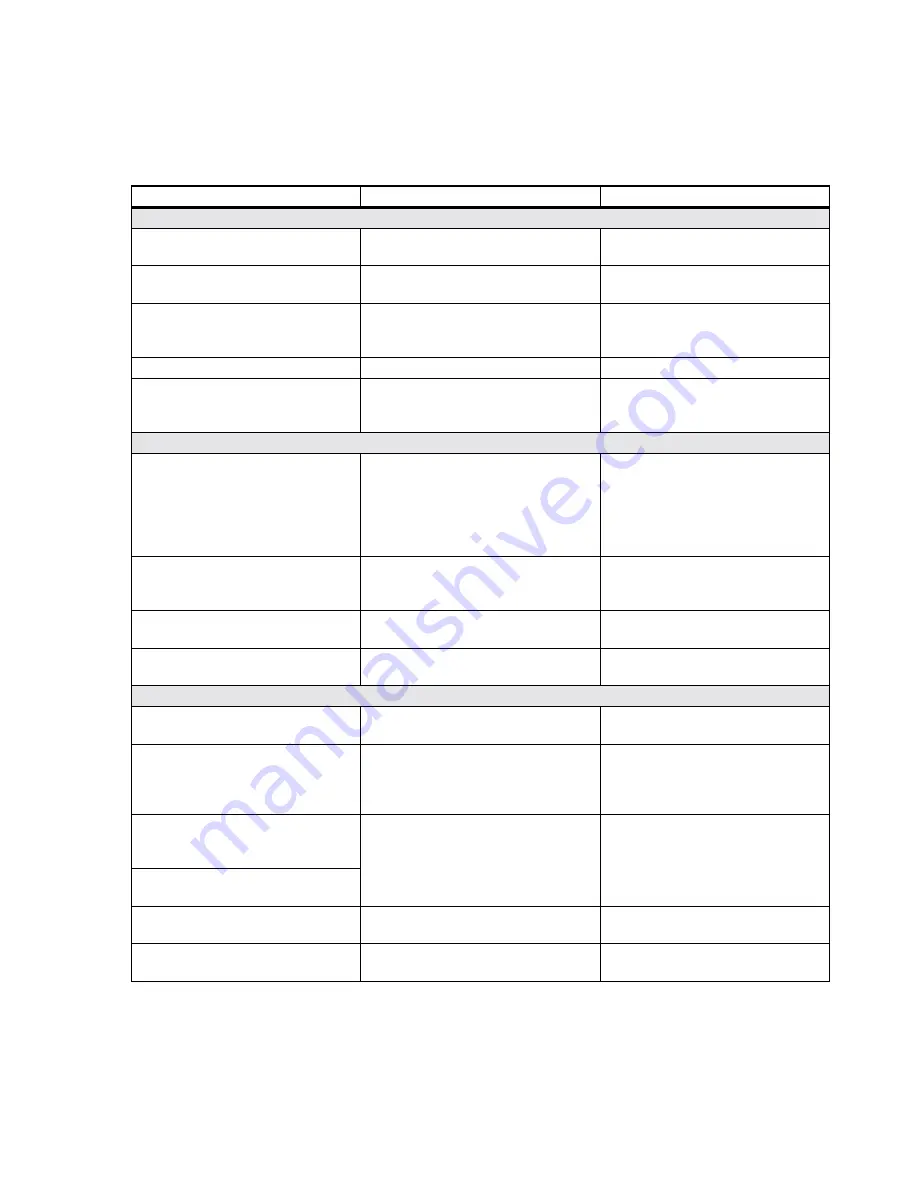
Troubleshooting
Maintenance, Troubleshooting, and Repair
7-21
Table 7-6. Error and Status Messages on Main Screen
Message
Possible Cause(s)
Corrective Action(s)
Recorder Error Messages
XXX recorder out of paper
(XXX = Left, Center, or Right)
Recorder is out of paper
Replace paper roll
XXX recorder door is open
Recorder door is open
- Close Recorder door
- Replace Recorder
No recorder connected
- No Recorder is in Recorder Rack
- Recorder is in Recorder Rack
- Insert Recorder in Recorder Rack
- Reseat Recorder in Recorder Rack
- Replace Recorder or Rack
XXX recorder hardware fault
Recorder is inoperable
Replace Recorder.
Recorder Rack
Power Supply Fault
No Recorder
There is a fault in the Recorder Rack or
Recorder Rack Power Supply
- Reseat Recorder in Recorder Rack
- Check Recorder Rack and Power
Supply
Printer Status Messages
Appxx print job - in progress -
sent to printer - waiting for
printer - failed
where
Appxx
is the name of the
application (e.g.
Trend Review
)
- print job is being sent to the printer
- printer has received the job, printing
is in process
- print job is spooled and waiting for
printer to become available
- print job has failed
- None
- None
- None, If problem persists, check
printer, printer spooler or hub
- Resend print job
Check printer for problems
- printer has a paper jam
- out of paper
- printer off line
- remove paper jam
- add paper to printer
- consult printer User’s Guide
Printer is busy
Printer needs attention
- printer is presently printing
- printer problem exists
- None
- see steps above
No printer connected
System does not recognize any connected
printer
- check printer connection
- check printer configuration
Other Messages
Move mouse over blue sector to silence
alarms
No mouse movement within 30 seconds
following an alarm
Use the mouse to silence the alarms
To Restore Normal Operation - Press
“Restart Network” in Patient Window
Connectivity to Server has been restored
after a power failure
Press
Restart Network
in Patient
Window.
System reboots and monitoring will be
unavailable for about 5 minutes
Operating in Local DB -- See User’s
Guide for Details; Check Patient and
Unit settings
Connectivity to Server has failed
Check
User’s Guide
to review limited
operations
Check Patient and Unit settings
Check
Network/Server connectivity
System problem -- contact service.
Some functions disabled
Patient Database Server Disk Failure --
contact service
Server has detected a failure on one of its
disks
Replace failed disk
The sound subsystem failed -- No Alert
Sound
Device was unable to generate an alarm
or inop sound
System will automatically reboot.
If problem persists, replace sound card
Summary of Contents for IntelliVue Series
Page 152: ...IntelliVue Information Center Application Software 3 22 Software Description ...
Page 442: ...Troubleshooting 7 156 Maintenance Troubleshooting and Repair ...
Page 488: ...Procedure B 12 Web Installation on the Database Server ...
Page 492: ...Procedure C 4 External Modem Installation ...
Page 500: ...Using RAS D 8 Dial In Procedure for Remote Access to Information Center Systems ...















































