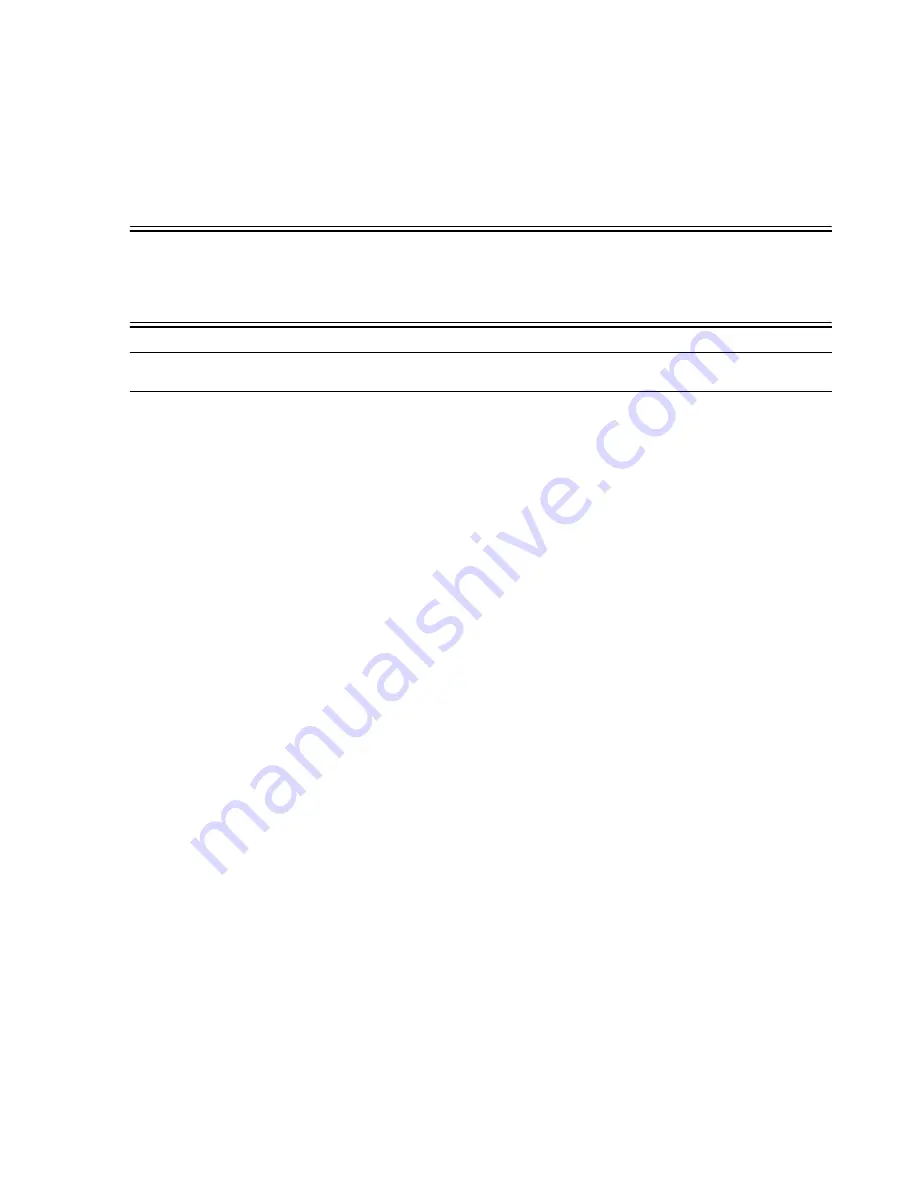
Configuring the System
Start-up and Configuration
8-3
Step 2. Power-On Self-Test
(POST)
The POST checks each of the subsystems.
Warning
If any of the POSTS fail, an Error Message will be displayed and the POST will be
terminated. If an Error Message is displayed, record the error message(s) and contact the
Response Center.
DO NOT USE WITH PATIENTS!
Note
No action is required during this phase.
Step 3. Services Load:
The OS Services are then loaded.
Step 4. Windows Subsystem Start
(audible sound)
The Windows subsystem is then initiated and the Microsoft Windows logo appears.
Information Center Boot Process
Step 5. Initialize Services
(grey screen)
Philips Services are first initialized and a grey screen appears with
Waiting for
services to initialize.
displayed in the center followed by
Entering monitoring
mode....
Step 6. Starting Services
(grey screen)
Information Center Services software are initialized and a grey screen appears with
Testing sound system...
. During this test, four distinct tone sequences will be played.
Listen to the external speaker for the 4 sound tones.
Step 7. Monitoring Mode
Following the loading of the SDProcess application, the Information Center system will
immediately enter Monitoring Mode and the
Main Screen
will appear on the Philips
display.
Step 8.
Turn on the
Printer
(if included)
The Philips system is now ready for patient monitoring and the following Tests shall be
performed.
Performance
Test
After the Philips system enters Monitoring Mode, Philips patient monitoring software shall be
fully tested as follows:
Step 1.
Verify that the
date and time
are displayed correctly.
Step 2.
Verify
mouse or trackball
functionality as follows.
Summary of Contents for IntelliVue Series
Page 152: ...IntelliVue Information Center Application Software 3 22 Software Description ...
Page 442: ...Troubleshooting 7 156 Maintenance Troubleshooting and Repair ...
Page 488: ...Procedure B 12 Web Installation on the Database Server ...
Page 492: ...Procedure C 4 External Modem Installation ...
Page 500: ...Using RAS D 8 Dial In Procedure for Remote Access to Information Center Systems ...
















































