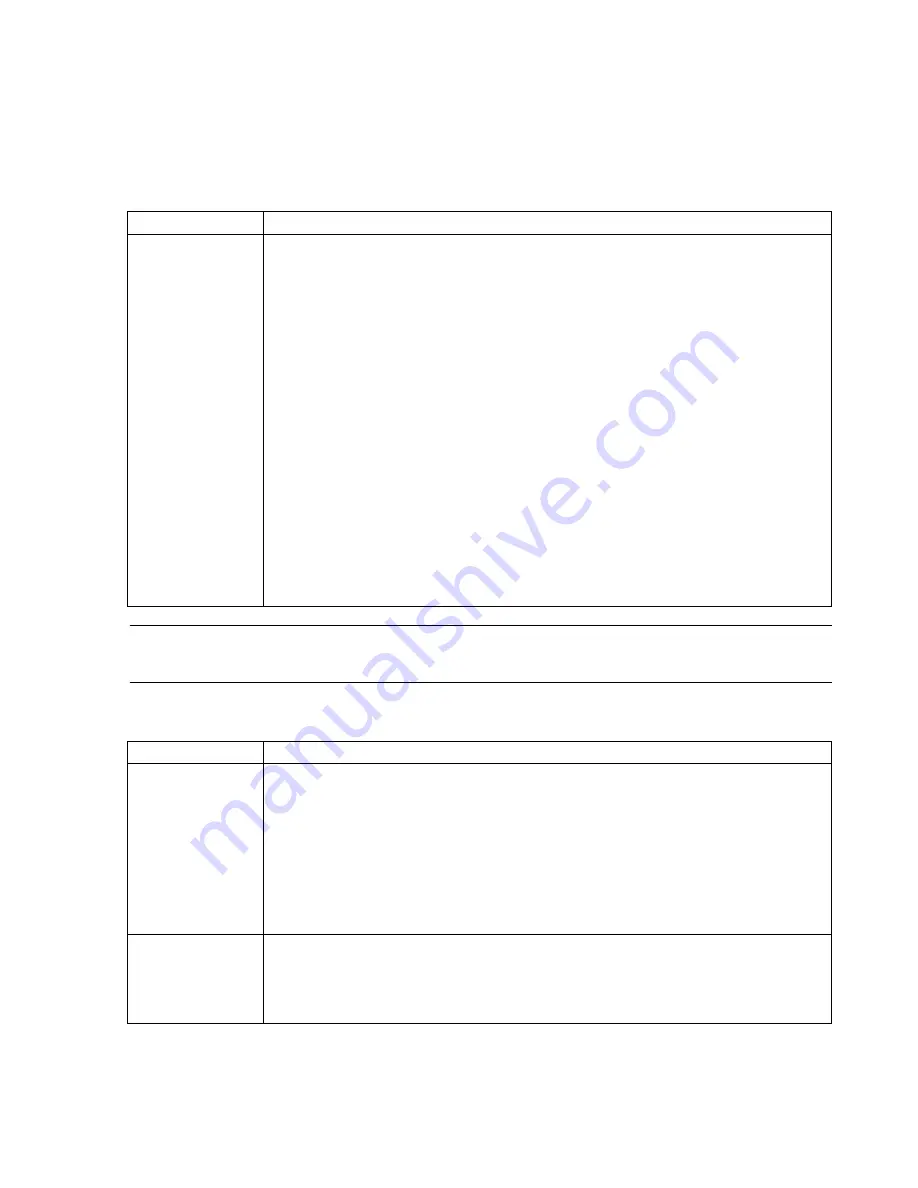
Configuration
Software Installation & Configuration
6-25
Buttons
below the field are for adding, changing, and deleting Clinical Unit names. The
maximum number of Clinical Units is 8.
Note
At least one Clinical Unit must be entered in the Clinical Units field. A new name must be
added before an unwanted name is deleted.
SCCs
lists the Communications Controllers connected to Information Centers on the Network if SDN
bedsides are connected. The maximum number of SCCs is 8. Names can be added, edited, and removed
Button
Description
New
Adds a
Clinical Unit
name to the list.
• Click
New
to bring up the
Add/Edit Unit
window.
• Type in the name of the
Clinical Unit
to be added in the
Type new name or label:
field. The
name has a limit of 12 characters.
• Select the correct monitoring mode in the
Monitoring
field.
Fixed
monitoring is for systems
where dynamic movement of equipment is not expected (e.g. Patient Link).
Flex
is for systems
with Telemetry equipment, IntelliVue Patient Monitors, or M3/M4 bedsides that are to be
identified by their monitor label.
Note—
M3170 Patient Link devices
must
be configured for
Fixed
monitoring
•
Department Id
is only required for systems with 12-Lead ECG Management configured. The
Department Id configured here must match the department ID configured in the ECG
Management system. This Id has a 32 character limit. The default is 00.
Note—
TraceMaster supports Department ID: 01-99. ID 00 is “lost and found”
• Click
OK
and the new Clinical Unit name and its monitoring type is added to the Clinical Units
list.
Note—
Large network systems do not automatically check for duplicate clinical unit names or
duplicate bed labels. If a large network is being configured, verify that no duplicate names are
entered. When transferring patient data across database servers, the clinical units are not listed under
their database server. If duplicates exist, there is no way to determine which unit belongs to which
database server.
Button
Description
Edit
Changes the name of a
Clinical Unit
in the list
• Click on (highlight) the Clinical Unit name to changed to select it.
• Click
Edit
to bring up an
Add/Edit Unit
window. (Double clicking on the Clinical Unit name
brings up this window directly).
• Type in the new name of the
Clinical Unit
in the
Type new name or label:
field.
• Change the
Monitoring
mode for the unit in the monitoring field if needed. Note that if
IntelliVue Patient Monitors or M3/M4 beds are already assigned, and the monitoring mode is
changed, all IntelliVue Patient Monitors and M3/M4 beds assigned to that unit must be deleted
before the monitoring mode can be changed.
• Click
OK
and the changes appear in the Clinical Units list.
Remove
Removes a name from the
Clinical Units
list.
• Click on (highlight) the
Clinical Unit
name to be deleted to select it.
• Click
Remove
and the name is deleted from the
Clinical Units
list. If there are beds mapped
for monitoring to this unit, those associations must be removed otherwise the
Clinical Unit
cannot be removed.
Summary of Contents for IntelliVue Series
Page 152: ...IntelliVue Information Center Application Software 3 22 Software Description ...
Page 442: ...Troubleshooting 7 156 Maintenance Troubleshooting and Repair ...
Page 488: ...Procedure B 12 Web Installation on the Database Server ...
Page 492: ...Procedure C 4 External Modem Installation ...
Page 500: ...Using RAS D 8 Dial In Procedure for Remote Access to Information Center Systems ...






























