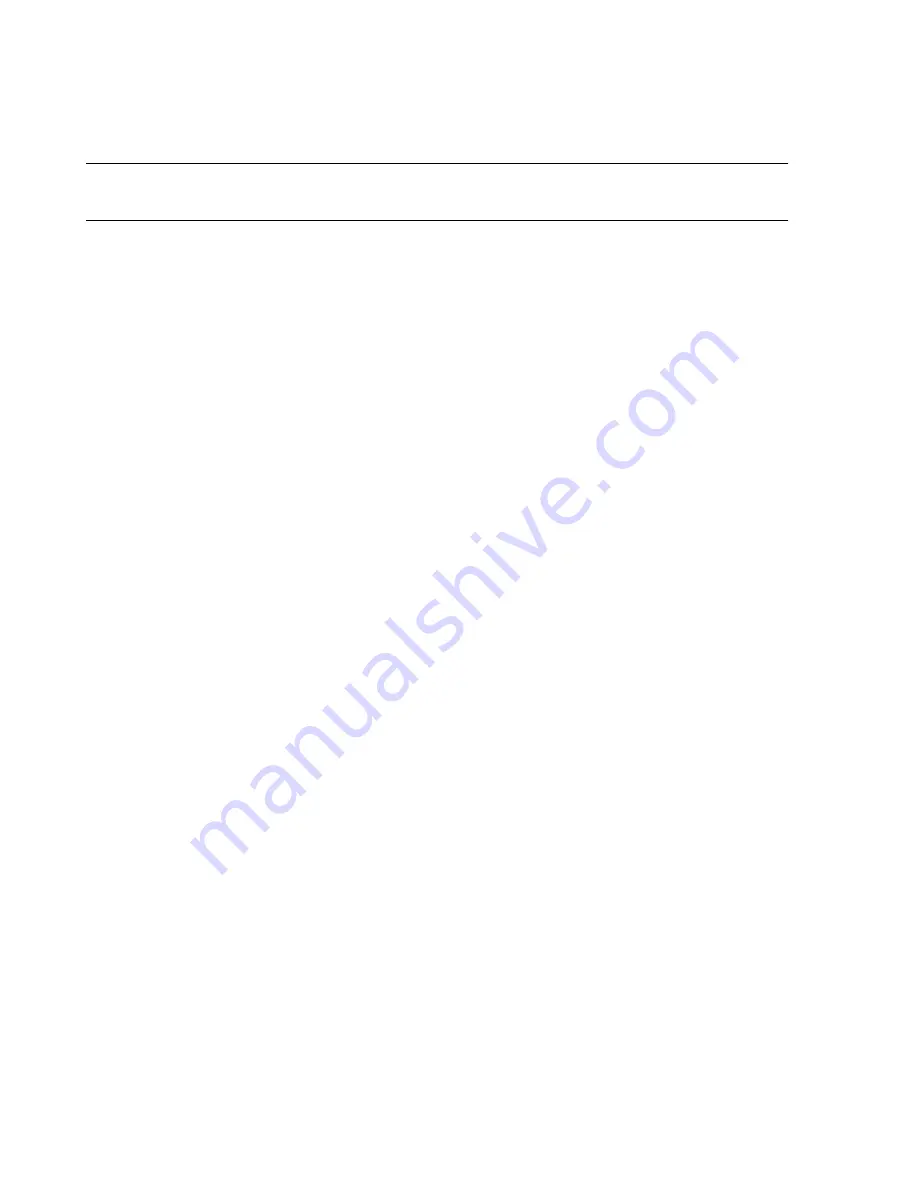
Troubleshooting
7-134
Maintenance, Troubleshooting, and Repair
Note
The Kayak family of PCs are not supported with release E.01. The BIOS settings below are
listed for reference only, and they are for release E.0.
HP D6723T Kayak
XA (Series 05xx)
or D6731T Kayak
XA (Series 05)
Step 1.
Properly shutdown and restart the PC and IMMEDIATELY press and hold down
the
F2
key.
Step 2.
Select the
Advanced
menu in the Setup Utility by pressing the keyboard right
arrow key.
Step 3.
Select the
ISA Resource Exclusion
submenu by using the down arrow key and
press
Enter
.
Step 4.
Select
IRQ 3
and press
Enter
to access the IRQ3 submenu.
Step 5.
Change the IRQ3 value to
Reserved
and press
Enter
. If a 4-Channel Recorder or
external modem is connected, set IRQ 3 to
Available
.
Step 6.
Press the keyboard
ESC
key
once
to return to the
Advanced
menu.
Step 7.
Select
Integrated I/O Ports
and press
Enter
to access its submenu.
Step 8.
Select
Serial Port B
and press
Enter
to access its submenu
.
•
If no 4-Channel Recorder or external modem is connected: change the value to
Disabled
and press
Enter
•
If a 4-Channel Recorder is connected, change the value to
Enabled, 2E8, IRQ3
and
press
Enter
.
•
If an external modem is connected, change the value to
Enabled, 2F8, IRQ3
and
press
Enter
.
Step 9.
Press the keyboard
ESC
key
twice
to access the
BOOT
menu.
Step 10.
Select
Quickboot Mode
and press
Enter
to access its submenu.
Step 11.
Change its value to
Disabled
and press
Enter
.
Step 12.
Press the keyboard
ESC
key once to access the
Exit Menu
.
Step 13.
Select
Exit Saving Changes
and press
Enter
to access the
Setup Confirmation
window.
Step 14.
Select
Yes
to
Save configuration changes and exit now?
and press
Enter
to
save the changes.
If only changing the BIOS settings, remove the floppy from the PC and reboot. If using the
FIST floppy as part of an installation, the Philips system will then return to the blue
HP
Kayak PC Workstation
screen and the installation process will continue. When the
MS
DOS 6.22 Startup Menu
reappears:
Step 15.
Enter
4
[D6723T - Kayak XA (Series 05xx)] or
5
[D6731T - Kayak XA (Series
05xx)] after
Enter a choice:
and press
Enter
.
Step 16.
Follow the OS installation procedure described in
Summary of Contents for IntelliVue Series
Page 152: ...IntelliVue Information Center Application Software 3 22 Software Description ...
Page 442: ...Troubleshooting 7 156 Maintenance Troubleshooting and Repair ...
Page 488: ...Procedure B 12 Web Installation on the Database Server ...
Page 492: ...Procedure C 4 External Modem Installation ...
Page 500: ...Using RAS D 8 Dial In Procedure for Remote Access to Information Center Systems ...
















































