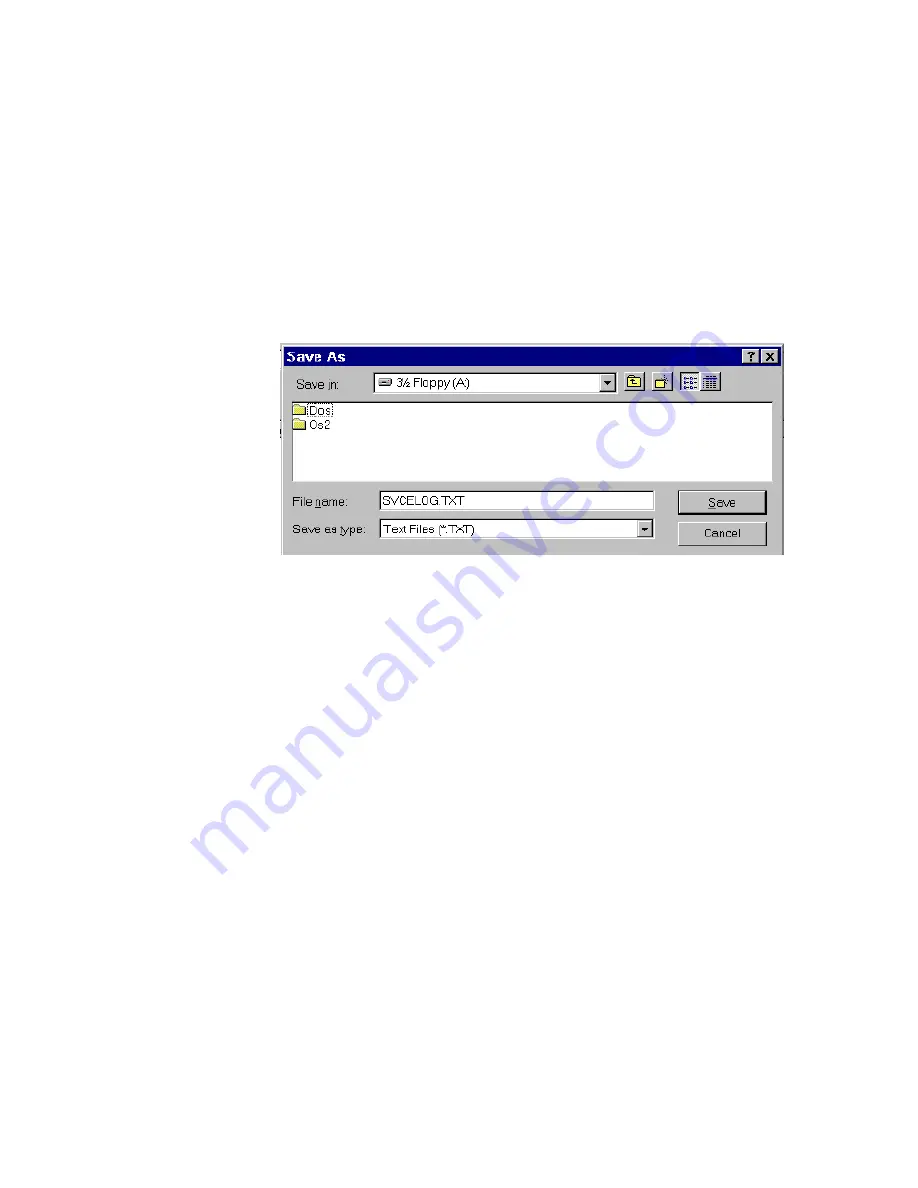
Troubleshooting
7-42
Maintenance, Troubleshooting, and Repair
Archiving the
Service Log
Service Log
information can be archived by clicking on the
Save
button in the
View
Service Log
window. The procedure for archiving the
Service Log
is the following:
Step 1.
Click on the
Save
button in the
View Service Log
window. The following message
appears.
Please insert your disk into the floppy disk drive. When you are ready, select
OK. Otherwise, select CANCEL to quit.
Step 2.
Insert the Archive disk into the external
A:
drive of the device and click
OK
. The
Save As
window shown in
Figure 7-11 Save As Window for Archiving the Service Log
Step 3.
Click on
3 1/2 Floppy (A:)
from the
Save in:
pull down list.
Step 4.
Type in a
File name
for the
Service Log
, such as
SVCELOG
.
Step 5.
Click on the
Save as type
pull down button and click on either of the following
entries.
Text Files (*.TXT)
saves the data in ASCII type format for viewing applications, such
as Notepad. The suffix
.TXT
will be added to the
File Name
if a file extension has not
been added.
dB Export file (*.DAT)
saves the data to a disk for importing to a database for
operational applications, such as spreadsheets. The file consists of rows corresponding
to the data columns in the
Service Log
. Column items are surrounded by quotes (“)
and separated by commas (,). The suffix
.DAT
will be added to the
File Name
if a file
extension has not been added.
Step 6.
Click
Save
.
When the archive has been made, an
SDProcessed
window appears with the
message:
Saved files A:\File Name
.
Click
OK
to continue.
If a file overwrite is required, a
Yes/No
verification question appears.
Click
Yes
to overwrite the existing file with the new file.
Summary of Contents for IntelliVue Series
Page 152: ...IntelliVue Information Center Application Software 3 22 Software Description ...
Page 442: ...Troubleshooting 7 156 Maintenance Troubleshooting and Repair ...
Page 488: ...Procedure B 12 Web Installation on the Database Server ...
Page 492: ...Procedure C 4 External Modem Installation ...
Page 500: ...Using RAS D 8 Dial In Procedure for Remote Access to Information Center Systems ...
















































