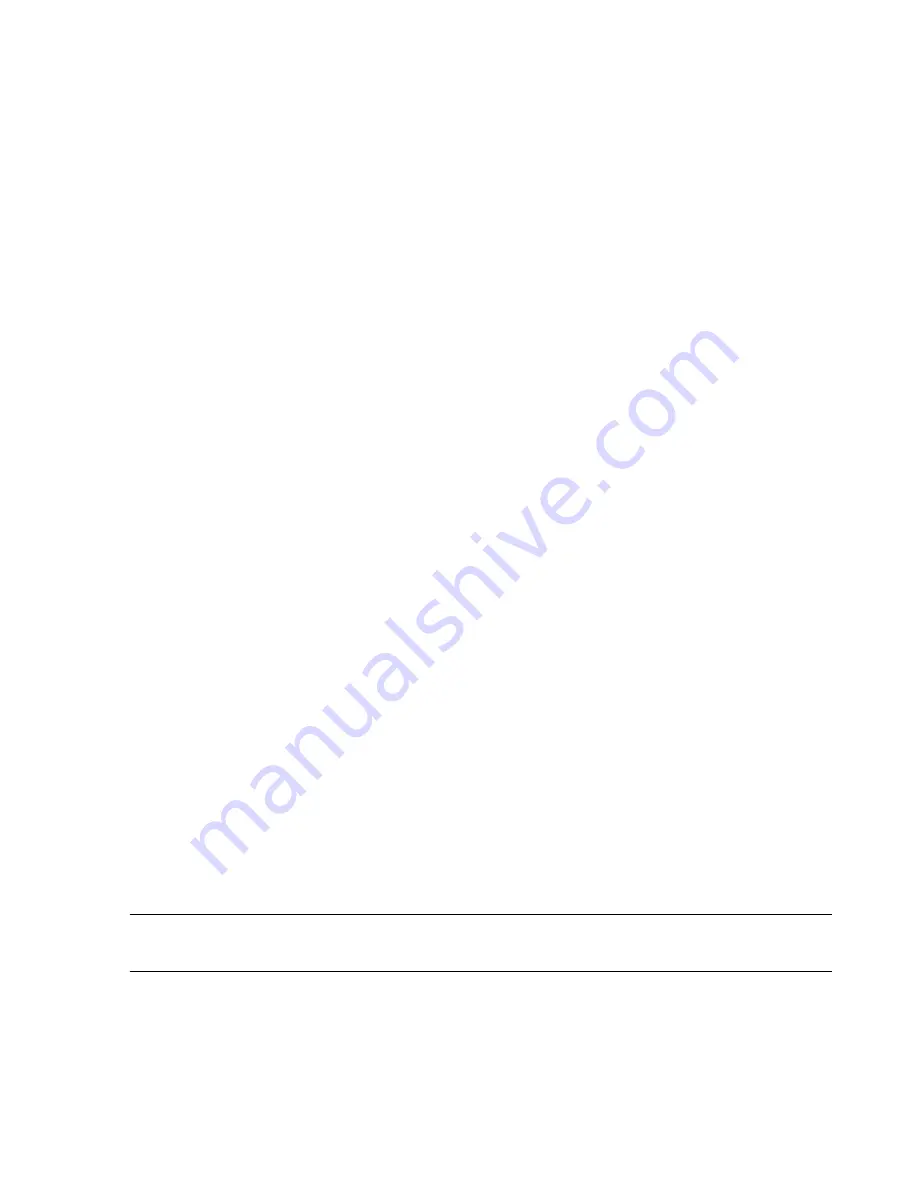
Configuration
Software Installation & Configuration
6-31
•
Type in the name of the SCC being added in the Type new name or label: field and
click OK.
•
Repeat Step 2 for each SCC connected to the Clinical Network (of this Server).
Step 3.
Delete unwanted Clinical Unit and SCC names.
•
Click on (highlight) the unwanted name to select it for deletion.
•
Click Remove and the unwanted name will be deleted.
Step 4.
Add Networked Centrals and Hallways
•
Click on the New button to the right of the List of networked centrals and hallways to
bring up the Add new device to this domain window.
•
Select the Model of the device being added.
•
Type in the Host Name of the device being added using the keyboard.
•
Type in a Device Name for the device being added. This has a 15 character limit and is
case sensitive. Generally, Device Name will be the same as Host Name, but it can be
different.
If the Model # is an Information Center:
•
Click on (highlight) the name of the Clinical Unit in the Belongs to unit list where the
device being added is assigned.
For systems with SDN monitors:
•
Click on (highlight) the name of the SCC in the Connected to SCC list that the device
being added is connected to.
•
Select an available Central Station number.
•
Check the 2 Channel and 4 Channel Recorder settings.
•
Click OK to add the device to the List of networked centrals and hallways.
•
Repeat Step 4 for all current and planned Information Centers and Clients on the
Clinical Network (of this Server).
Step 5.
Add Network devices.
•
Click on the New button to the right of the List of network devices to bring up the
Network Device window.
•
Click on the type of device to be added in the Device Type field.
For Switches, Access Points, Holter, Application Server, 12-Lead ECG Management system,
and SNTP Time source:
•
Type in the required fields for the device being added. Required fields are dependent on
the device type.
•
Click OK to add the device to the List of network devices.
Note
Only one Holter Device is allowed. An additional Holter device will not display in the list if
there is already one configured.
For Network Printers
•
Click on (select) a name for the printer to be added from the Selected Printer field. 8
LAN connected LaserJet printers --
lj_001
,
lj_002
,
lj_003
,
lj_004, lj_005, lj_006,
lj_007, lj_008
-- and 1 direct connected parallel printer --
lj_lpt1
can be selected.
Summary of Contents for IntelliVue Series
Page 152: ...IntelliVue Information Center Application Software 3 22 Software Description ...
Page 442: ...Troubleshooting 7 156 Maintenance Troubleshooting and Repair ...
Page 488: ...Procedure B 12 Web Installation on the Database Server ...
Page 492: ...Procedure C 4 External Modem Installation ...
Page 500: ...Using RAS D 8 Dial In Procedure for Remote Access to Information Center Systems ...






























