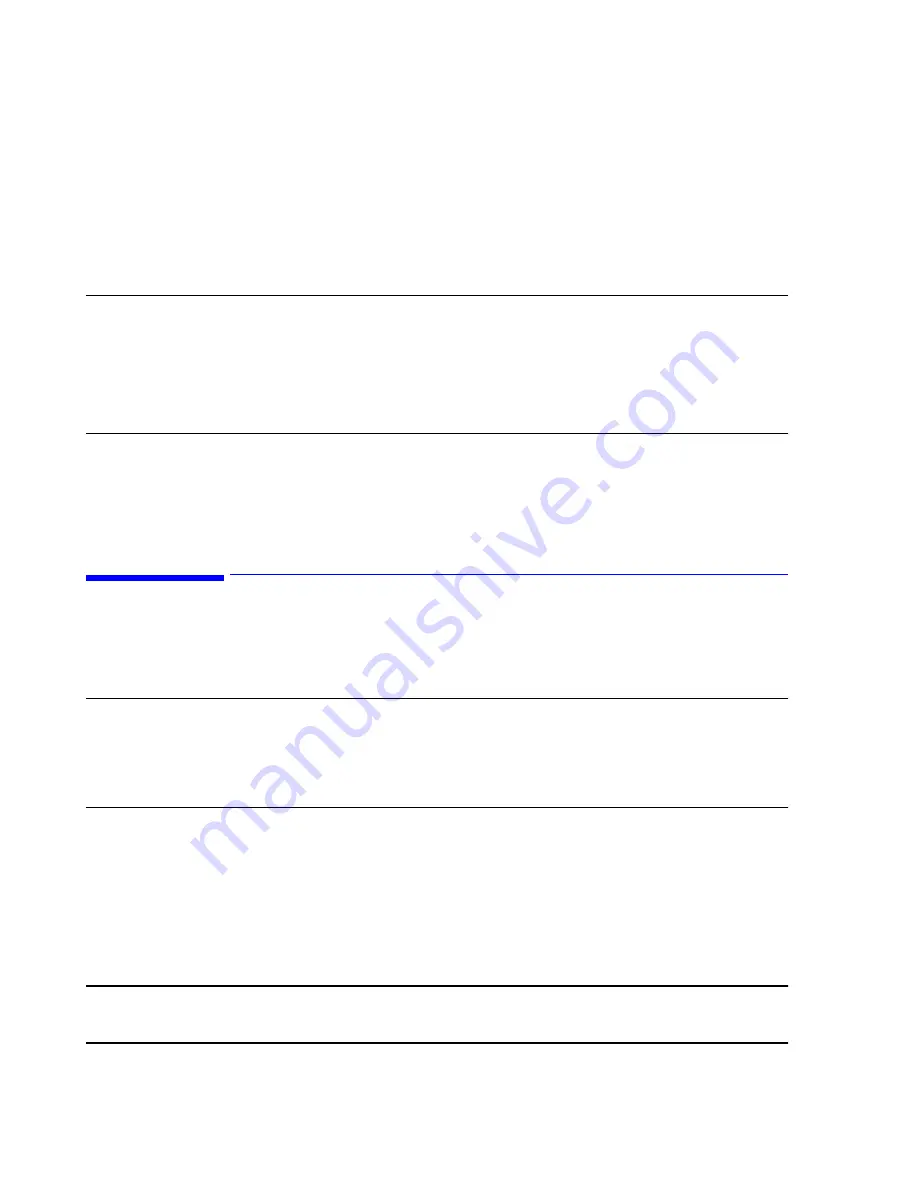
Troubleshooting
7-118
Maintenance, Troubleshooting, and Repair
Philips
Software
If a software problem is suspected, there are several steps that can be taken to attempt to
resolve the problem -- rebooting the system, reinstalling software, and updating the BIOS.
Rebooting the
System
The first step in trying to correct a software problem is to shutdown and restart the system
and see if the problem corrects itself. This procedure is described earlier in this chapter
under
.
Note
If the system does not respond to the keyboard or mouse so that software shutdown and
rebooting procedures can be followed, try the following.
For the
M3154 Database Server
shutdown and rebooting can be accomplished by pressing
the front panel
Reset
button or by turning the power switch
Off
and then
On
.
If all else fails, disconnect the power cord
for at least 20 seconds
and then reconnect it.
Turning On the PC should then restart the system properly.
Reinstalling
Software
If restarting the system is unsuccessful, the next step is to reinstall the software, both
Operating System and Philips application software.
ML370 G3 Database Server ILO Configuration
The following procedure describes how to set the Integrated Lights-Out (ILO) configuration
on the M3154 Database Server ML370 G3.
Note
The ILO configuration procedure is required only for a new Server that has not been previously
configured, or, for example, if its mother board has been replaced.
If the Server has been configured, the message
Integrated Lights-Out is disabled
appears
during boot up. If this message appears, skip this section and proceed to
Raid
Configuration
.
Step 1.
Turn
ON
the Server to begin the boot up process.
When the prompt
Integrated Lights-Out Press <F8> to Configure
appears:
Step 2.
Press the keyboard
F8
key to enter the
Integrated Lights-Out Setup Utility
.
Step 3.
Enter the
Login Name
and
Password
for this Server in the
iLO ROM-Based
Setup Utility
window and press the keyboard F10 key to log in and display the
Integrated Lights-Out
Main Menu
.
Note
The Server’s
Login Name
is
Administrator
(case sensitive).
The Server’s
Password
can be found on a string tag attached to the rear of the Server.
Summary of Contents for IntelliVue Series
Page 152: ...IntelliVue Information Center Application Software 3 22 Software Description ...
Page 442: ...Troubleshooting 7 156 Maintenance Troubleshooting and Repair ...
Page 488: ...Procedure B 12 Web Installation on the Database Server ...
Page 492: ...Procedure C 4 External Modem Installation ...
Page 500: ...Using RAS D 8 Dial In Procedure for Remote Access to Information Center Systems ...






























