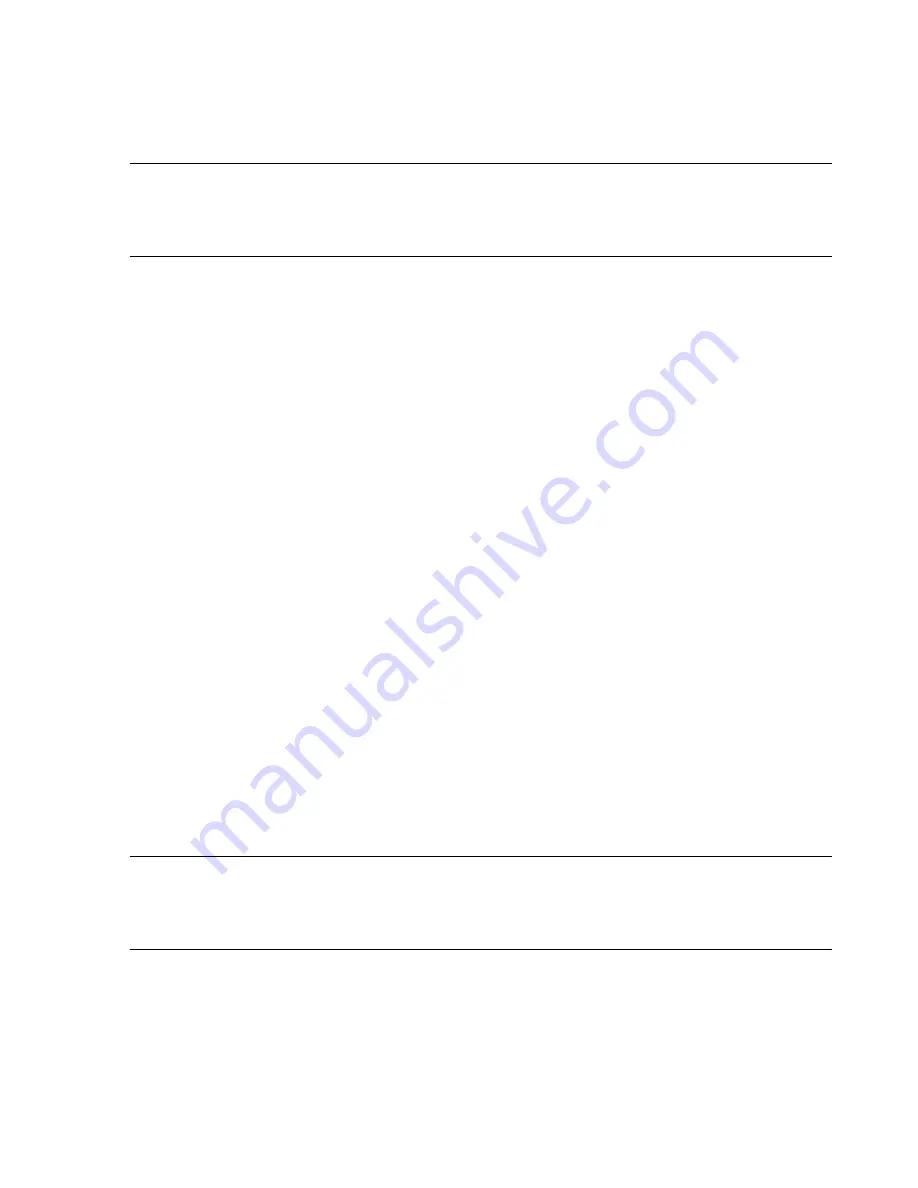
Troubleshooting
Maintenance, Troubleshooting, and Repair
7-141
Note
If the message
There are no available physical drives
appears, either the drives have
already been configured OR there are no hot swap drives installed.
To determine if the drives have already been configured, press
Esc
to return to the
Create
Logical Drive
menu, select
View Logical Drive
, and press
Enter
.
Step 3.
Select
Available Physical Drives
and press
Enter
to display its window. Verify
that the 3 available drives have been selected, i.e. an
X
should appear in the brackets
next to each drive.
Step 4.
Select
Raid Configuration
and press
Enter
to display its window. Verify that
Raid 5
has been selected.
Step 5.
Select
Spare
and press
Enter
to display its window. Verify that
Use one drive
as a spare
has
NOT
been selected.
Step 6.
Press
Enter
to create the Logical Drive.
When prompted to save the configuration:
Step 7.
Press the keyboard
F8
key to save the configuration.
When
Configuration Saved
appears:
Step 8.
Press
Enter
to continue.
Step 9.
Press the keyboard
Esc
key to exit the
Raid Configuration
.
The system will then reboot.
ML370 G2 Server
The following procedure describes how to set the RAID (Redundant Array of Independent
Disks) configuration for the Server.
Step 1. Shutdown and restart
the Server to reboot it.
Step 2.
Follow the boot process carefully and watch for the
Press <F8> to run the
Option ROM Configuration for Arrays Utility
message.
Step 3.
Press the keyboard
F8
key when the message
Press <F8> to run the Option
ROM Configuration for Arrays Utility
appears to display the
Main Menu
.
Step 4.
Select
Create Logical Drive
to display the
Available Physical Drives
menu, the
Raid Configuration
menu, and the
Spare
menu.
Note
If the message
There are no available physical drives.
appears, the drives have already
been configured or there are no hot-swap drives installed.
Use the
View Logical Drive
menu to determine if the drives have already been configured.
If they have been configured, proceed to
Step 8
.
Step 5.
Verify the following:
–
Available Physical Drives
-
X
appears in the brackets next to each drive
–
Raid Configuration
-
Raid 5
has been selected
–
Spare
-
Use one drive as a spare
has
NOT
been selected
Summary of Contents for IntelliVue Series
Page 152: ...IntelliVue Information Center Application Software 3 22 Software Description ...
Page 442: ...Troubleshooting 7 156 Maintenance Troubleshooting and Repair ...
Page 488: ...Procedure B 12 Web Installation on the Database Server ...
Page 492: ...Procedure C 4 External Modem Installation ...
Page 500: ...Using RAS D 8 Dial In Procedure for Remote Access to Information Center Systems ...






























