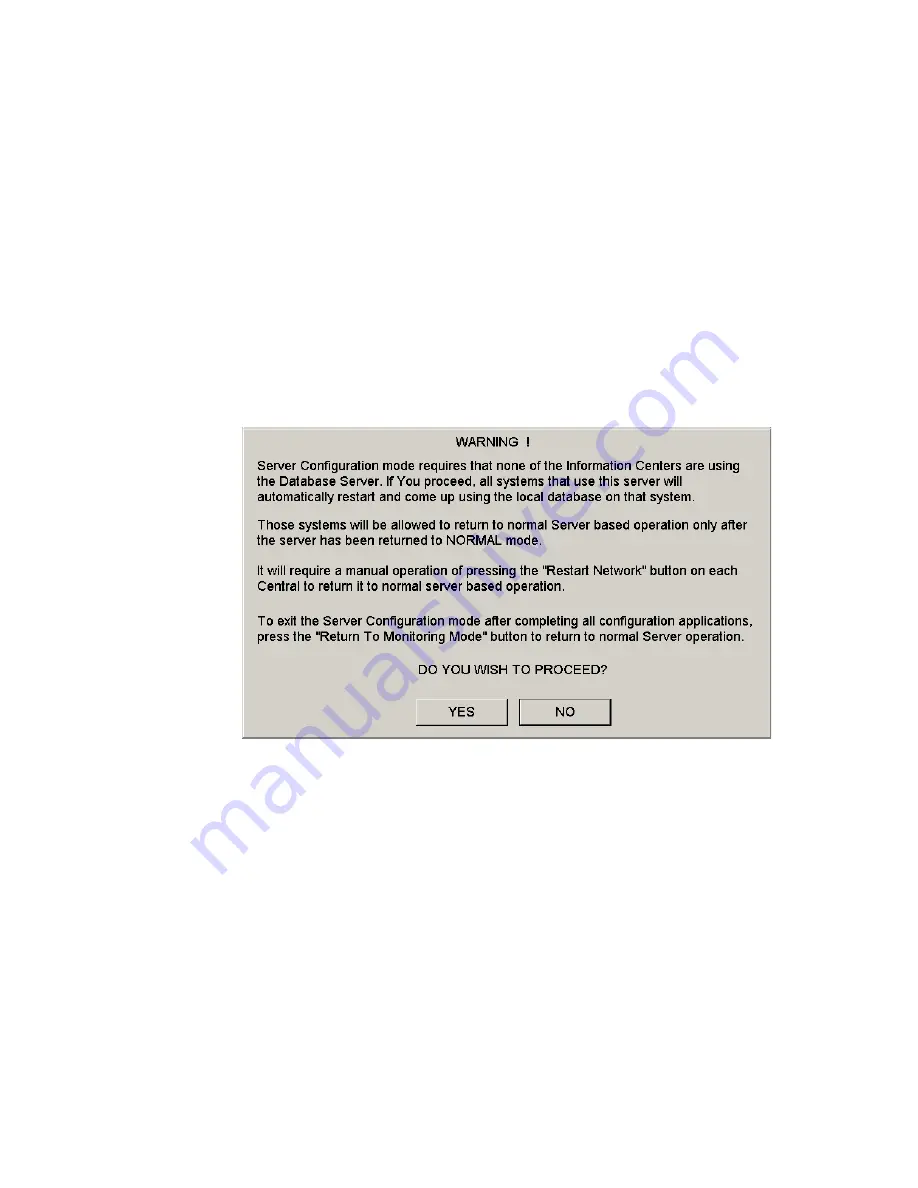
Troubleshooting
7-82
Maintenance, Troubleshooting, and Repair
Shutdown and Restart
shuts the Philips system down normally and
automatically restarts system software to bring up all Philips applications and all
stored patient data.
Desktop Tools
shuts down the Philips system and brings up the
Windows
Main Menu
. A complete reboot of the computer is required to bring up Philips
application software and return to central monitoring.
Step 2.
Click in the circle preceding the desired option to select that option.
Step 3.
Click
OK
and the Philips system will shutdown following the option selected.
Desktop Tools Desktop Tools
shuts down Philips application software and returns the Server to the
Operating System mode. Clicking on
Desktop Tools
brings up the following
WARNING
indicating that all Information Centers and Clients will go into local database mode.
Figure 7-55 Desktop Tools Warning Window
Clicking
Yes
causes Philips software to shut down and all Information Centers and Clients
to go into local database mode.
After the shutdown, the
Windows Main Menu
appears. The
Windows Main Menu
has a
Config Wizard
icon that will automatically bring up the
Config Wizard
for the Server.
Summary of Contents for IntelliVue Series
Page 152: ...IntelliVue Information Center Application Software 3 22 Software Description ...
Page 442: ...Troubleshooting 7 156 Maintenance Troubleshooting and Repair ...
Page 488: ...Procedure B 12 Web Installation on the Database Server ...
Page 492: ...Procedure C 4 External Modem Installation ...
Page 500: ...Using RAS D 8 Dial In Procedure for Remote Access to Information Center Systems ...






























