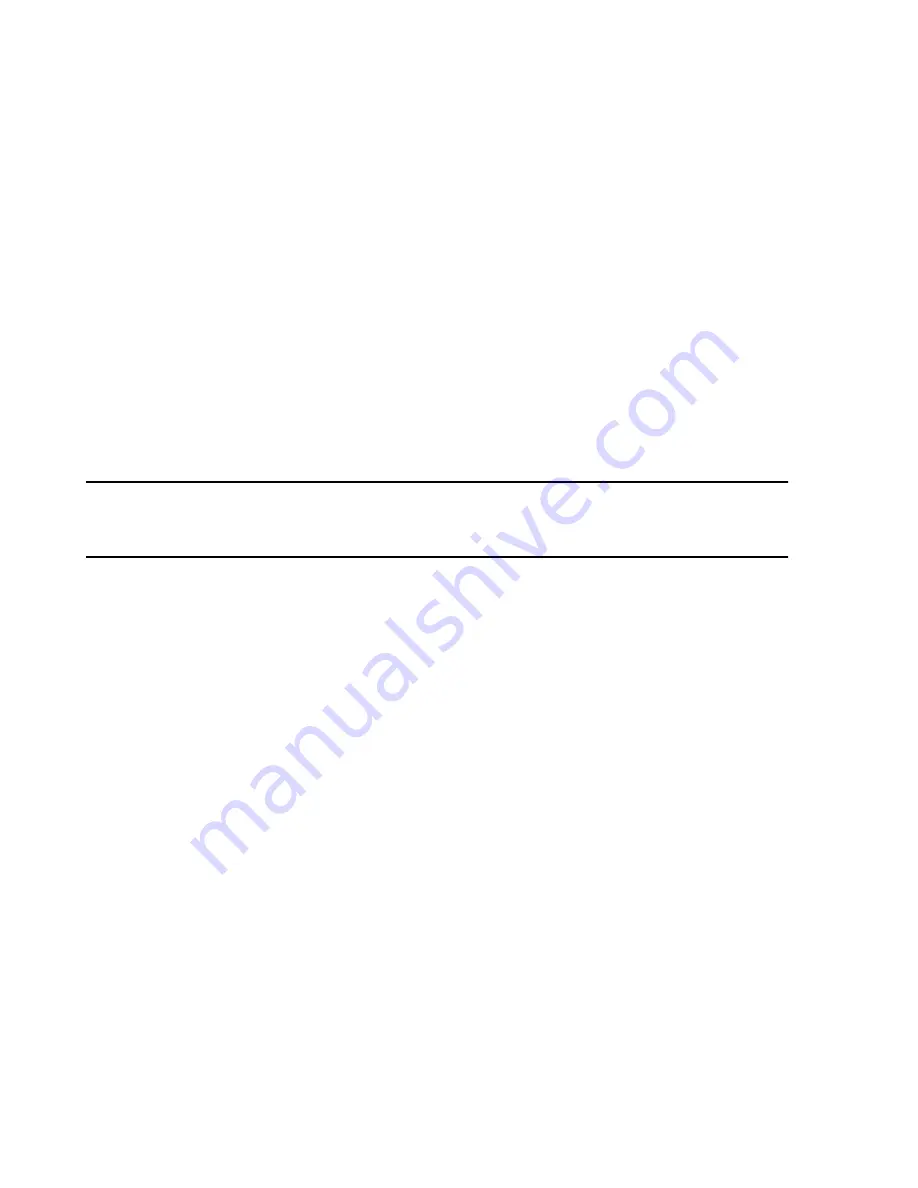
Using RAS
D-6
Dial-In Procedure for Remote Access to Information Center Systems
If you want to store log files on a floppy disk, insert the disk into the
A:\
drive:
Step 4.
Click on (highlight) the files to be stored and click on
File -> Send to -> 3
1/2 Floppy
and the files will be stored on the disk.
Accessing the
Remote Event
View System or
Application Files
Step 1.
Open the
Event Viewer
application of the accessing PC
Step 2.
To select computer, enter in specific IP Address of machine you want to
view or copy files from (e.g., \\172.31.221.0) by:
•
Log\Select Computer
on Windows NT
•
Action\Open Log File
on Windows 2000
•
Action\Connect to another Computer
on Windows XP
Click
OK.
Step 3.
View the file, selecting either
System
or
Application
, depending on log file
type you want to review.
Note
For the Accessing PC to review
Event Log
files,
the
Event Log
files must first be
saved to the Database Server’s C: drive
. This can be done using the
Save As
function in the
Log
menu of the
Event Log
.
Step 4.
Save file. Select the Remote machine drive directory and enter local file
name. Click on
Save
.
Step 5.
Delete any
Event Viewer
file names (.evt) created in step 4. Do not delete
any of the other existing .log files (
.log
).
Disconnecting the
Drives
After the files have been reviewed or copied, the following steps will disconnect the
Accessing PC from the remote device network drive.
Step 1.
Open the
Windows Explorer
Step 2.
Access
Tools -> Disconnect Network Drive
– For
Windows Explorer
, click on
Tools
in the top row menu and then
Disconnect Network Drive
Step 3.
Click on the
Network Drive
letters created in the previous section of this
document (mapped drives), select it, then
OK,
and the
Network Drive
mapping will be disconnected.
Disconnecting
RAS
The RAS telephone connection can be disconnected as follows.
Step 1.
Open the network window:
•
Control Panel -> Network and Dial-up Connections
on Windows 2000
•
Control Panel -> Network Connections
on Windows XP
•
Control Panel ->
Dial-Up Networking
on Windows NT
Step 2.
Open the network connection to be disconnected.
Summary of Contents for IntelliVue Series
Page 152: ...IntelliVue Information Center Application Software 3 22 Software Description ...
Page 442: ...Troubleshooting 7 156 Maintenance Troubleshooting and Repair ...
Page 488: ...Procedure B 12 Web Installation on the Database Server ...
Page 492: ...Procedure C 4 External Modem Installation ...
Page 500: ...Using RAS D 8 Dial In Procedure for Remote Access to Information Center Systems ...






























