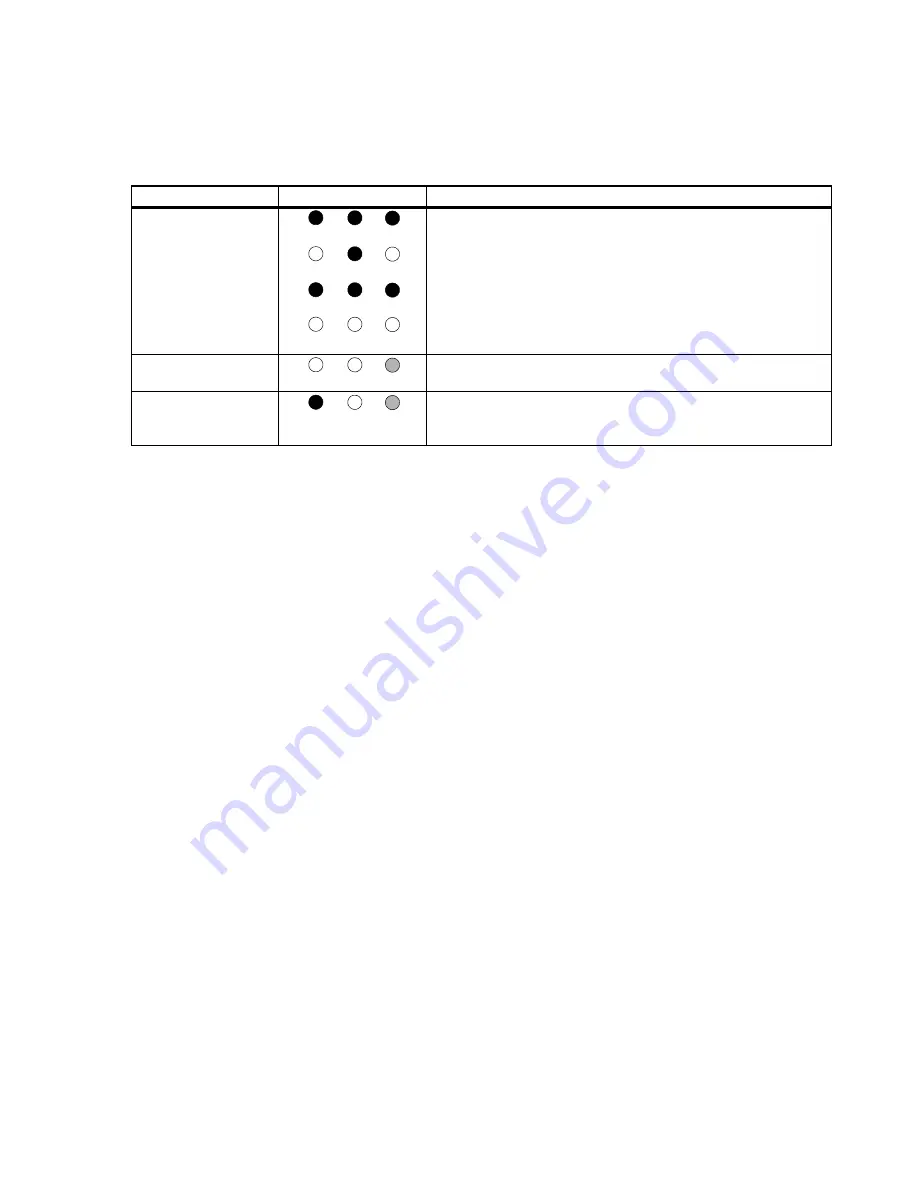
Troubleshooting
Maintenance, Troubleshooting, and Repair
7-109
This lighting sequence happens very rapidly (1-2 s), so it may not be possible to identify
each stage. However, by carefully observing the SDN Card LEDs during software start up
or the SDN Diagnostic test and comparing the lighting sequence to the above tables, it may
be possible to identify errors in SDN operation. For example;
•
if the
SDN Card Test
does not pass, the problem is with the SDN Card. Replace the
card and rerun the test
•
if the
Code-to-card
stage did not occur, then the firmware code on the SDN Card was
not reprogrammed. For a Philips system that has been operating normally, this stage
should not occur,
•
if the
SDN Driver Installation
stage does not occur, then the SDN driver did not
establish contact with the SDN Card,
•
if the
Normal Operation
stage pattern did not occur, then normal operation has not
been established,
•
if the
SDN Problem
pattern occurs during normal operation, then there is an SDN
connection problem. Check the SDN interconnections and reboot the Philips system.
SDN Driver Installation
The SDN driver starts near the end of the OS boot process. When it
starts, it sets all 3 LEDs on, flashes the 2 outside LEDs off and then on,
and then extinguishes all 3 LEDs one by one. Normal operation then
begins.
Normal Operation
The LED furthest from the card end flashes at a one second rate
indicating that communication with the computer is occurring.
SDN Problem
If the LED nearest the card end comes on during normal operation, an
SDN problem has occurred. Generally, this means that the Card is not
connected properly to a functioning SDN.
Table 7-10. SDN Card LED Sequence During Software Rebooting
Test Stage
LED Condition
Description
Summary of Contents for IntelliVue Series
Page 152: ...IntelliVue Information Center Application Software 3 22 Software Description ...
Page 442: ...Troubleshooting 7 156 Maintenance Troubleshooting and Repair ...
Page 488: ...Procedure B 12 Web Installation on the Database Server ...
Page 492: ...Procedure C 4 External Modem Installation ...
Page 500: ...Using RAS D 8 Dial In Procedure for Remote Access to Information Center Systems ...
















































