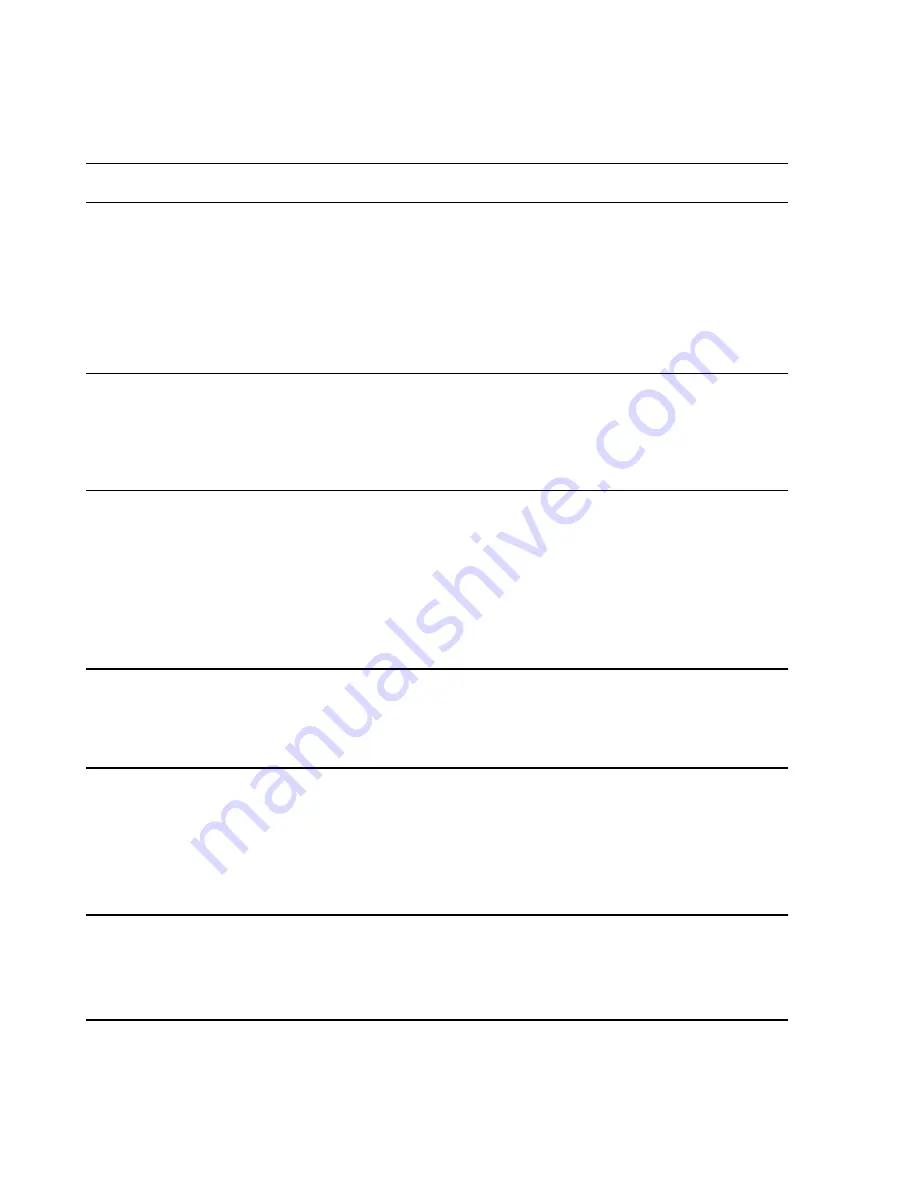
Configuration
6-50
Software Installation & Configuration
Note
A
Bed
can be overviewed by a maximum of 4 Clients.
To
assign
a bed to a
Patient Sector
:
•
Click on a
Bed
label in the
Available beds
list.
•
Move the cursor to the desired
Patient Sector
.
•
Click the mouse button when the cursor is over the desired
Patient Sector
. The
Bed
label will then appear in that
Sector
.
Notes
When the cursor moves over a
Patient
Sector
with no bed assigned, it shows a single bed
icon.
When the cursor moves over a
Patient Sector
with a bed already assigned, it shows a 2-bed
icon.
If a
Bed
label is replaced, it will reappear in the
Available beds
list.
To
remove
a bed from a
Patient Sector
:
•
Click on the
Unassign
icon at the bottom of
Available beds
.
•
Move the cursor to the
Patient Sector
where the
Bed
is to be removed.
•
Click the mouse button and the
Bed
label in that
Patient Sector
will be removed and
reappear in the
Available beds
list.
Notes
When the
Unassign
cursor moves over a
Patient
Sector
with no bed, it shows a circle with a
slash.
When the
Unassign
cursor moves over a
Patient
Sector
with a bed assigned to it, it shows a
single bed icon with an
X
.
•
Clicking
OK
stores the bed assignments and returns to the
Bed Config
window where
the new assignments appear in the
Sector
column of the
Monitor/Overview Beds
field.
•
Clicking
Cancel
returns to the
Bed Config
window and no bed assignments have
been changed.
Note
If
Dual Resting Display
is checked, the top half of this screen will show the
Patient Sectors
that will appear on
Display 1
, and the bottom half, those that will appear on
Display 2
.
Display 1
indicates the color (
green
) of
Patient Sectors
on
Display 1
.
Display 2
indicates the color (
magenta
) of
Patient Sectors
on
Display 2
.
Unassign
button is for removing a bed from a
Patient Sector
. To remove a bed:
Summary of Contents for IntelliVue Series
Page 152: ...IntelliVue Information Center Application Software 3 22 Software Description ...
Page 442: ...Troubleshooting 7 156 Maintenance Troubleshooting and Repair ...
Page 488: ...Procedure B 12 Web Installation on the Database Server ...
Page 492: ...Procedure C 4 External Modem Installation ...
Page 500: ...Using RAS D 8 Dial In Procedure for Remote Access to Information Center Systems ...
















































