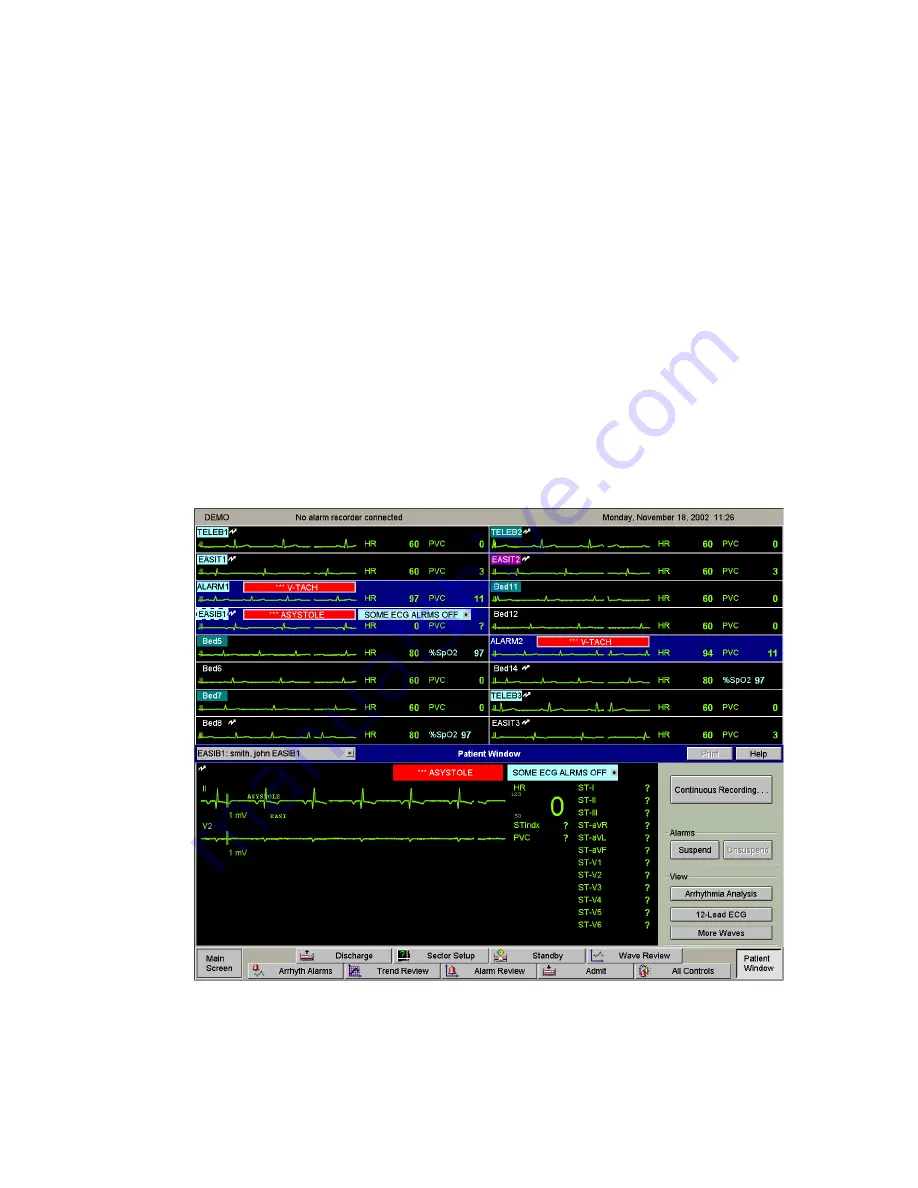
Features
1-18
Introducing the IntelliVue Information Center System
Patient
Window
Additional data for each patient can be obtained in a more detailed
Patient Window
.
Positioning the mouse cursor in a patient sector causes a
Patient Window
button to appear.
Clicking on the
Patient Window
button brings up the
Patient Window
for that patient. The
Patient Window
can display up to 4 waves and 12 parameters for a single patient.
For an Information Center with a single display, the Main Screen resizes to make room for the
Patient Window. For systems with a second display, the Main Screen remains in the first
display and the Patient Window appears in the second display or the Main Screen can also
utilize both displays. The Patient Window in a 2-display system can display up to 7 waves for
a single patient.
In dual display systems, both displays can have patient sectors when Main Screen is active.
For example, for a 16-patient central, the Main Screen of each display would include 8
sectors. This feature is available for 8, 12, and 16-patient centrals.When an application
window is open, all the sectors move to one display, and the second display has the full-
screen application window. To remove the application window, click the
Main Screen
button
Buttons for accessing additional information and changing monitoring parameters are also
provided at the bottom of the Patient Window.
Figure 1-12 Main Screen with Patient Window
Summary of Contents for IntelliVue Series
Page 152: ...IntelliVue Information Center Application Software 3 22 Software Description ...
Page 442: ...Troubleshooting 7 156 Maintenance Troubleshooting and Repair ...
Page 488: ...Procedure B 12 Web Installation on the Database Server ...
Page 492: ...Procedure C 4 External Modem Installation ...
Page 500: ...Using RAS D 8 Dial In Procedure for Remote Access to Information Center Systems ...
















































