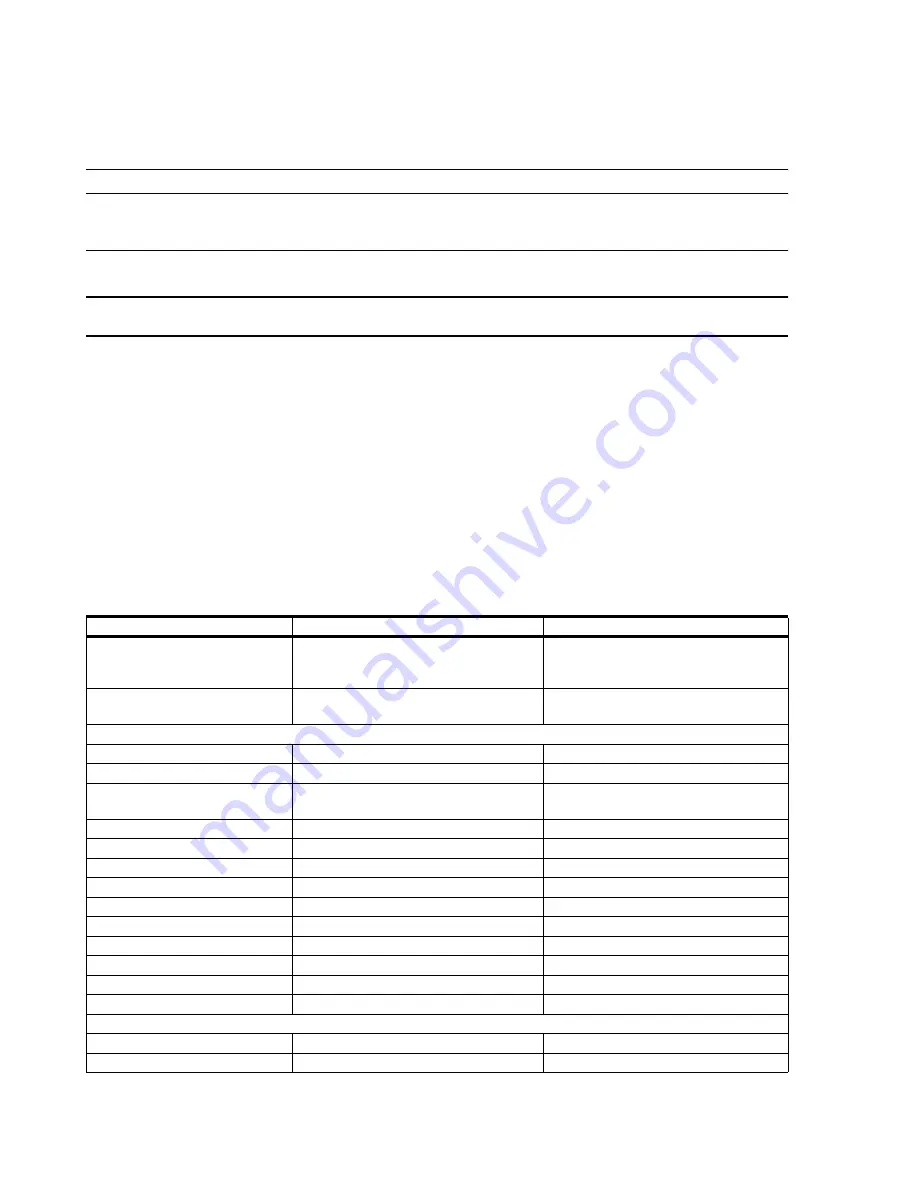
Specifications
2-54
Hardware Description
Caution
To minimize potential problems, the modem phone line cable should be disconnected
when not in use.
Note
The Windows Catalogs are replacing the Hardware Compatibility List (HCL).
Step 1.
Go to the Windows Catalogs URL: www.microsoft.com/whdc/hcl/default.mspx.
Step 2.
Click on the appropriate link:
•
Windows XP devices:
Windows Catalog
link.
•
Windows 2000 Server devices:
Windows Server Catalog
link.
Step 3.
Navigate to the find external analog modems.
Step 4.
Select from the products with the strongest compatibility rating(s) (i.e. has all of the
Windows Logo requirements and there is a driver available for download.)
Table 2-8. Requirements for an External Modem
Specification
Value
Comments
Exact model has a Logo or Compatible
listing for use with Windows 2000 Server
or XP Professional
Follow the modem manufacturer’s
installation procedures for Windows 2000
Server or XP Professional
International Telecommunications
Union (ITU) standardization
e.g. V.34, V.90
Physical
Serial B
Enable in BIOS Setup
Logical
COM 2
OS’s modem preference
Interrupt Request
IRQ 3
Default IRQ.
Set to
Available
in BIOS
Setup
Base I/O Address
2F8
Default hex address
Serial port FIFO enabled
Yes
Default setting
Port Speed
115200
Typical value
Data bits
8
Default value
Parity
None
Default setting
Stop bits
1
Default value
Use error control
Yes, Compress data
Use flow control
Yes, Hardware (RTS/CTS)
Modulation type
Standard
Record a log file
No
External modem-cable connector
Type
Female, 9-pin, D-Sub, RS-232C
Pin 1
DCD (Data Carrier Detect)
Summary of Contents for IntelliVue Series
Page 152: ...IntelliVue Information Center Application Software 3 22 Software Description ...
Page 442: ...Troubleshooting 7 156 Maintenance Troubleshooting and Repair ...
Page 488: ...Procedure B 12 Web Installation on the Database Server ...
Page 492: ...Procedure C 4 External Modem Installation ...
Page 500: ...Using RAS D 8 Dial In Procedure for Remote Access to Information Center Systems ...






























