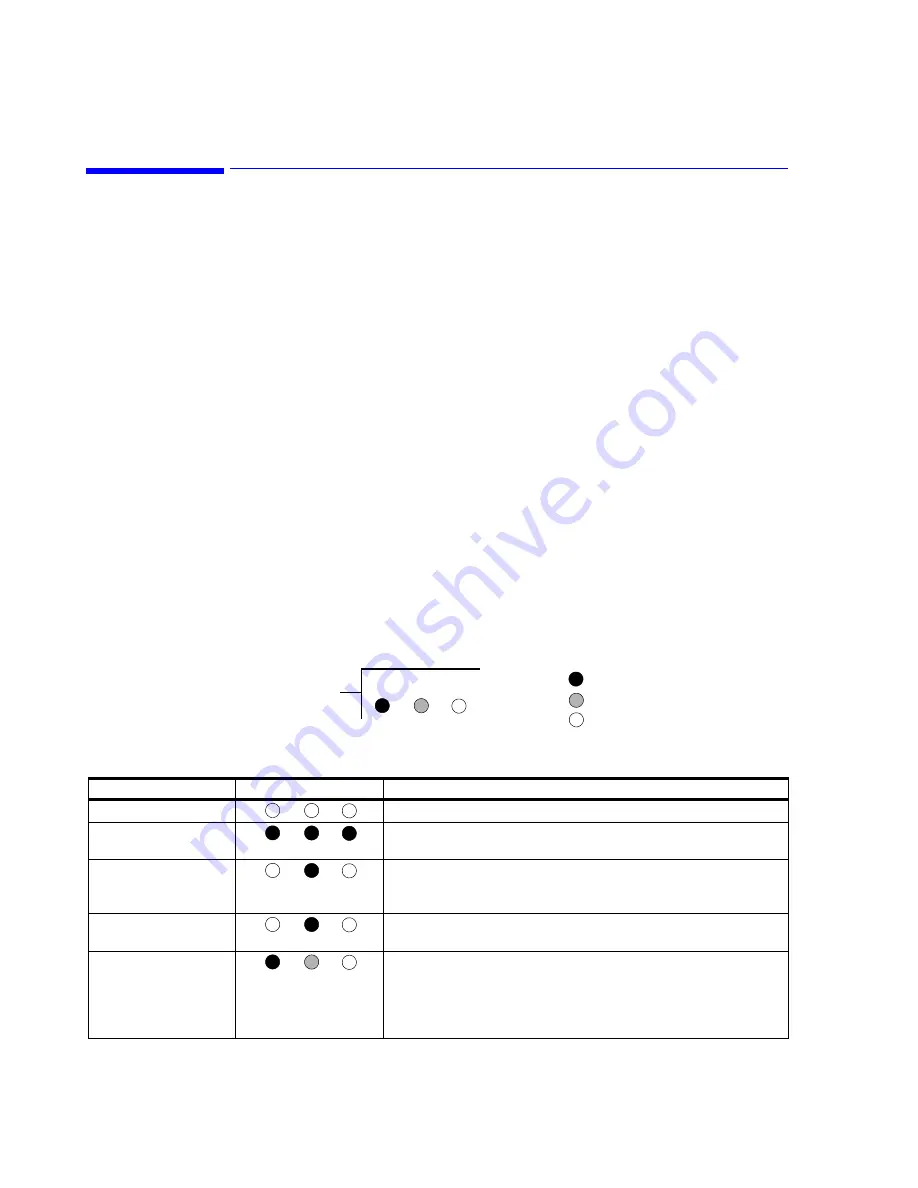
Troubleshooting
7-108
Maintenance, Troubleshooting, and Repair
LED Diagnostics
When investigating signal flow, many hardware components have diagnostic LEDs that can
be used to determine whether they are functioning properly and are receiving and passing
data. These include:
•
SDN Interface Card
•
LAN Interface Card
•
Access Point*
•
Switch*
•
Repeater*
•
10 Mbit/s Media Translator Transceiver*
•
100 Mbit/s Media Translator*
* The LED descriptions for these components are in the Clinical Network documentation.
Brief description of these LED diagnostic tools and the meaning of their lighting codes are
presented in this section as a guide for determining operational status, identifying hardware
problems, and tracing signal continuity in the Patient Care Network. For more detailed
discussions of the use of these LEDs in troubleshooting, consult their User’s Manuals.
SDN LED
Diagnostics
Diagnostic information can be obtained from the 3 LEDs on the rear corner of the SDN
Interface Card during software startup. To view these LEDs, the workstation cover must be
removed. The following LED lighting sequence should occur during power-on, software
rebooting, and during the SDN Interface Diagnostics test.
The LED lighting key is as follows:
Card end
Key:
LED Lighted
LED Blinking
LED Off
Table 7-10. SDN Card LED Sequence During Software Rebooting
Test Stage
LED Condition
Description
Power Off
Before power is turned on, all LEDs are off.
SDN Card Test Begins
Card Reset
When power is turned on, the SDN Interface Card Self-Test is initiated
and all LEDs are lighted.
SDN Card Test Passes
Any other pattern indicates that some self-test error occurred and the
Card should be replaced. If all three LEDs remain on, it is possible that
the ROM was never programmed.
POST and start OS
software boot
During POST and OS software booting, only the center LED is on
Code-to-card option
When the SDN driver starts, it checks that the code version is correct. If
not, it downloads the correct code. This operation is indicated by the
LED closest to the card end turning on and the middle LED rapidly
flashing. After programming is complete (1-2 seconds) the normal
sequence above occurs.
Summary of Contents for IntelliVue Series
Page 152: ...IntelliVue Information Center Application Software 3 22 Software Description ...
Page 442: ...Troubleshooting 7 156 Maintenance Troubleshooting and Repair ...
Page 488: ...Procedure B 12 Web Installation on the Database Server ...
Page 492: ...Procedure C 4 External Modem Installation ...
Page 500: ...Using RAS D 8 Dial In Procedure for Remote Access to Information Center Systems ...
















































