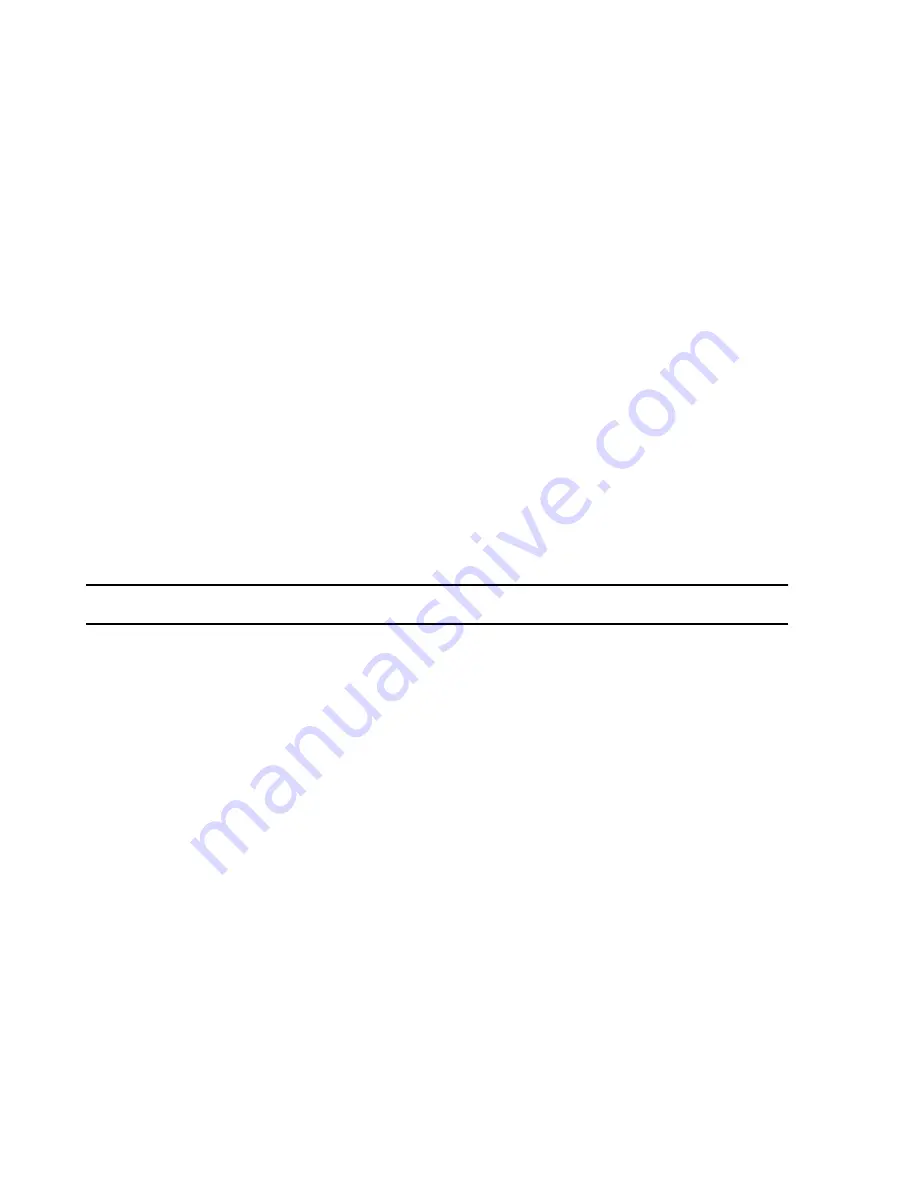
Features
1-26
Introducing the IntelliVue Information Center System
Help
screens are available for each application to assist in the configuration process. The
Config Wizard
is also available from the
Configuration
menu for reconfiguration of specific
parameters after initial software installation. Certain configuration applications are
only
available from the
Config Wizard
.
Patient
Monitoring
Configuration
Configuration of patient monitoring applications is also of two types, unit wide default
settings and patient specific settings. Unit wide default settings provide clinical configuration
settings as default values on a unit wide basis for all patients. These can be overridden by
clinical staff, however, to tailor monitoring applications to the needs of a specific patient.
•
Unit Wide Default Settings
- Unit wide default settings are made in the Unit Settings
function of the Configuration and Support menu of the All Controls window. This
window provides for setting unit wide default values for alarms, patient data review,
output devices (recorder, display, sound volume), and telemetry frequencies. As noted
earlier, unit wide configuration controls are protected by a Unit Settings Password.
Descriptions of unit wide configurations and patient specific configurations are
described in the Information Center Instructions for Use.
•
Patient Specific Configurations
- Unit wide default settings and some system
configurations can be changed by the clinician to meet the needs of a specific patient
using the patient monitoring applications accessed from the All Controls window.
Changes in alarm settings, trend groups, stored waves, patient sector displays,
equipment assignment, etc. can be made in these applications.
Note
All patient specific settings return to unit wide default settings when a patient is discharged.
Configuration
Archiving and
Restoration
Configuration settings for system and patient monitoring applications can be archived to a
floppy disk so they are available to reconfigure the system quickly if they are lost or after
software upgrades. These archiving and restoration features are available from the
Configuration
menu in the
Service
function.
On-Line Help
To assist users in understanding and using Philips applications, extensive on-line
Help
features are provided. These
Help
screens give detailed descriptions of each application,
including how to use its functionality, make configuration settings, and troubleshoot
problems. Three types of Help information are available.
Clinical User Help
is accessed from the
Help
button in the upper right corner of each clinical
application. Clicking on the
Help
button brings up a clinical user
Help
window that describes
Summary of Contents for IntelliVue Series
Page 152: ...IntelliVue Information Center Application Software 3 22 Software Description ...
Page 442: ...Troubleshooting 7 156 Maintenance Troubleshooting and Repair ...
Page 488: ...Procedure B 12 Web Installation on the Database Server ...
Page 492: ...Procedure C 4 External Modem Installation ...
Page 500: ...Using RAS D 8 Dial In Procedure for Remote Access to Information Center Systems ...
















































