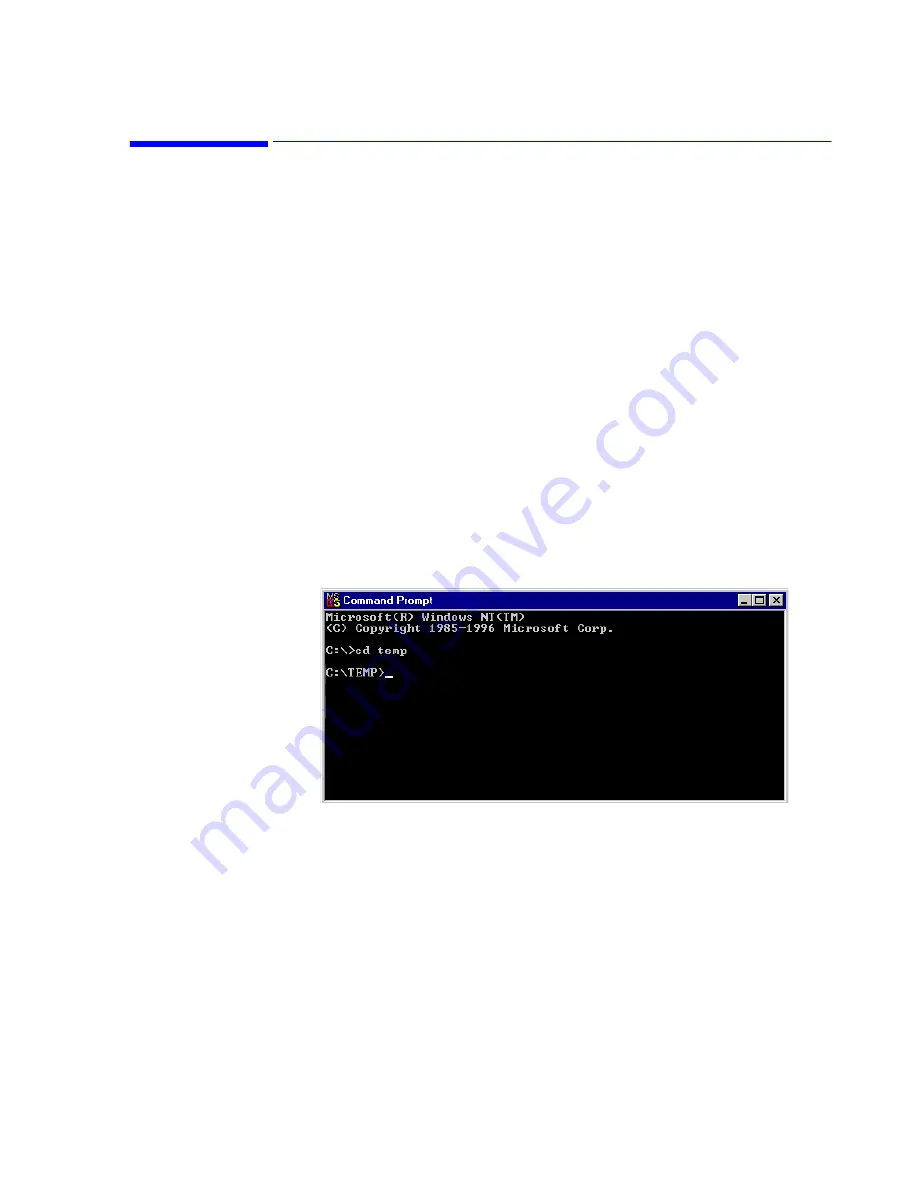
Troubleshooting
Maintenance, Troubleshooting, and Repair
7-87
HL7 Tools
There are 2 tools available to assist in troubleshooting HL7 problems:
•
the
client.exe
tool for the Unsolicited Message Interface (UMI)
•
the
qryclnt.exe
tool for the Query Message Interface
These tools are located on the Application software CD-ROM and can be run on the M3154
Database Server or on a PC on the hospital LAN.
The Export.log file located in the Stardate\Log directory contains HL7 interface and
external receiving system messages that can be useful in troubleshooting.
Client.exe tool
The Client.exe tool is to be used for troubleshooting UMI messages.
To run this tool on the Database Server, the Database Server HL7 settings must reflect the
target host name and the IP Address of the 2nd NIC Card. This is mentioned in the
section of Chapter 6. If this is done at the time the tool is run, all connected
Information Centers and Clients will reboot into local database mode. If this is
unacceptable, run the tool on a PC connected to the hospital LAN.
Step 1.
Insert the Application Software CDROM. Using Windows Explorer or File
Manager, copy the client.exe tool located in the
Viridia\Tools\HL7
directory to the
C:\Temp
directory.
Step 2.
Open an MSDOS® prompt window and change the directory to
C:\Temp
Figure 7-61 MS-DOS Prompt window
Step 3.
Type CLIENT xxx.xxx.xxx.xxx (IP Address of 2nd NIC or hostname of DBS) >
test.txt (e.g.
CLIENT 192.35.0.55 > test.txt
or
CLIENT DBSSVR1 > test.txt
) and
hit Enter.
This saves the HL7 output as ASCII text in a file in the C:\Temp directory. Let the
data collect for
5 minutes
.
Step 4.
Press
Ctrl + C
simultaneously to end the program.
Step 5.
Review the file and then save it to a floppy disk.
Step 6.
Delete the
test.txt
file from the C:\Temp directory.
Step 7.
If the tool was used on the Database Server, the HL7 target client name must be
reconfigured back to the original hostname via the
Summary of Contents for IntelliVue Series
Page 152: ...IntelliVue Information Center Application Software 3 22 Software Description ...
Page 442: ...Troubleshooting 7 156 Maintenance Troubleshooting and Repair ...
Page 488: ...Procedure B 12 Web Installation on the Database Server ...
Page 492: ...Procedure C 4 External Modem Installation ...
Page 500: ...Using RAS D 8 Dial In Procedure for Remote Access to Information Center Systems ...






























